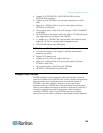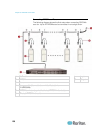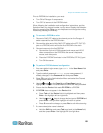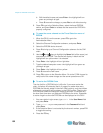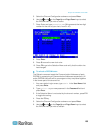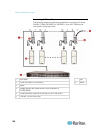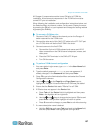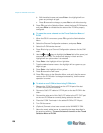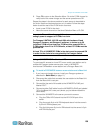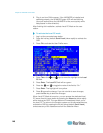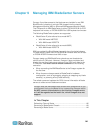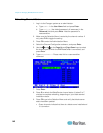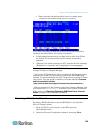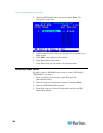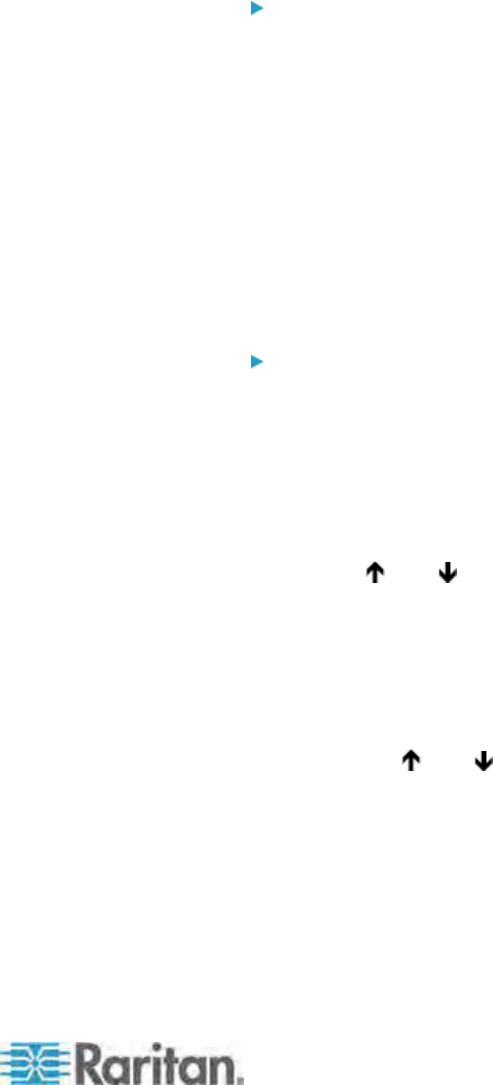
Chapter 8: P2ZCIMs and Z-CIMs
137
All Paragon II components must be turned ON prior to Z-CIM tier
installation. All servers and components in the Z-CIM chain must be
turned OFF prior to installation.
When following the installation and configuration instructions below, sort
the Selection Menu by channel number, not by name. Display the menu
by pressing the F2 key on your keyboard and change the sorting method
by pressing the F12 key.
To connect a Z-CIM as a tier
1. Connect a Cat5 UTP cable to the channel port on the Paragon II
switch reserved for the Z-CIM chain.
2. Connect the other end of this Cat5 UTP cable to the UTP OUT port
on a Z-CIM, which will be the first Z-CIM in the chain.
3. Connect a server to the first Z-CIM.
a. Connect the 6-pin mini-DIN keyboard and mouse and HD15
video connectors on the CIM to server’s keyboard, mouse, and
video ports.
b. Place the CIM Terminator in the CIM’s UTP IN port.
c. Turn ON the server.
To perform Z-CIM channel configuration
1. At a user-station Login screen, type admin in the User Name field
and press Enter.
2. Type the default password raritan or your new password, if
already changed, in the Password field and press Enter.
3. Press F5 to go to the Administration Menu and select the Channel
Configuration submenu.
4. Use the
and or the Page Up and Page Down keys to
highlight the Paragon II channel where the Z-CIM was just added.
5. Ensure that the Device field reads "ZSeries" for a Z-CIM.
6. If ZSeries does not appear in the Device field:
a. Press Tab until the Device field is highlighted and then press
Enter—the highlight will turn light blue.
b. Use the
and keys to change device type to ZSeries and
press Enter—the light blue highlight will return to yellow.
c. Press S to save the change, or press Esc to exit without saving.
7. If a more descriptive name is desired:
a. Hold the Shift key and press Tab to go back to the Name field,
and then press Enter—the highlight will turn light blue.