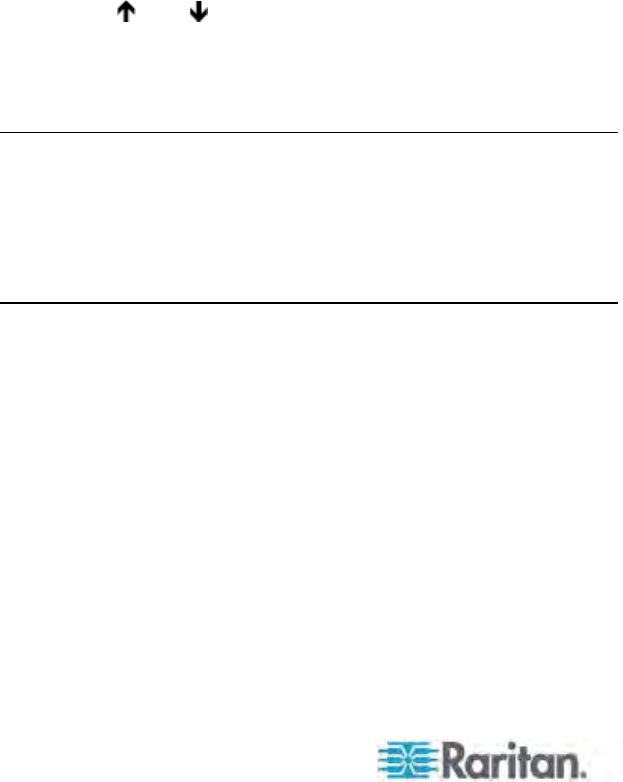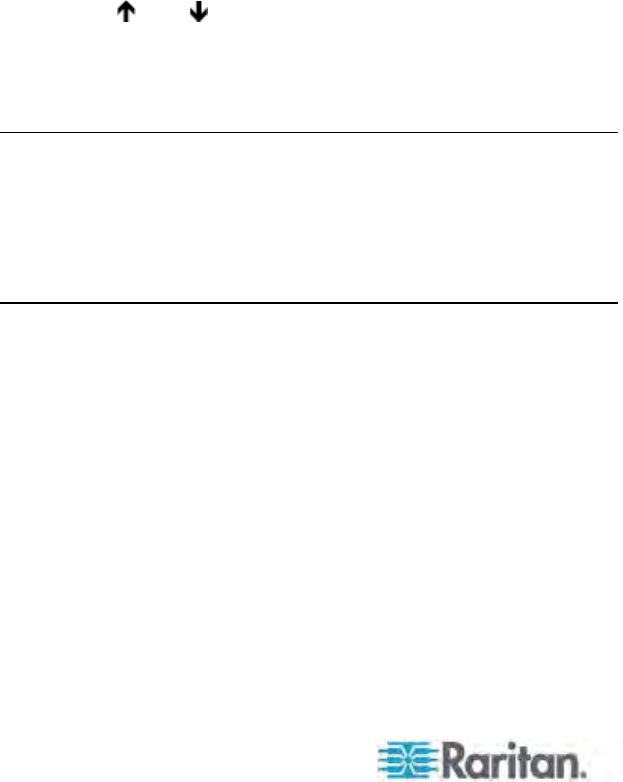
Chapter 3: Rackmount and Installation
22
P2CIM-SER, P2CIM-SER-EU and AUATC (serial servers,
routers, and so on):
Please see Connecting Serial Devices to Paragon II System
(on page 198) for installation instructions.
P2ZCIM an
d Z-CIM (local single-user IBM PS/2 compatible
servers):
Please see Paragon II and P2ZCIMs (see "P2ZCIMs and
Z-CIM
s
" on page 128) for installation instructions.
b. Plug in and tu
rn on the server. If the CIM is installed and
operating properly, the CIM’s green LED will start blinking: once
per second while the CIM is idle, more quickly while data is
transmitted in either direction.
c. Connect one end of a Cat5 UTP cable to channel port #1 on the
back of the Paragon switch. Connect the other end of the cable
to the RJ45 port on the CIM.
6. Configure the CIM and the attached server.
a. The monitor attached to the user station will display the Selection
Menu; with the server you just connected displayed in green.
Use the
and keys to move the highlight to that entry and
press Enter. If you can access and operate the server normally,
the CIM is connected successfully. Raritan recommends you
give the server a meaningful system name at this time, as
described in the next steps.
Note: If your video image is fuzzy, you can adjust the video gain to
focus the video image. Fuzzy video images may happen if you are
using an LCD flat-panel monitor. For more information, see Video
Gain Adjustment (on page 61). The P2-EUST and P2 EUST/C
pro
v
ide automatic and manual skew compensation, which also help
improve the video quality. For more information, see Skew
Compensation with P2-EUST or P2-EUST/C (on page 62).