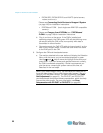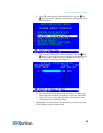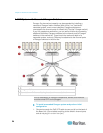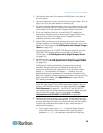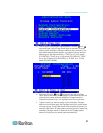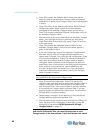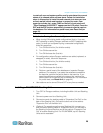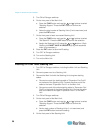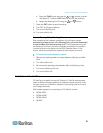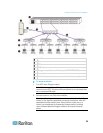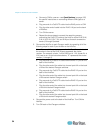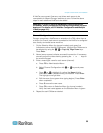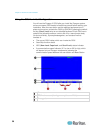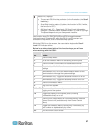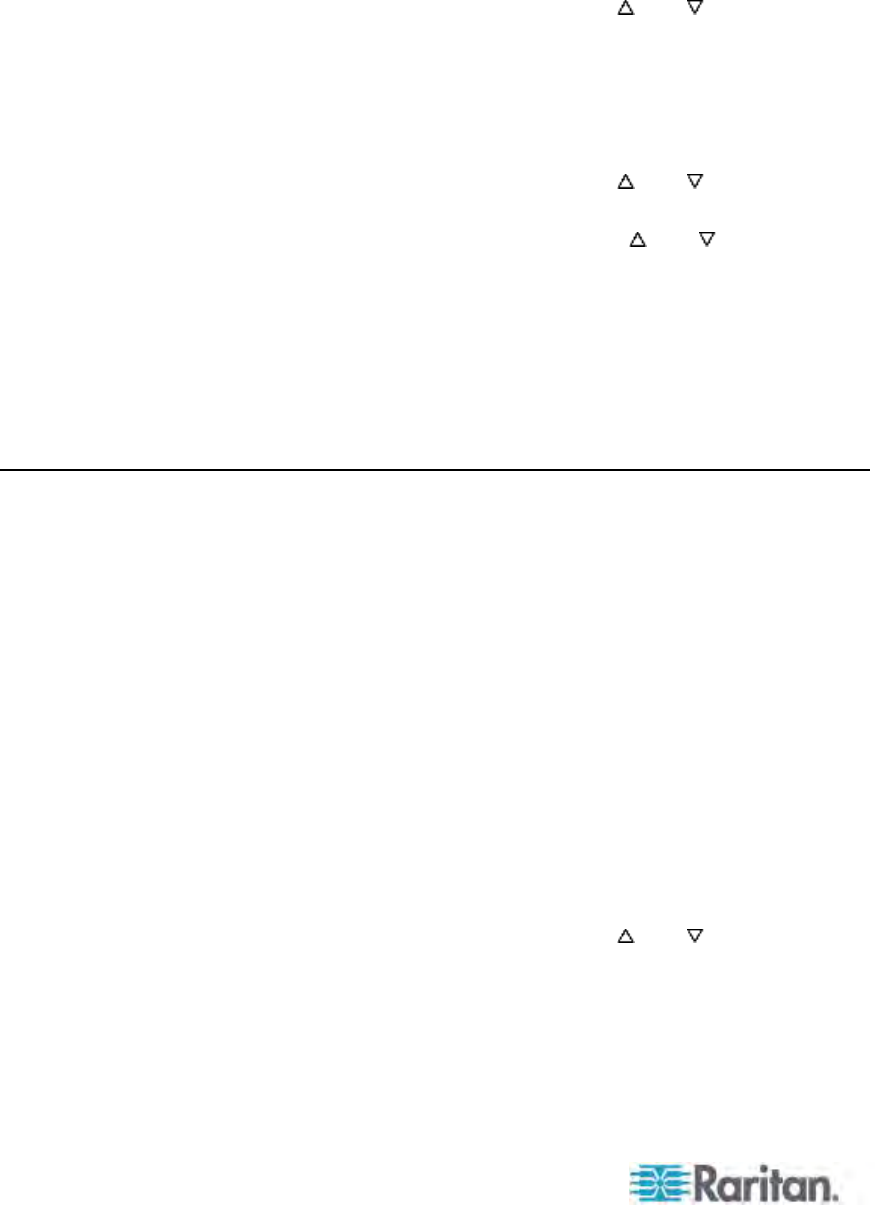
Chapter 3: Rackmount and Installation
30
5. Turn ON all Paragon switches.
6. On the front panel of the Main Unit:
a. Press the FUNC button and use the
and buttons to select
"Stacking Support." Press the ENT button to confirm the
selection.
b. Select the total number of Stacking Units (3 units maximum) and
press the ENT button.
7. On the front panel of each connected Stacking Unit:
a. Press the FUNC button and use the
and buttons to select
"Set Stack ID." Press the ENT button to confirm the selection.
b. Assign the Stacking Unit ID using the
and buttons. (Each
Stacking Unit MUST HAVE A UNIQUE ID [1-3], and sequential
order is not necessary).
8. Press the ENT button to save the ID setting.
9. Turn OFF all Paragon switches.
10. Turn on the Stacking Unit.
11. Turn on the Main Unit.
Installing a P2-UMT1664S Stacking Unit
1. Turn OFF all Paragon switches, including the Main Unit and Stacking
Unit.
2. Connect a power cord to a Stacking Unit.
3. Connect the Main Unit with the Stacking Unit using two stacking
cables.
a. Connect one end of a stacking cable to "Expansion Port Out A"
on the back of the Stacking Unit. Connect the other end of the
cable to the lower "Expansion Port In" on the Main Unit.
b. Connect one end of the other stacking cable to “Expansion Port
Out B” on the back of the other Stacking Unit. Connect the other
end of the cable to the upper “Expansion Port In” on the Main
Unit.
4. Turn ON all Paragon switches.
5. On the front panel of the Main Unit:
a. Press the FUNC button and use the
and buttons to select
"Stacking Support." Press the ENT button to confirm the
selection.
b. Set the total number of Stacking Units (1 unit maximum) and
press the ENT button to save the setting.
6. On the front panel of the Stacking Unit: