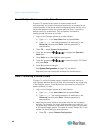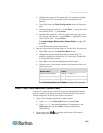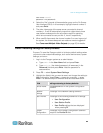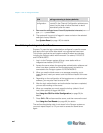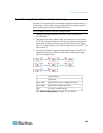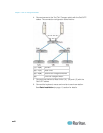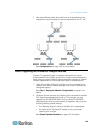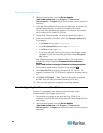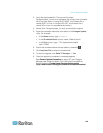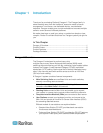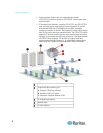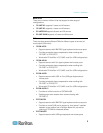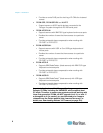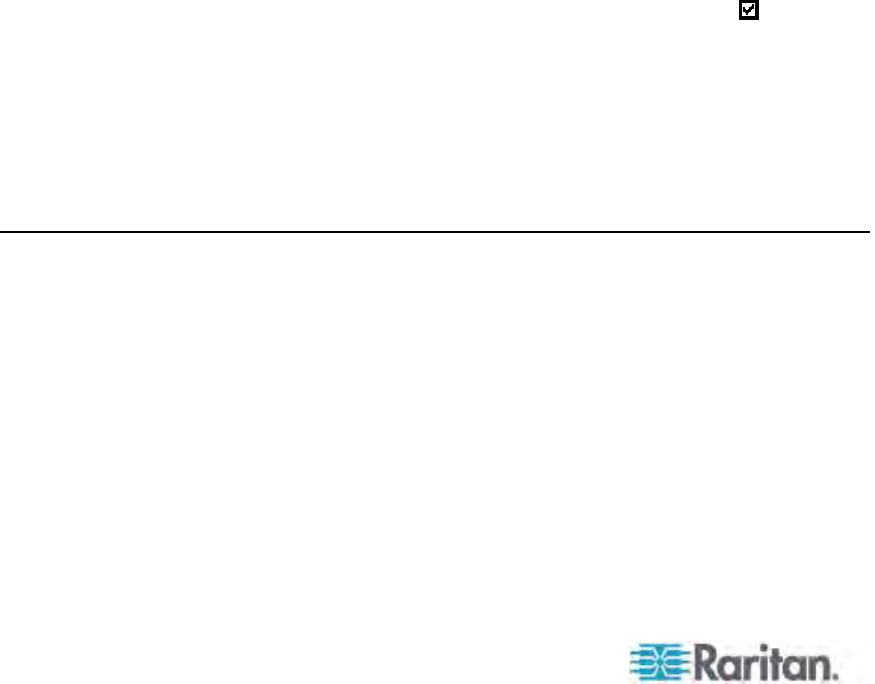
Chapter 1: How-To: Paragon Essentials
xx
3. Download the firmware from the Raritan website
(http://www.raritan.com): click Support >
Firmware and
Documentation > Paragon II, and click the latest version to start the
download.
4. Unzip the downloaded file. Among the unzipped files, there are a file
named ParagonUpdate_xxx.exe and a firmware file named
P2-xxx.hex (xxx represents the version). For example, the firmware
file for version 4.2 is named P2-3E5.hex.
5. Double click “ParagonUpdate_xxx.exe” to execute the program.
6. Enter the information of the Main Unit in the Paragon Update utility.
For example:
In the Name column, type Paragon832M
In the IP address/Serial column, type 90.180.52.157
In the Port column, type 3000
If you have assigned the Encryption keys in the Paragon system,
remember to type the same encryption data in the Encryption
Key column
See Paragon Manager User Guide for details. This user guide is
available on Raritan website's Firmware and Documentation
section
(http://www.raritan.com/support/firmware-and-documentation/).
7. Ensu
re the checkbox before the Main Unit is selected (
).
8. Click Load Hex File to select the firmware file “P2-xxx.hex”. For
example, choose the file “P2-3E5.hex”to upgrade to firmware version
4.2.
9. Click Send To Paragon --> Yes. Then the utility starts to upgrade
the Main Unit and every connected Stacking Unit (if any).
10. Once all of the upgrade is completed, a message appears.
Case 10. Upgrading the Firmware of User Stations
Purpose: To upgrade the user stations and benefit from recent
enhancements to the Paragon product line.
1. Connect the user station to the serial port (e.g. COM 2) of a
computer via an RS-232 male-to-female serial cable shipped with the
user station.
2. Download the firmware from the Raritan website
(http://www.raritan.com): click Support >
Firmware and
Documentation > Paragon II, and click the latest version to start the
download.