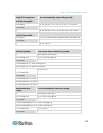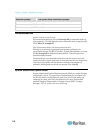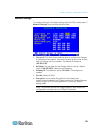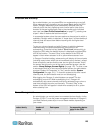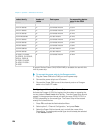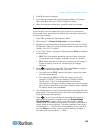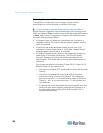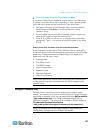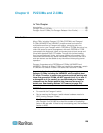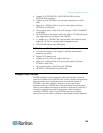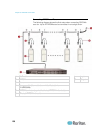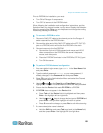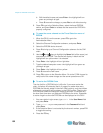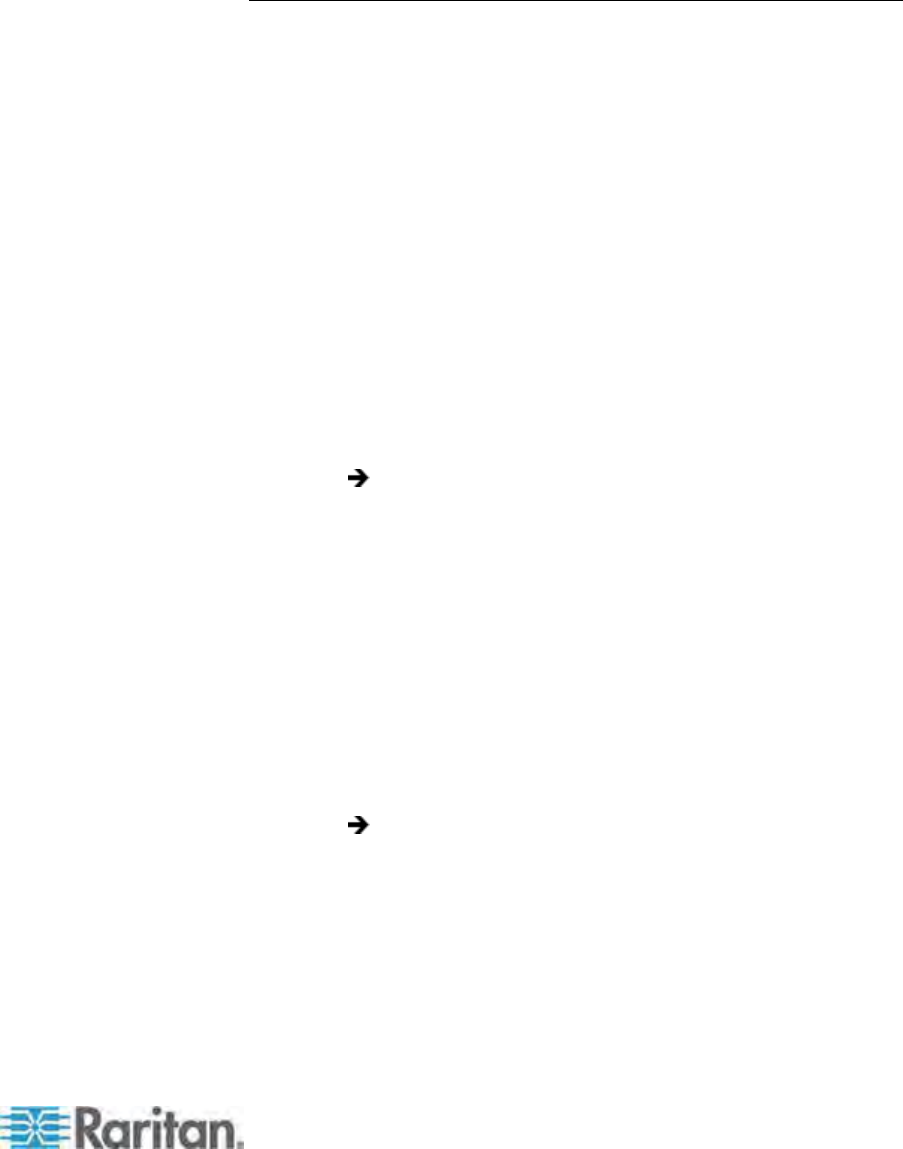
Chapter 7: Operation - Administrator Functions
125
4. Press S to save the changes.
5. If you want to configure the individual power outlets on the Power
Strip, press G to enter the “Outlet Configuration” Menu.
6. When finishing the configuration, press S to save the changes.
Associating a Device with a Power Outlet
Since Paragon II cannot detect which type of device is connected to
which power outlet, associations of devices with individual power outlets
must be done manually.
1. Press F5 to activate the “Administration Menu.”
2. Select option 3, “Channel Configuration,” and press Enter.
3. Highlight the connected Power Strip and press G to enter the “Outlet
Configuration” Menu. The physical outlet number corresponds to the
number in the “Ch. ID” column.
4. In the “Type” column, highlight an outlet and press Enter to configure
the device type:
PWR: This is the default association type and refers to devices
not connected to the Paragon II system (a router or a monitor).
CPU: Select this type for all devices connected to the Paragon II
system (including “non-server” devices such as Paragon
switches).
5. Press
to highlight the name field. Then press Enter to configure
the name of a device associated with that outlet.
If the type is set to PWR, users will be able to change the name
of the device as desired.
If the type is set to CPU, the OSUI will request you to save
changes (“Y/N/ESC”), and then displays a “Select Powered
Device” menu. This is an alphabetized list of all devices
connected to the Paragon II system, allowing the user to indicate
which device is powered by the newly configured outlet. Highlight
the desired device and press Enter.
6. The selected device (if any) will be automatically associated with that
power outlet. The outlet name will be the name of the selected server.
Press S to save the configuration.
7. Press
to scroll to the next page of the configuration menu for
setting security groups for a power outlet. See Group Settings
(Access Rights) (on page 116) for more information on setting
acce
ss
rights. This allows administrators to limit who is authorized to
control power to various devices. The default setting for each group
on that outlet is “- -“, which means no accessibility to any user other
than the Admin user. Note, once a group ID setting is changed, it
can never return to the original “- -“ state.