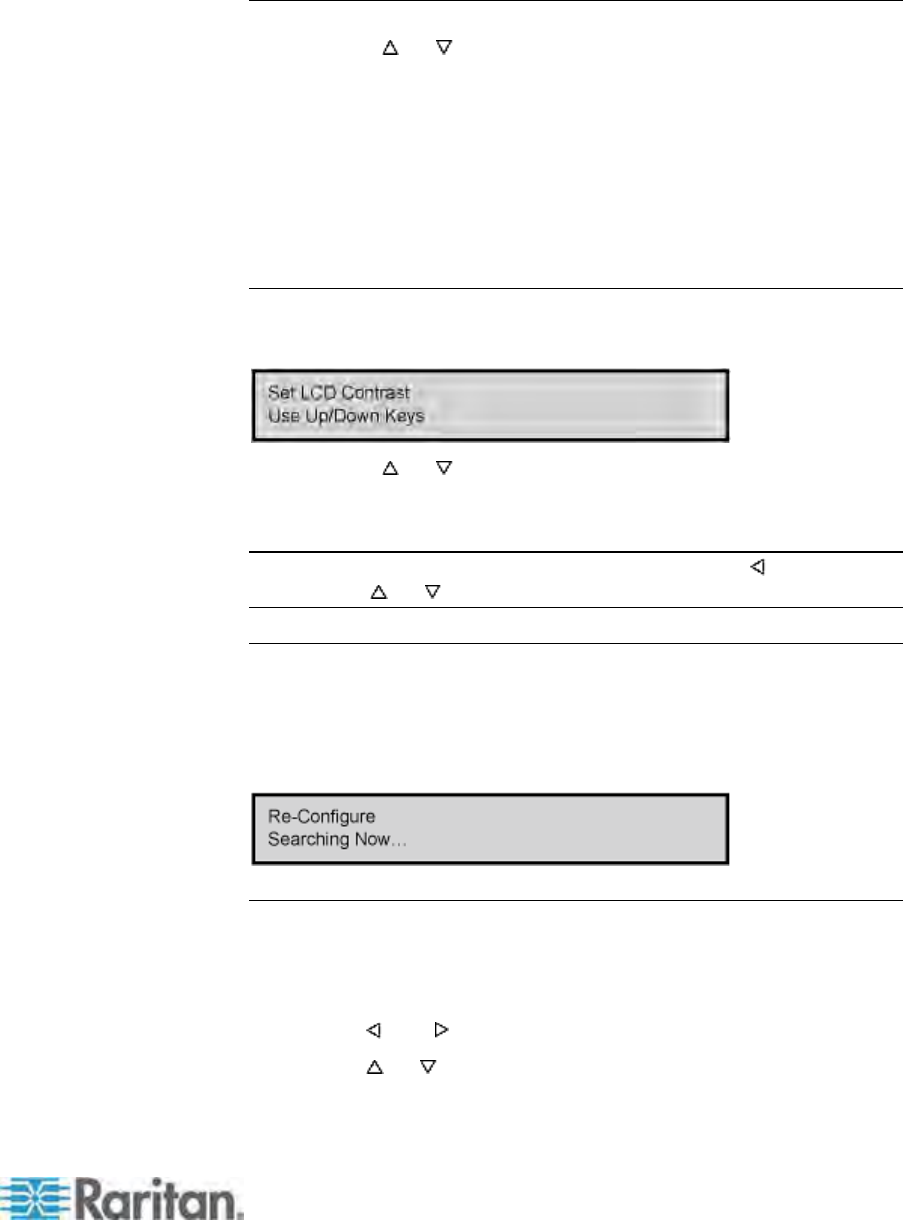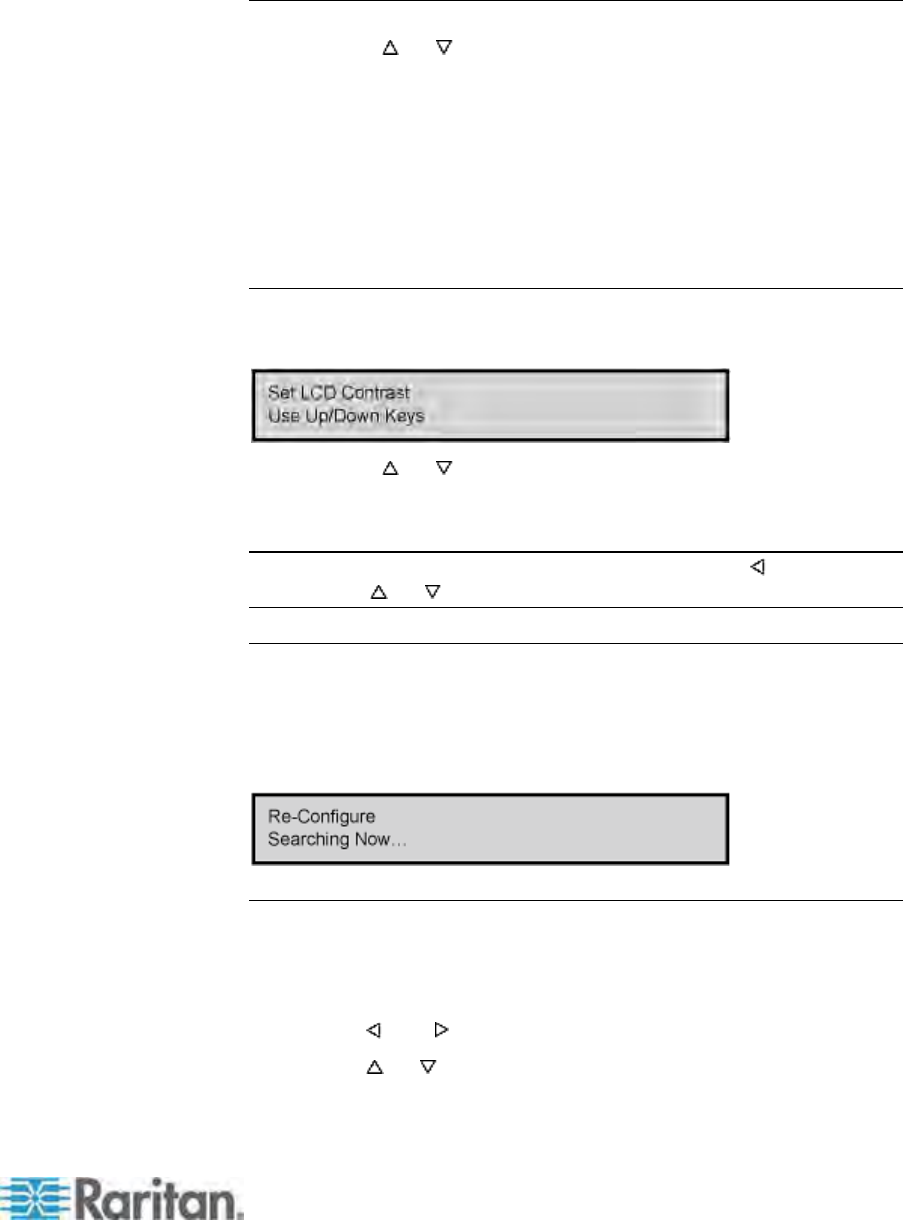
Chapter 4: Front Panel Display and Controls
43
2. Press ENT to save the value or ESC to cancel and return to normal
display.
Test Stack Unit
1. Press the or button to select the corresponding Stacking Unit
ID for any connected Stacking Units.
If there are no Stacking Units connected, the LCD will display
"None."
If there are Stacking Units connected, the LCD should read "OK"
for each unit.
2. Press the ESC button on the front panel at any time to return to
Normal Display.
Set LCD Contrast
This function modifies contrast level of front panel LCD Display.
1. Press the
or button to increase or decrease the contrast.
2. Press the ESC button on the front panel at any time to return to
Normal Display.
Note: LCD contrast can also be adjusted by holding the
button and
pressing the or button at any time.
Re-Configure
Paragon II will automatically configure the system when adding or
removing servers or devices. However, the system administrator can use
this function to scan and re-configure the system manually. When
complete, it returns to Normal Display.
Set IP Address
You may change Paragon II's IP address directly from the front panel of
the device. When selecting the function, the current IP address is
displayed, along with a cursor.
1. Use the
and buttons to move the cursor over digit-by-digit.
2. Use the
or buttons to change the value of the selected digit.
3. Press the ENT button after setting the new IP address.