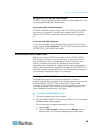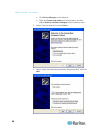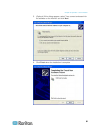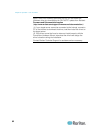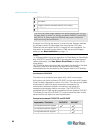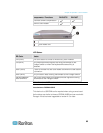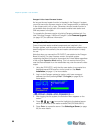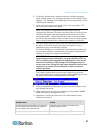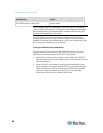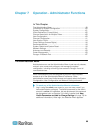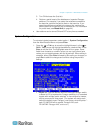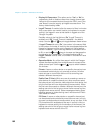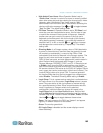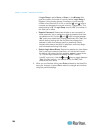Chapter 6: Operation - User Functions
97
6. If the client authentication software has been configured properly,
either a blank screen or a message prompting you to insert the card
appears. The message varies depending on the configuration of your
authentication software.
7. Insert your card into the card reader slot on the user station. The
LED of the user station turns green.
Note: The Paragon II integrated smart card reader may not
recognize the insertion of a smart card when there is conflict with an
external card reader, including keyboards that consist of a built-in
smart card reader. When there is conflict with an external reader,
the LED on the user station (which normally turns from blue to green
when a card is inserted) will not react to the insertion of the card.
8. The card reader reads the data of the card and transmits the data to
the server. Follow the server's onscreen instructions, if any, to
complete the login authentication process.
For more information on completing the authentication process, see
the user documentation provided with your system's authentication
software or contact your system administrator.
IMPORTANT: Whenever the card reader is reading and
transmitting the data (indicated by the green blinking LED), do
NOT do anything that interrupts the transmission, such as the
removal of the card or CIM, turning off the Paragon switch or
server, and so on. Doing this may cause abnormal function and
require you to restart all of the devices in order to return to
normal operation.
The Paragon system does not allow you to switch to any server
during the transmission of the card's data. When attempting to do so,
the system displays the message below on the OSUI.
9. Once you pass the authentication process, you are allowed to view
and manage the server.
10. When finishing your server task, press the hot key (default: Scroll
Lock) twice quickly to trigger the OSUI.
11. Depending on what you want to do next, either keep the card
inserted or remove it.
Desired action Do this
To access another server which is attached
with the reader-enabled CIM and requires
the use of the smart card as well
Keep the card inserted and press F2 to
choose another server
To log out of the system Remove the card and press F9