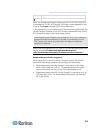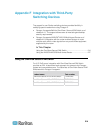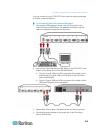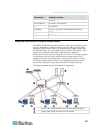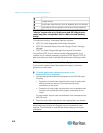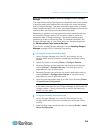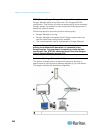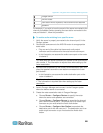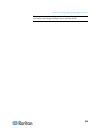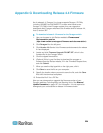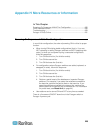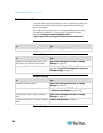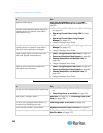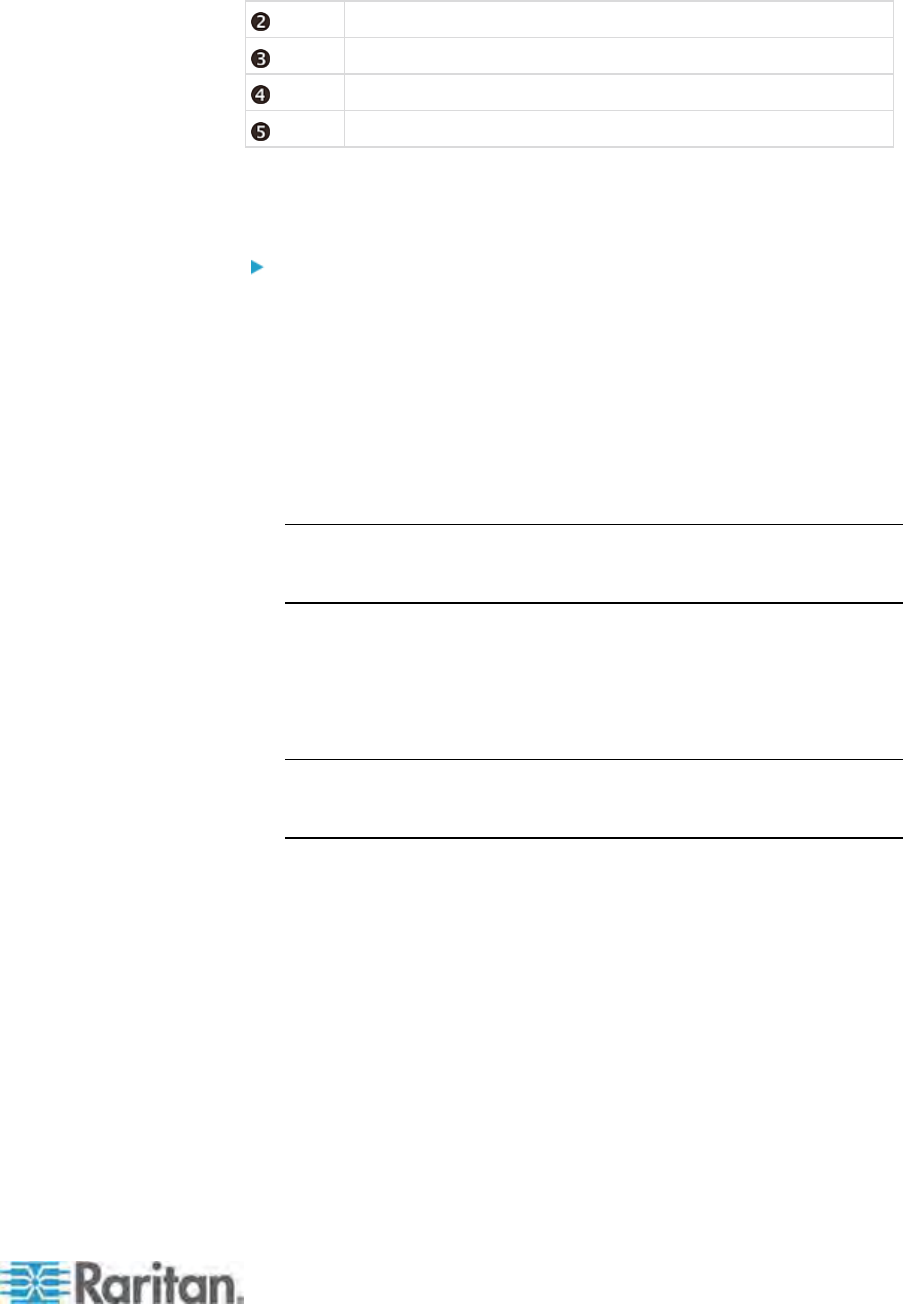
Appendix F: Integration with Third-Party Switching Devices
221
Paragon switch
NV5128 router
User station with a keyboard, mouse and monitor attached
Speakers
For example, if you wish to hear the sound of the server connected to the
channel port labeled 8 when operating the user station connected to the
user port labeled 1, follow this procedure.
To enable audio switching for a specific server
1. Verify the server is properly connected to the channel port 8 in the
Paragon system.
2. Connect the same server to the NV5128 router via an appropriate
audio cable.
Plug one end of the cable into the server's audio output
connector and the other end to the router's audio source port.
In this illustration, we assume the audio source port on the router
is labeled 3.
Tip: Note down the server's channel port number 8 and audio source
port number 3. The information is required later when setting up the
router association.
3. Connect a set of speakers to the router's audio destination port, and
place the speakers around the user station connected to the user
port labeled 1.
In this illustration, we assume the audio destination port on the
router is labeled 4.
Tip: Note down the destination port number 4 and user port number
1. The information is required later when setting up the router
association.
4. Launch Paragon Manager and connect it to the Paragon system
where the desired server is connected.
5. Create the router association data in Paragon Manager.
a. Choose Router > Configure Routers to specify the router
where the server and speakers are connected.
b. Choose Router > Configure Servers to associate the channel
port 8 with the source port 3. The source port is an audio-input
connector so you must select the Audio radio button.
c. Choose Router > Configure User Station to associate the
destination port 4 with the user port 1. The destination port is an
audio-output connector so you must select the Audio radio
button.