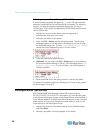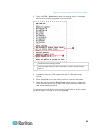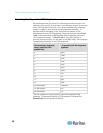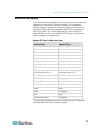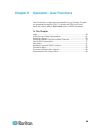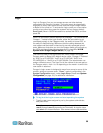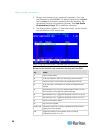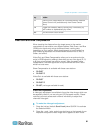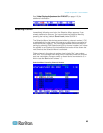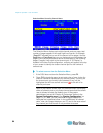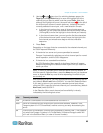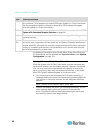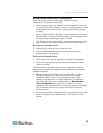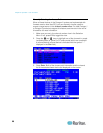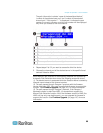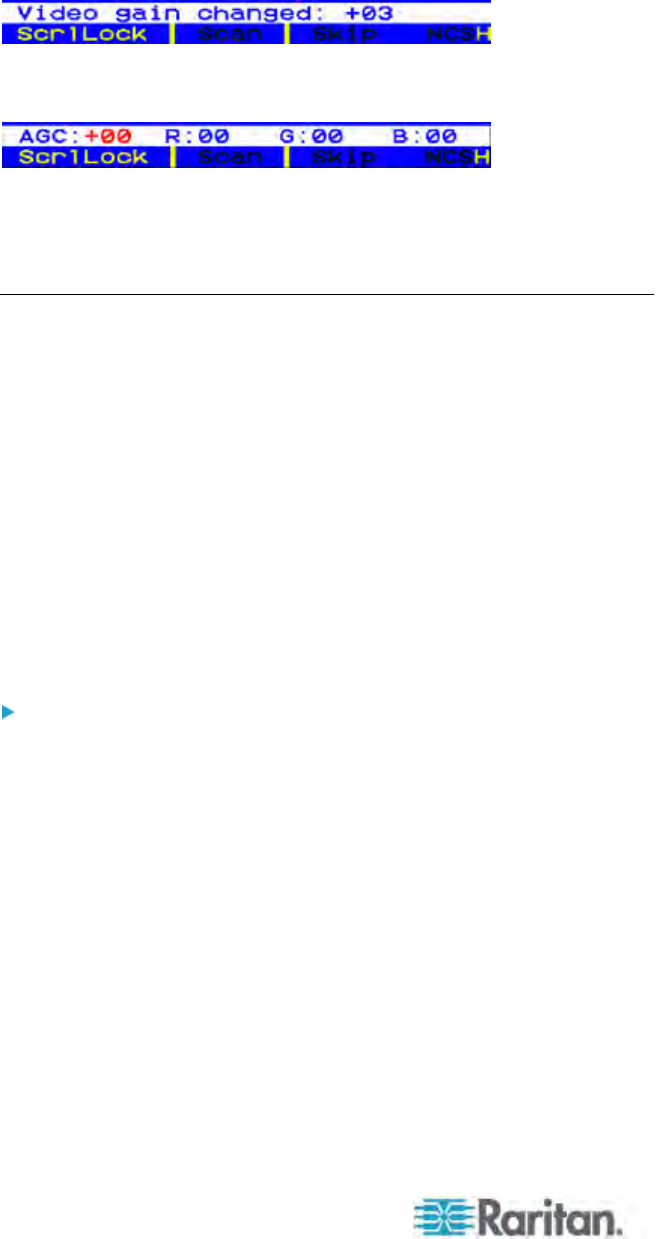
Chapter 6: Operation - User Functions
62
For P2-UST, the video-gain range is -15 to +15.
For P2-EUST or P2-EUST/C, the video-gain setting is named
"AGC," and its range is 0 to +6.
3. Press Esc or Enter to quit the OSUI and save the video setting.
4. To adjust another channel's video-gain setting, access it and then
repeat Steps 1 to 3.
Skew Compensation with P2-EUST or P2-EUST/C
Note that “AUTOMATIC” skew compensation is only available when
using P2-EUST or P2-EUST/C along with one of these CIMs:
P2CIM-APS2, P2CIM-AUSB, P2CIM-ASUN, P2CIM-APS2DUAL,
P2CIM-AUSBDUAL, P2CIM-APS2-B, P2CIM-AUSB-B or
P2CIM-AUSB-C. However, “MANUAL” skew compensation is always
available with a P2-EUST or P2-EUST/C, regardless of the CIM type
being used.
Automatic skew compensation adjusts the video quality automatically
based on varying cable distances and cable types. If this video quality
adjustment on an active CIM using the P2-EUST or P2-EUST/C is
unsatisfactory, you can manually adjust the skew delay of each color on
the OSUI. Once adjusted, the skew delay values are stored in the
database of the Paragon switch that the P2-EUST or P2-EUST/C
connects to.
To adjust video quality on any channel you wish to adjust
Please note that you must access each channel individually to adjust that
channel's video gain and skew delay.
1. Press the hot key (default: Scroll Lock) twice QUICKLY to activate
the Selection Menu.
2. Press the * or / keys on your numeric keypad to select the skew
delay option you want from four options: AGC, R (skew delay of Red),
G (skew delay of Green), and B (skew delay of Blue).
3. Press the + or - keys on the keyboard's numeric keypad to increase
or decrease the value until you are satisfied with the video quality.
The skew compensation range is 0 to 31.
4. Press Esc or Enter to quit the OSUI and save the video setting.