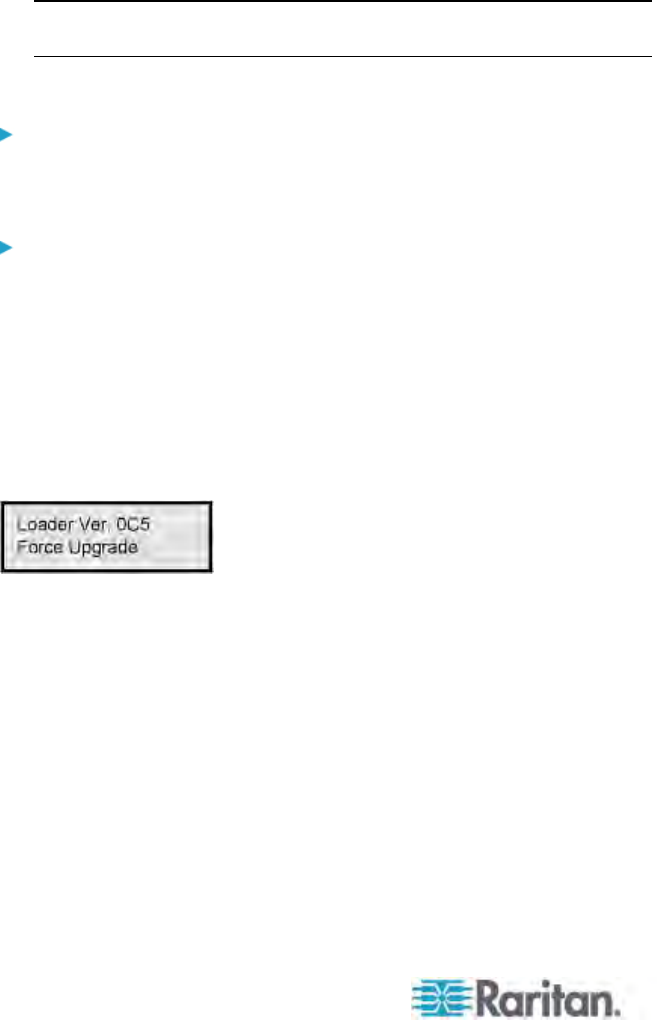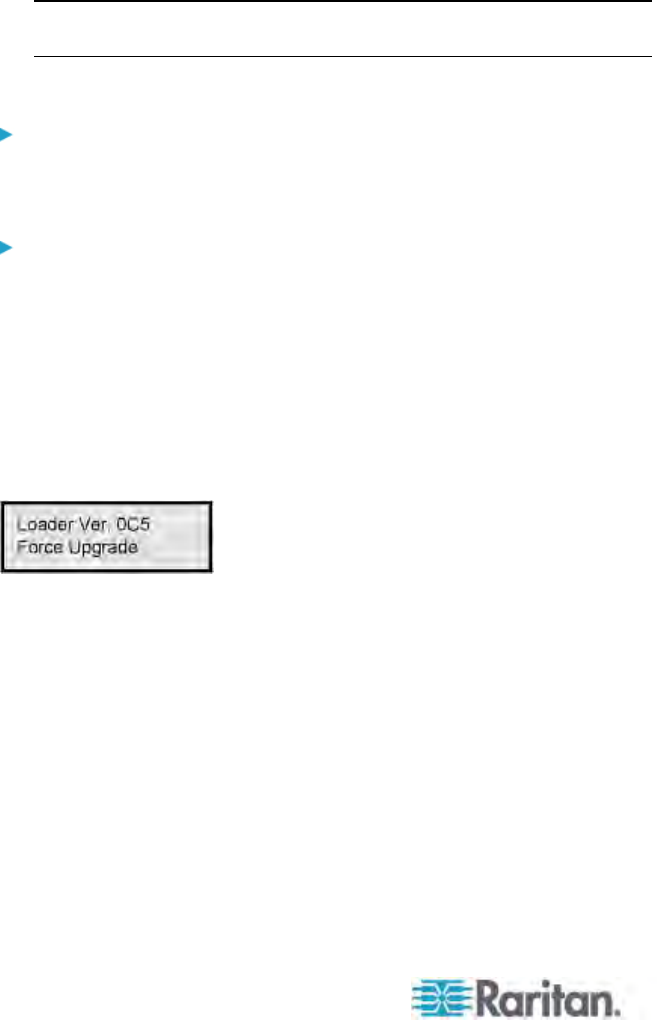
Chapter 12: Firmware Upgrade
174
STEP (C): Update the Stacking Unit's Firmware
Both of the Stacking Unit's firmware code and boot loader will be
updated after the following is done.
1. Make sure the Main Unit is connected, via network, to the PC that
will run Paragon Update.
2. Launch the Paragon Update utility: select “R-P2SBL-0C5.hex” as the
firmware file, and click the “Send To Paragon” button. See Paragon
Manager User Guide for detailed operation.
Important: Do NOT interrupt the upgrade process. Otherwise it
results in permanent damages.
3. Stacking Unit automatically restarts itself after the update completes.
To verify the firmware version
Use the Function Menu on the Front Panel to check the firmware version.
See Selecting a Function (on page 41) for more information.
To recover Stacking Units after upgrade failure
If a Stacking Unit encounters the update failure, with its failsafe capability,
you can restore the Stacking Unit's function by yourself.
1. Make sure only one Stacking Unit (the one that encounters the
update failure) is connected to the Main Unit. If not, see STEP (B) in
the previous section "Updating Stacking Units for Failsafe
Upgrade Feature" for instructions.
2. Check the Front Panel LCD display on the Stacking Unit to see
whether it enters the boot loader mode as shown below:
If not, press and hold FUNC and ESC on the Front Panel of the
Stacking Unit simultaneously, and power cycle the Stacking Unit at
the same time. This forces it to enter the boot loader mode.
3. Follow the steps outlined in General Update Procedure (on page
167) to upgrade your Stacking Unit, but you must choose
“R
-P2SBL-
0C5.hex” as the firmware file.