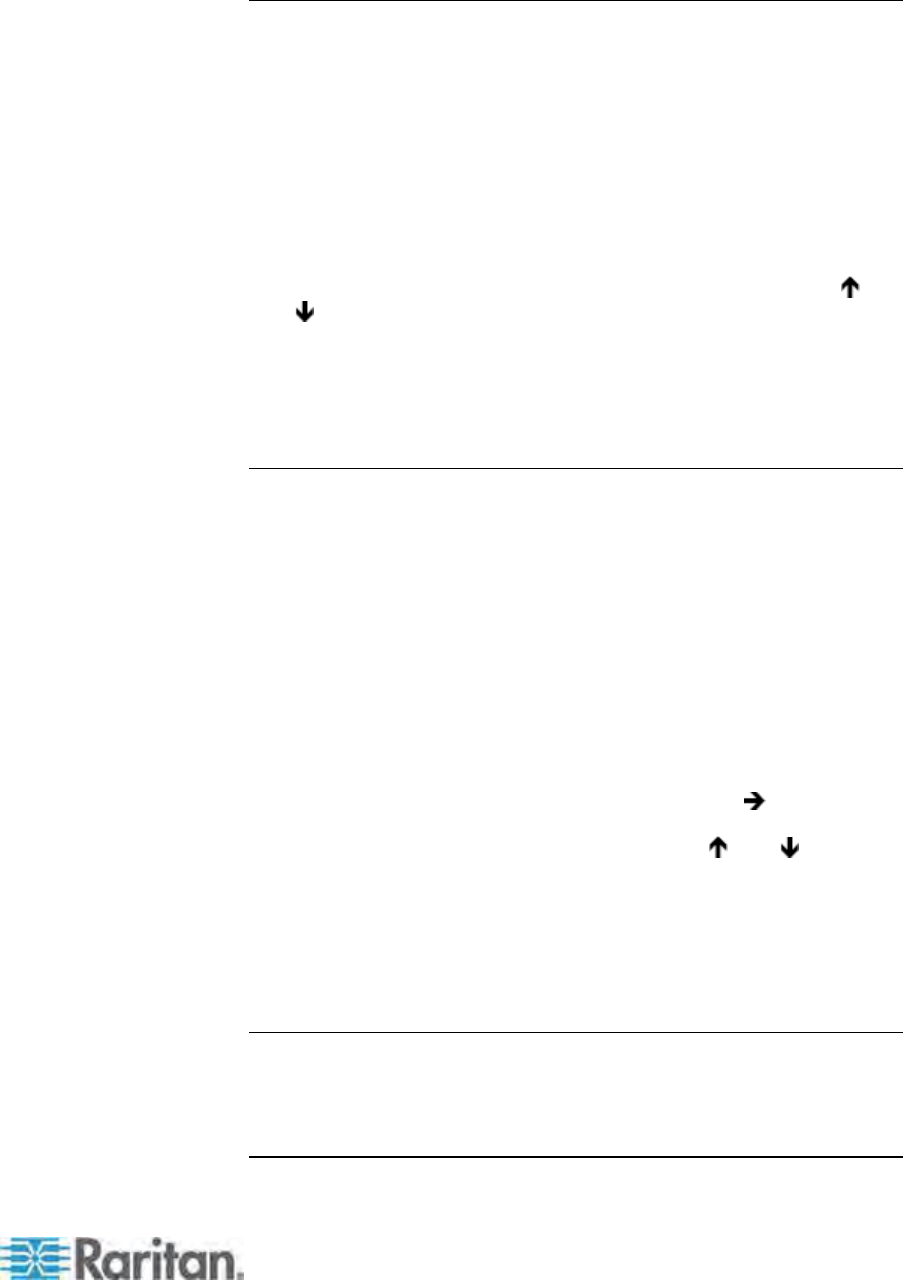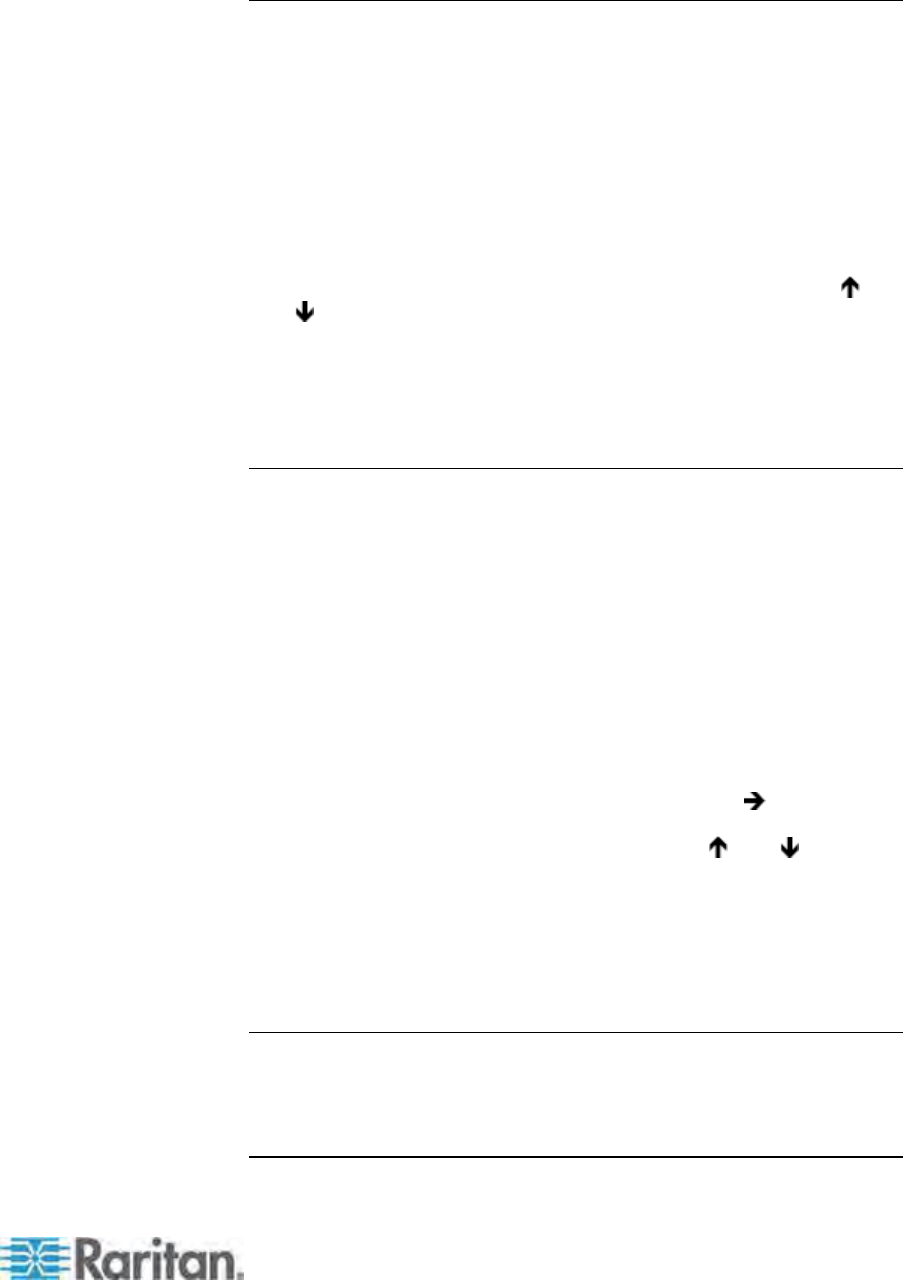
Chapter 7: Operation - Administrator Functions
115
Video Delay
If channel switching or autoscanning takes too long to sync up on
Paragon II, especially when your servers are set with different
resolutions, it may create a displaying issue with your monitor. At this
time, set a video delay for channel port switching at your user station.
If you set the video delay to any number of seconds greater than zero,
Paragon II will wait until a video signal is constant for that number of
seconds before passing it through to the monitor.
To set video delay, use any of the arrow keys to move the highlight to the
Video delay--switching field, press Enter to turn the highlight green,
type the desired two-digit delay from 00 to 30 seconds (or use the
and
keys to increase or decrease the value by 1), and press Enter
again to select it.
Press S to save the changes, or press Esc and then N to exit without
saving changes. The changes are applied only to your user station (the
station at which the change was made).
User Port Timeout
Similar to the Logoff Timeout field in the System Configuration
submenu (see System Configuration (on page 101) for more details),
this field also sets up
the amount of time in minutes the user station can
remain inactive (no keyboard and mouse activity) before the logged-in
user at this user station is logged out of the Paragon II system. The
difference between these two is the Logoff Timeout field controls all
user stations of the system, and the User Port Timeout field controls
only the one you are operating.
To turn on the function, use any arrow key to move the highlight to the
User Port Timeout field, press Enter to turn the highlight green, use any
arrow key to toggle the field to “On,” and press Enter again to select it.
To specify the amount of inactive time preferred, press
to highlight
the next field, press Enter to turn the highlight green, type the desired
two-digit number from 01 to 99 minutes (or use the
and keys to
increase or decrease the value by 1), and press Enter again to select it.
Press S to save the changes, or press Esc and then N to exit without
saving changes. The changes are applied only to the user port at which
the changes were made. Note that the timeout setting is not assigned to
the user station. The setting is assigned to the user port. Any user station
can be connected to the port and will be “timed out” based on the setting.
Note: If you turn on both of the Logoff Timeout and User Port Timeout
functions at the same time, only the User Port Timeout function is
applied to the user station(s) where the User Port Timeout is enabled.
However, the Logoff Timeout setting is applied back once you turn off
the User Port Timeout function at the user station(s).