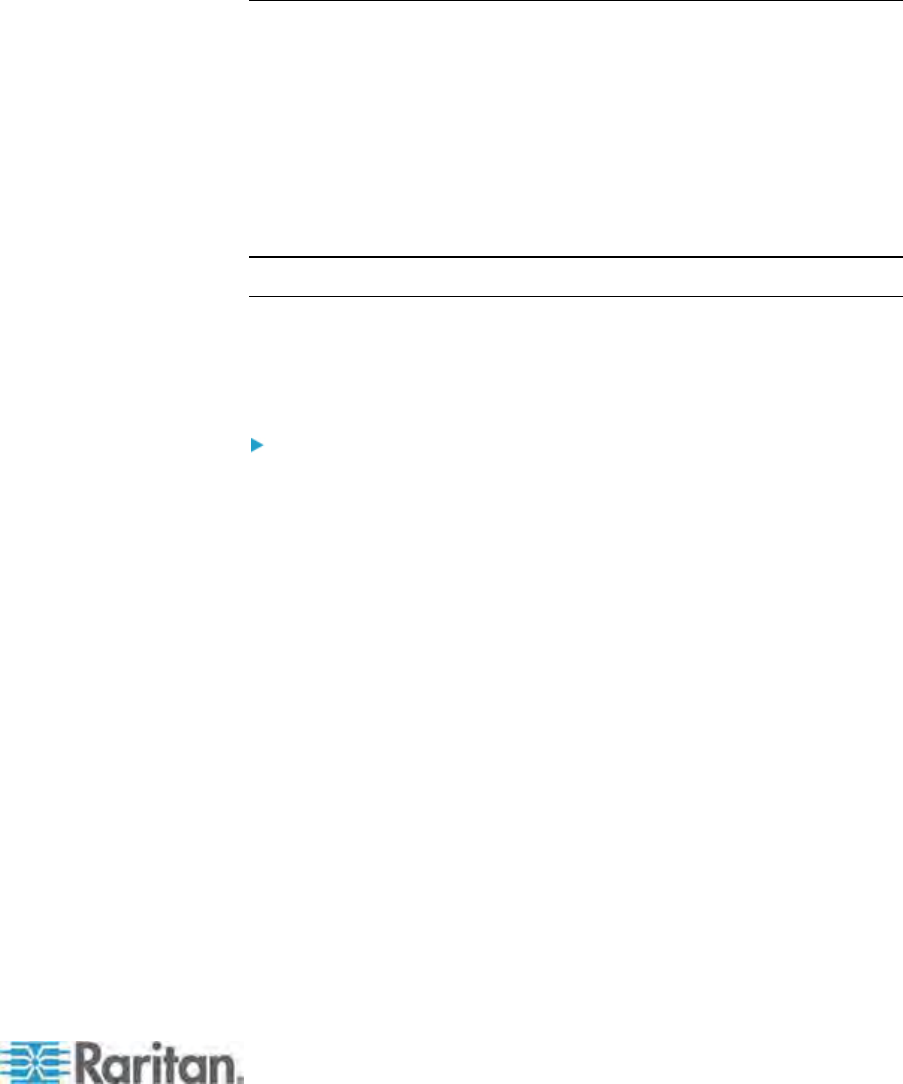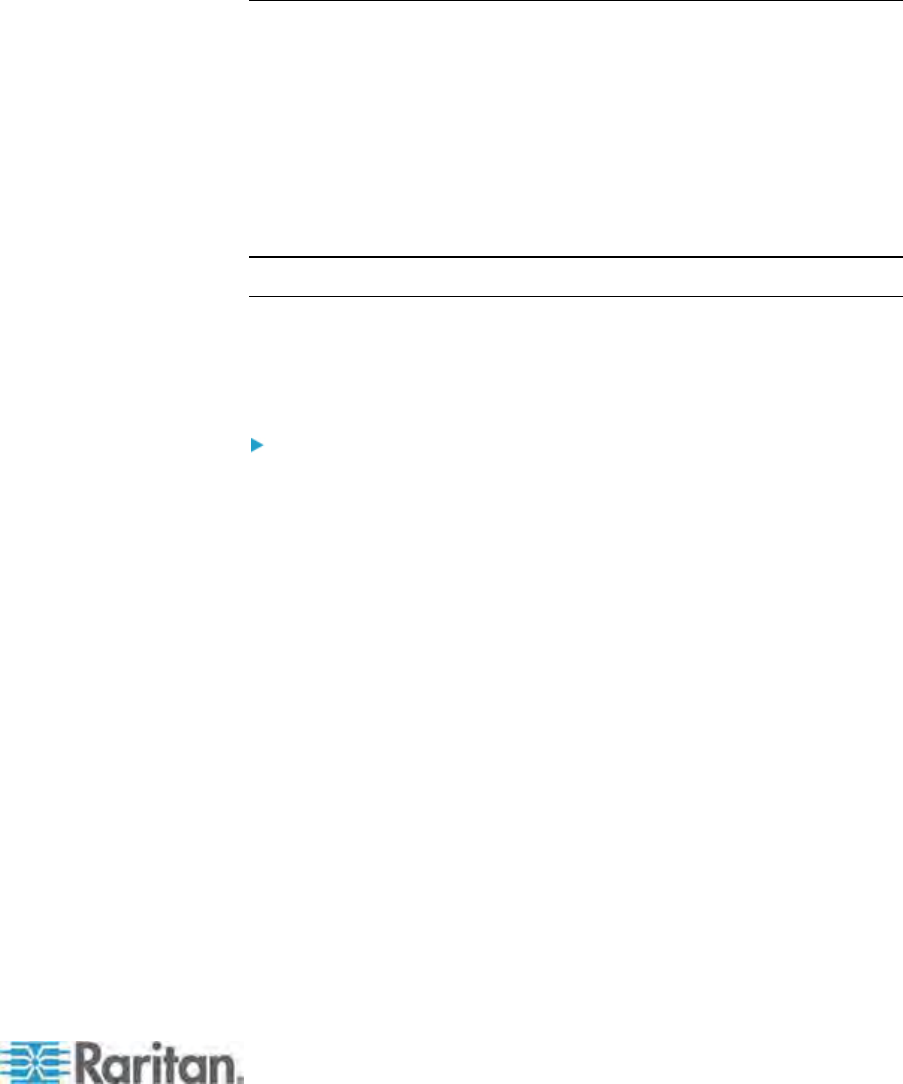
Chapter 8: P2ZCIMs and Z-CIMs
139
8. Press F2 to return to the Selection Menu. Go to the Z-CIM channel to
verify both of the name change and the server operation are OK.
Repeat the steps in the above sections for each server to be added to
the chain. Name and test each server as it is added. Follow the steps
below to add the rest of the Z-CIM chain of servers.
Insert a new Z-CIM in the chain
Name the server channel on the tiered Selection Menu of Z-CIM
Important: Please follow these guidelines to ensure that there is
enough power to support all Z-CIMs in a chain.
For Paragon I UMT242, 442, 832 and 1664 with hardware III and
Paragon II firmware, and Paragon II switches, in chains up to 20
individual Z-CIM units at least one Z-CIM must be powered ON; in
Z-CIMs chains from 21 to 42 Z-CIM units, at least 15 Z-CIMs must be
powered ON.
At least 75% of UKVMSPD Z-CIMs in the chain must be powered ON
in order for the chain to be recognized by the Paragon switch.
Using a UKVMSPD Z-CIM with a Local PC
To grant specific access to a local PC from a certain user station and to
access the Paragon system servers also, insert a UKVMSPD
dual-access CIM between a user station and a Paragon Base Unit.
To install a P2ZCIM-PS2 between a user station and a Base Unit
1. If you have not already done so, install your Paragon system as
described in Quick Start (on page 11).
2.
Disco
nnect the cable that connects the user station to the Base Unit
from the Base Unit’s user port.
3. Connect the free end of this cable to the UKVMSPD's RJ45 port
labeled “OUT.”
4. Connect another Cat5 cable from the UKVMSPD's RJ45 port labeled
“IN” to the Base Unit’s user port (where you just disconnected the
other cable).
5. Connect the UKVMSPD to the server you want to access.
a. Plug the CIM's HD15 strand into the HD15 VGA port of the
server.
b. Plug the purple 6-pin mini-DIN keyboard strand into the server’s
6-pin mini-DIN keyboard port.
c. Plug the light green 6-pin mini-DIN strand into the server’s 6-pin
mini-DIN mouse port.