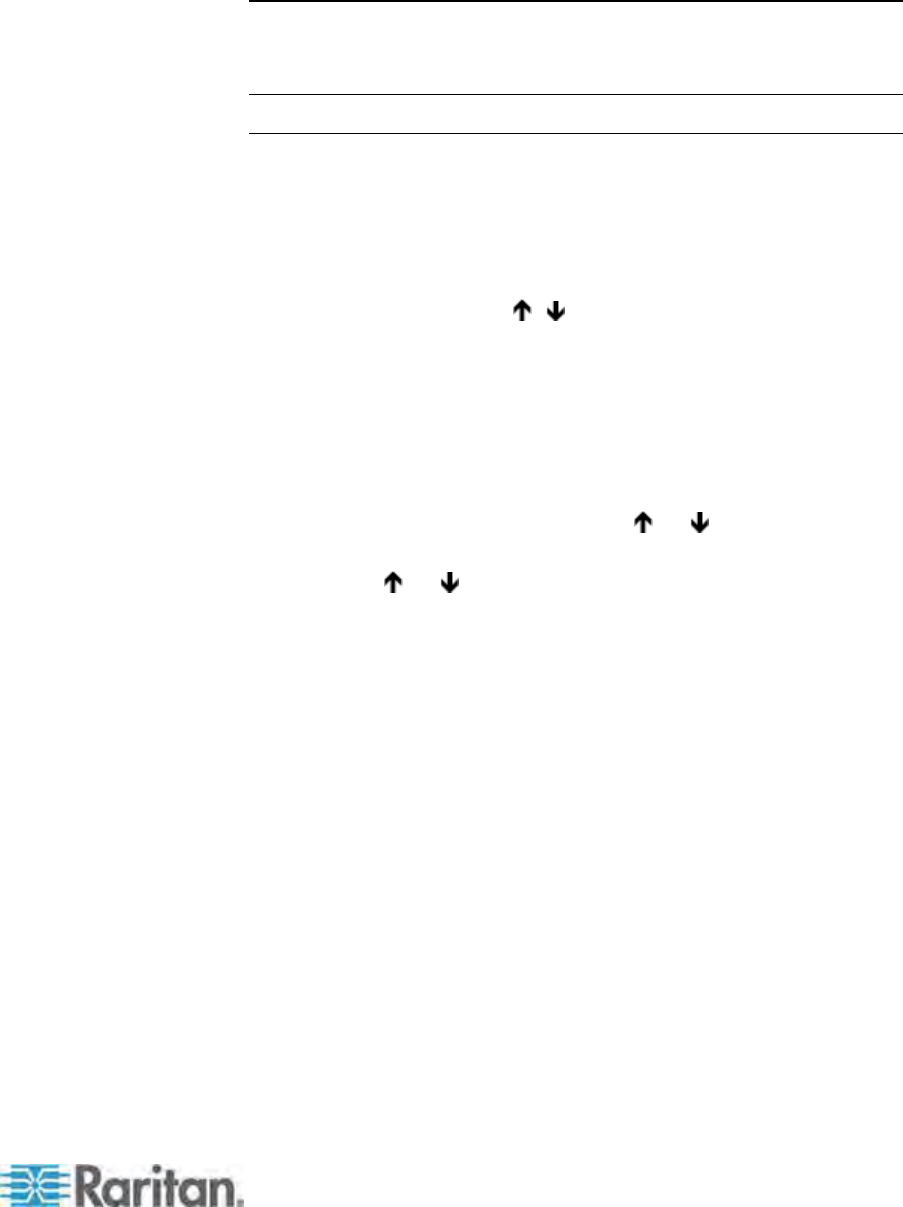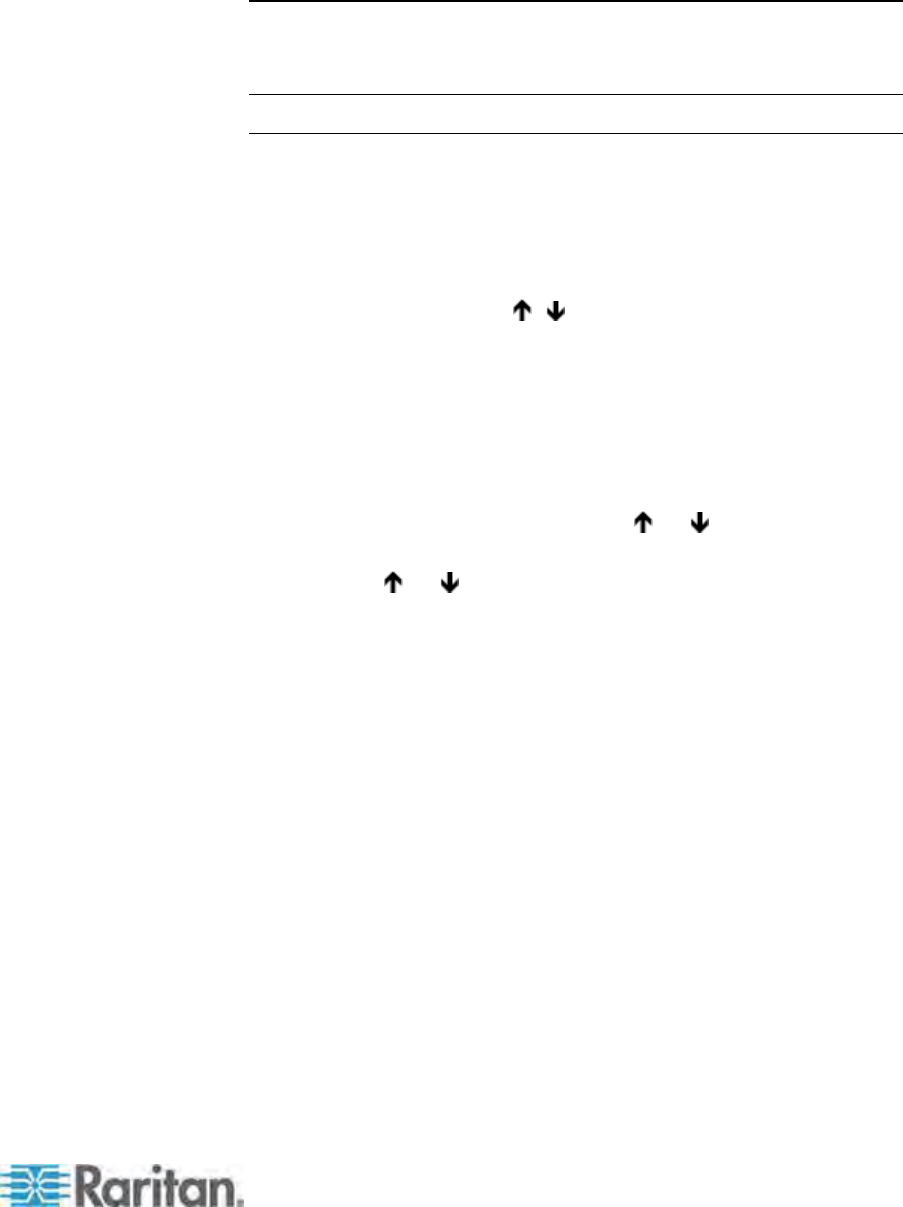
Chapter 3: Rackmount and Installation
35
A HubPac can connect 8 servers, and allows each server to be
connected to 4 different Paragon switches at once. Follow the above
steps for each additional HubPac to be added.
Important: In order to perform the Multiple Video function with
P2-HubPac, ensure a supported P2-HubPac configuration has been
deployed. For details, see
P2-HubPac Configuration and Multiple
Video
(on page 161).
Channel Configuration
Paragon recognizes a HubPac as an extension of a CIM, rather than as
a device. As a result, each server connected to the HubPac is configured
as a directly connected server would be.
1. On the Selection Menu (by channel number) each green line
indicates an active channel (CIM/server). Highlight the CIM/server to
be selected by using the
, , or Page Up, Page Down keys.
Press Enter.
2. Normal server access indicates successful connection. If necessary,
manually adjust the video skew by pressing the + or - keys on
the numeric keypad.
3. Enter a meaningful name for each server (channel).
a. Press F5 for Administration Menu.
b. Select Channel Configuration with
or keys and press
Enter.
c. Press
or to highlight (in yellow) the Name field for
channel ID where CIM/server was just installed. Press Enter.
The highlight turns light blue.
d. Edit the name (turns green when typing begins). Press Enter
when completed.
e. Press S to save the new name.
f. Press F2 to return to Selection Menu (by channel number).
Verify that new name appears on the Selection Menu in green.
4. Repeat for each CIM/server desired.