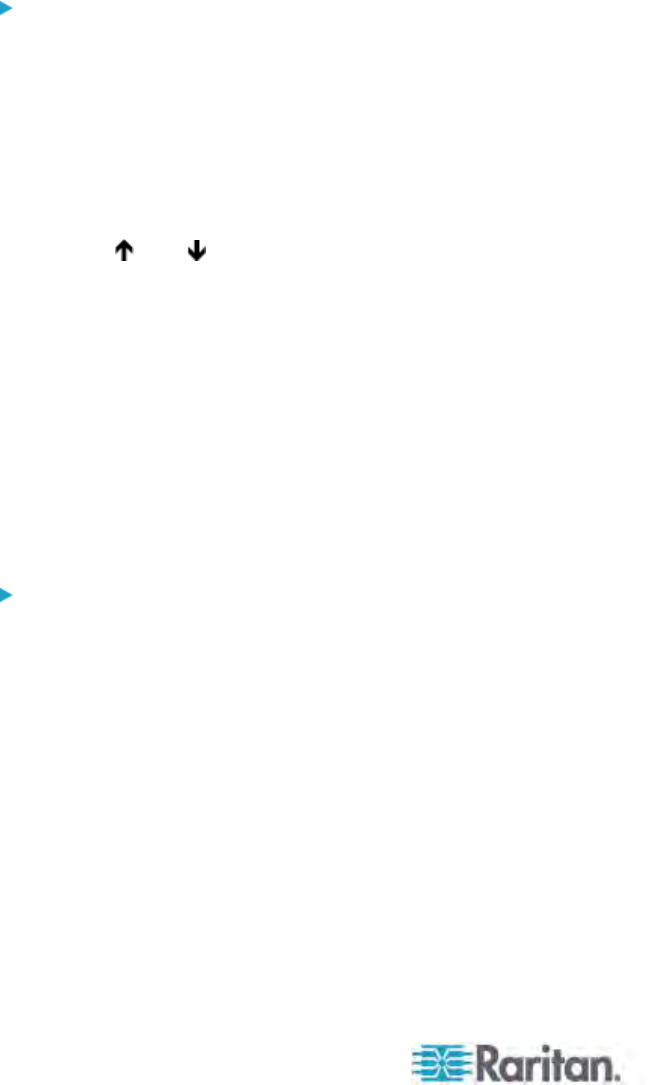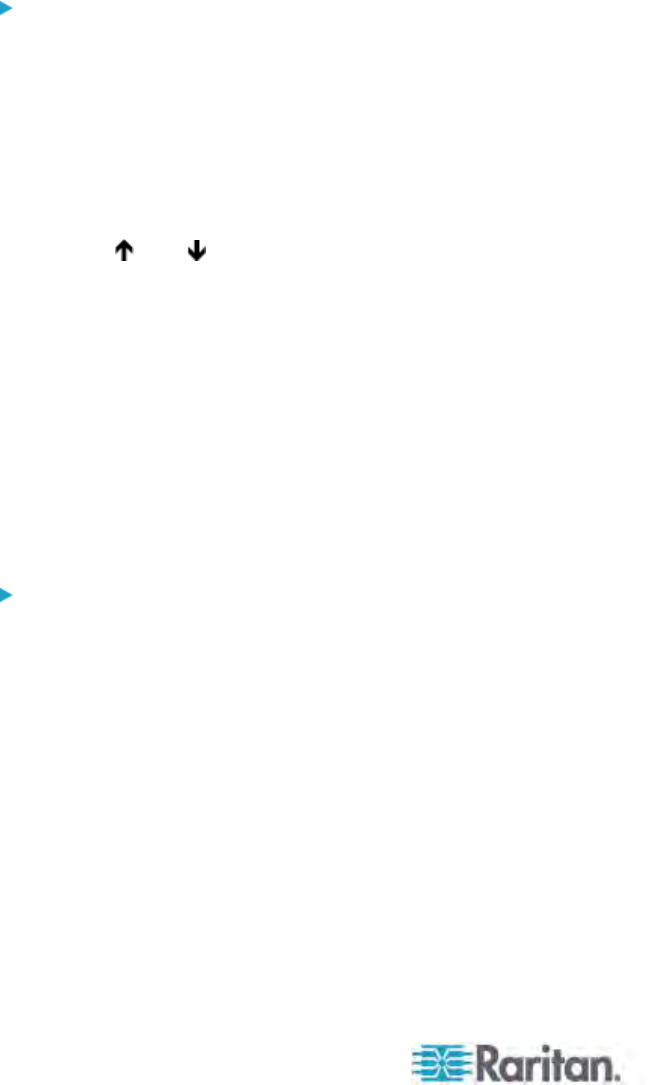
Chapter 8: P2ZCIMs and Z-CIMs
138
b. Edit the default name and press Enter—the highlight will turn
green as you begin to type.
c. Press S to save the change, or press Esc to exit without saving.
8. Press F2 to go to the Selection Menu, select the tiered Z-CIM device,
and press Enter to validate that the second-tier Z-CIM is properly
configured.
To name the server channel on the Tiered Selection Menu of
Z-CIM
1. When the OSUI is on screen, press F5 to go to the Administration
Menu.
2. Select the Channel Configuration submenu, and press Enter.
3. Select the Z-CIM device channel.
4. Press G to bring up a Channel Configuration submenu for the CIM
chain.
5. Use the
and keys to highlight the Name field of the server just
connected via Z-CIM. The channel will display in black and the
highlight will turn yellow when it is selected.
6. Press Enter—the highlight will turn light blue.
7. Type the desired server name—the highlight will turn green as you
begin to type.
8. Press Enter—the highlight will turn yellow.
9. Press S to save the new name.
10. Press F2 to return to the Selection Menu, and verify that the server
name on the Z-CIM chain is changed successfully, and the server
operation is normal.
To attach a new Z-CIM to the existing Z-CIM chain
1. Remove the Z-CIM Terminator from the UTP IN port of the last
Z-CIM in the chain and set aside.
2. Connect a Cat5 UTP cable to UTP IN port on the last Z-CIM in the
chain.
3. Connect the other end of this Cat5 UTP cable to the UTP OUT port
on the next Z-CIM/server currently being added to the chain.
4. Place the Z-CIM Terminator in the added Z-CIM’s UTP IN port.
5. Turn ON the server.
6. (Optional) Connect a local user console to the UKVMSC Z-CIM.
7. Name the newly added server by repeating the steps described in
the previous section—To name the server channel on the Tiered
Selection Menu of Z-CIM.