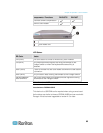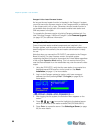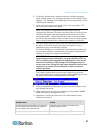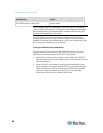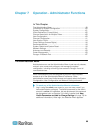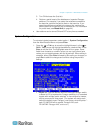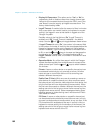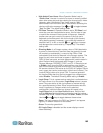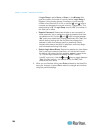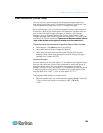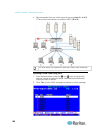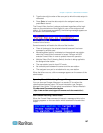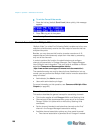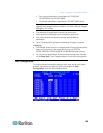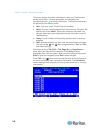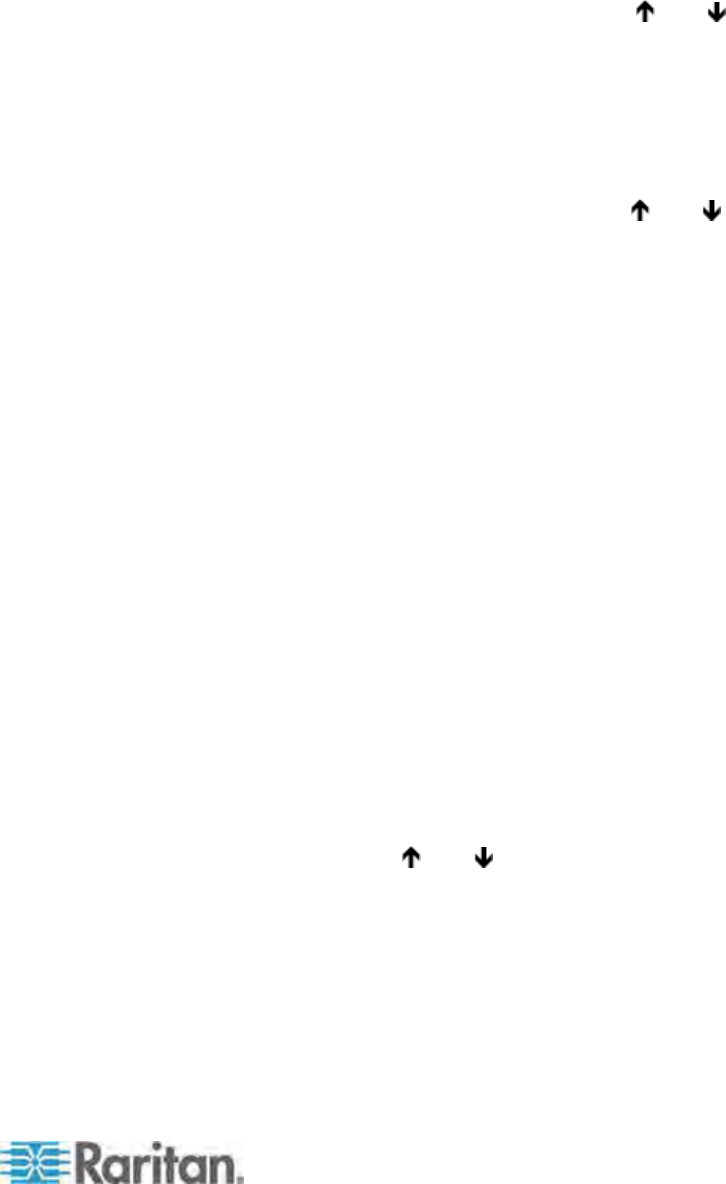
Chapter 7: Operation - Administrator Functions
103
Hide Admin From Users: When Operation Mode is set to
“Public View,” the user in control of a server is normally notified
when other users start and stop viewing the channel port’s video.
However, when Hide Admin From Users is set to “Yes,”
administrators can view other users’ video without activating this
viewing-notification message. Use
and to toggle between
“Yes” and “No.” The default setting is No.
PC Share Timeout: If Operation Mode is set to “PC Share” and
more than one user has selected a server, the first user to type
or use his/her mouse will have control of the server. However,
another user can gain control of the server if the first user’s
keyboard and mouse remain idle for the length of this timeout.
Using leading zeroes if necessary, type a two-digit number of
seconds from 01 to 99, or use the
and keys to increase
and decrease the current value by 1 respectively. The default
setting is 01.
Ghosting Mode: In a Paragon system, when a CIM (attached to
a server) or tiered device is removed from the system or turned
off (manually or accidentally), a record of the CIM or CIMs
connected to that device is reserved in the Paragon system. The
target (or port) name continues to appear in black text on the
OSUI of local user ports, and also appears with inactive status in
other Raritan clients that operate with Paragon II, such as
Paragon Manager, RRC/MPC, P2SC, and CC. If Ghosting is set
to Enable, when an active CIM is removed from one channel
port and connected to another channel port (‘hot-swapped’), you
will see two identical CIM entries on the OSUI of Paragon Clients:
one in green text (active) and another in black text (inactive). The
inactive CIM is known as a ‘ghost’ CIM. To remove records of
the inactive CIMs after they are hot-plugged into a different port,
select Disable. The default Ghosting Mode setting is Enable.
Login Sleep: This is a power-saving mode that is activated when
the Login screen is on the screen. Login Sleep acts as a screen
saver if the user station is idle (no keyboard or mouse activity)
for a specified amount of time. When an administrator sets this
mode, it applies to a Paragon switch and its attached
configuration; individual users can change this mode in the
Login Sleep field of their User Profile screens. Edit this field
and the Minutes field that follows to determine how the system
handles sleep mode. Possible values are Saver, Green, and Off.
Use the
and keys to toggle between these values.
Saver: The login screen or the OSUI are “floaters” and appear
regularly in random locations on the screen.
Green: The monitor goes blank.
Off: Login Sleep is disabled and the screen displays normal
video indefinitely.