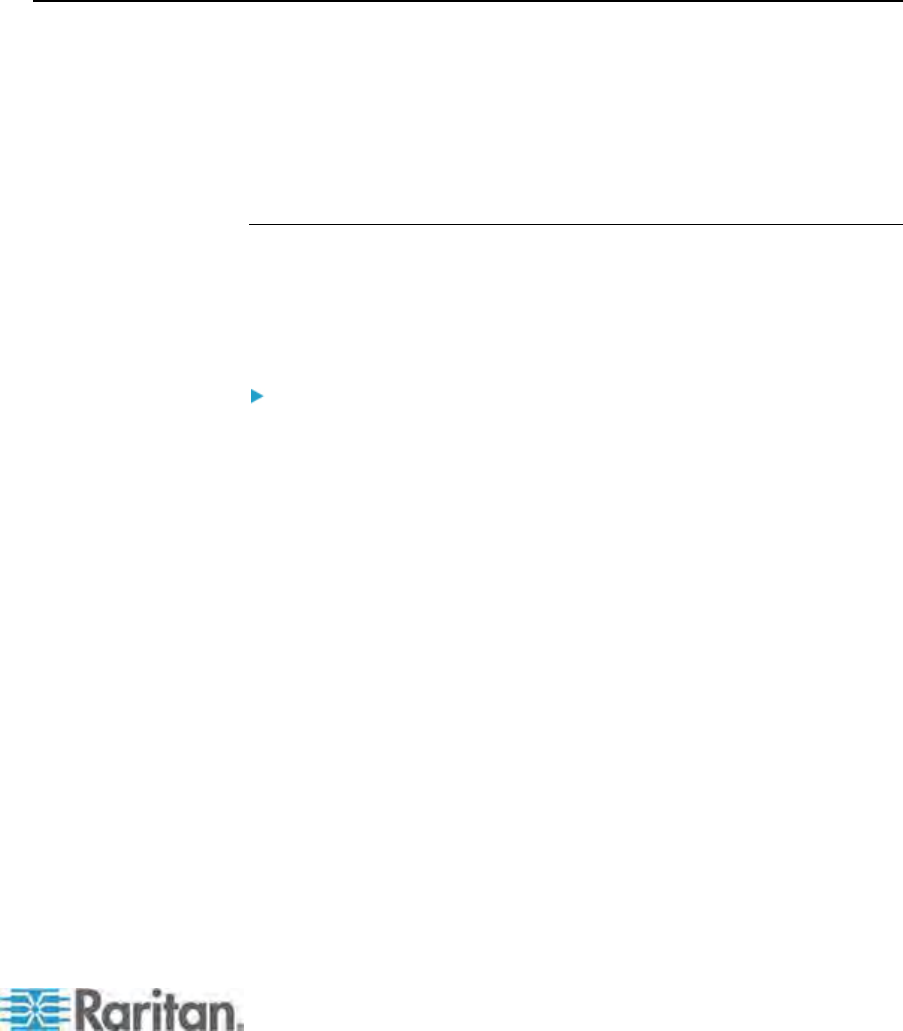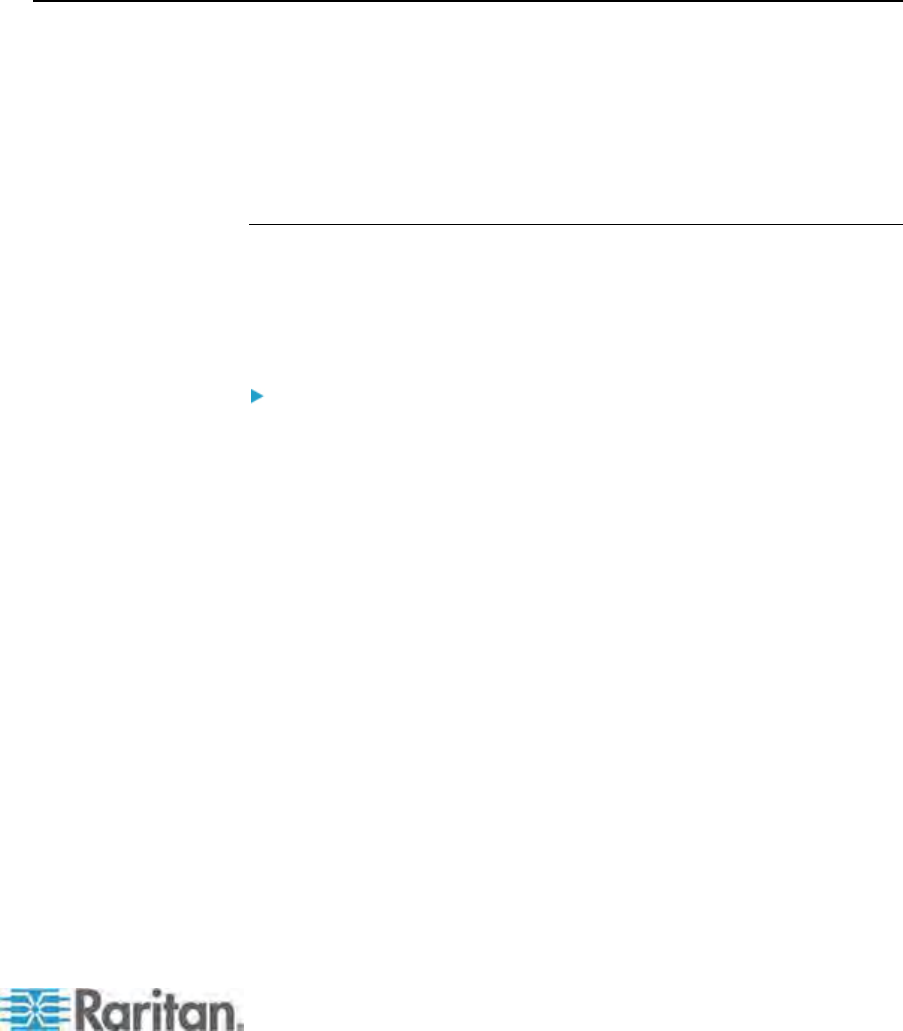
209
In This Chapter
Paragon Manager Overview..................................................................209
CommandCenter Secure Gateway Integration .....................................210
Paragon Manager Overview
Paragon Manager, Raritan's appliance management and
configuration application, offers one coordinated graphical user interface
that displays Device, User, Log, and Outlet information for your Paragon
system. Paragon Manager can work with your Paragon II system, and
allows you to manage various Paragon switches. This program is
available on Raritan's website.
Installing Paragon Manager
To download Paragon Manager, follow these steps. See Paragon
Manager User Guide for information on its features. This user guide is
available on Raritan website's Firmware and Documentation section
(http://www.raritan.com/support/firmware-and-documentation/).
To download Paragon Manager
1. Use your browser to visit Raritan website's Firmware and
Documentation section
(http://www.raritan.com/support/firmware-and-documentation/).
2. Click Para
go
n II on the left pane to open the list of support
documents and files.
3. Click the version you want on the right pane.
4. Click Firmware Upgrades.
5. Click Paragon Manager to download the Paragon Manager
program.
6. After clicking the program, the File Download dialog appears.
7. Click Save to save the file on your computer.
8. Specify the location where you want to save the file, and click Save.
Wait until the download completes.
9. Extract the file if it is a ZIP file.
10. Double click the ParagonManager-setup.exe file to install Paragon
Manager. Accept the default settings.
Appendix E
Other Raritan Components Working
with Paragon II