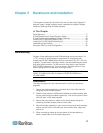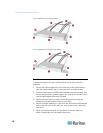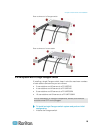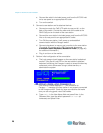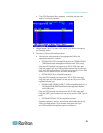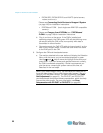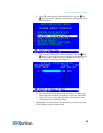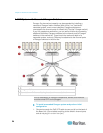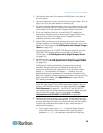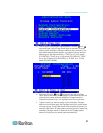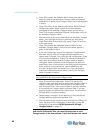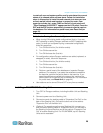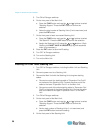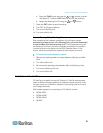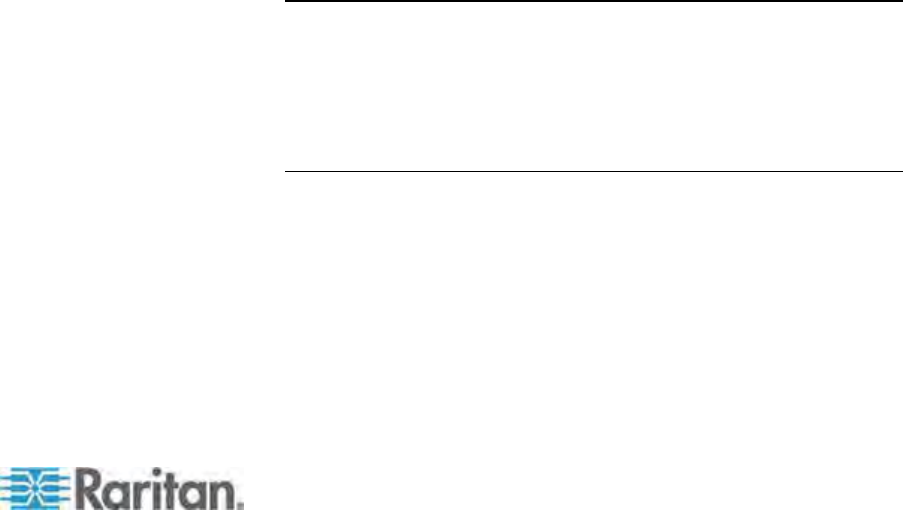
Chapter 3: Rackmount and Installation
25
2. Connect the other end of the cable to the RJ45 port on the back of
the user station.
3. Connect a keyboard, mouse, and monitor to the user station. (Do not
plug in or turn on the user stations or monitors yet.)
4. For each subsidiary Paragon switch you want to attach directly to the
Base Unit, connect Cat5 UTP cables from consecutive channel ports
on the Base Unit to the subsidiary Paragon switch's user ports.
5. If you are installing a third tier, connect Cat5 UTP cables from
consecutive channel ports on a second-tier Paragon switch to the
user ports on a third-tier Paragon switch. Repeat for all other
subsidiary switches in the third tier.
6. Attach CIMs and servers to the free channel ports on the third-tier
Paragon switches, on the second-tier Paragon switches, and on your
Base Unit. (Follow step 5 of A KVM System with A Single Paragon
Switch (on page 19).)
7.
Con
nect and turn on any THIRD-TIER Paragon switches, then the
SECOND-TIER Paragon switches, and finally your Base Unit.
(Follow step 1 of A KVM System with A Single Paragon Switch
(on page 19).)
8. Con
nect and turn on your user stations and monitors. (Follow steps
2B, 2C, and 2E of A KVM System with A Single Paragon Switch
(on page 19).)
The Base Unit
should automatically recognize the connected
subsidiary Paragon switches and update its configuration. All
monitors should display the Login screen. If any monitors instead
display a "....No connection to Paragon....." message, the user
station which they are attached to is not properly connected to the
Base Unit. Check for loose connections and make sure you are using
good, intact Cat5 cables. (See Specifications (on page 185) for
UTP-ca
bling i
nformation.)
Note: If your video image is fuzzy, you can adjust the video gain to
focus the video image. Fuzzy video images may happen if you are
using an LCD flat-panel monitor. For more information, see Video
Gain Adjustment (on page 61). The P2-EUST and P2 EUST/C
pro
v
ide automatic and manual skew compensation, which also help
improve the video quality. For more information, see Skew
Compensation with P2-EUST or P2-EUST/C (on page 62).
9. Configure the channel ports in your system. (Check the Scroll Lock
LED on one of your user-station keyboards. If it is blinking, Paragon
is ready to accept the function key commands from that user station.
Function key commands allow users to login, select servers, or
administer the system.)
a. At the Login screen, type admin in the User Name field and
press the Enter key. In the Password field, type the default
password raritan (all lowercase) and press the Enter key.