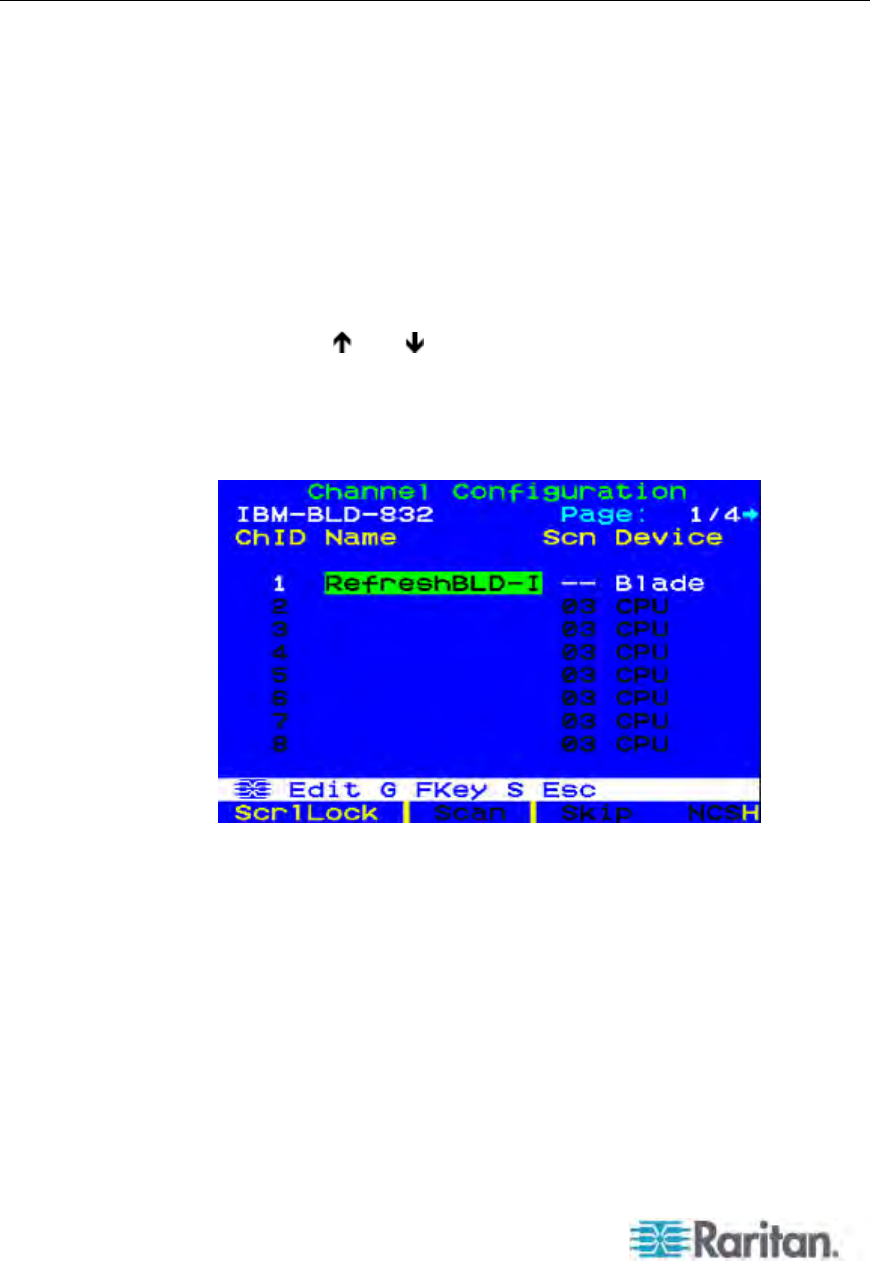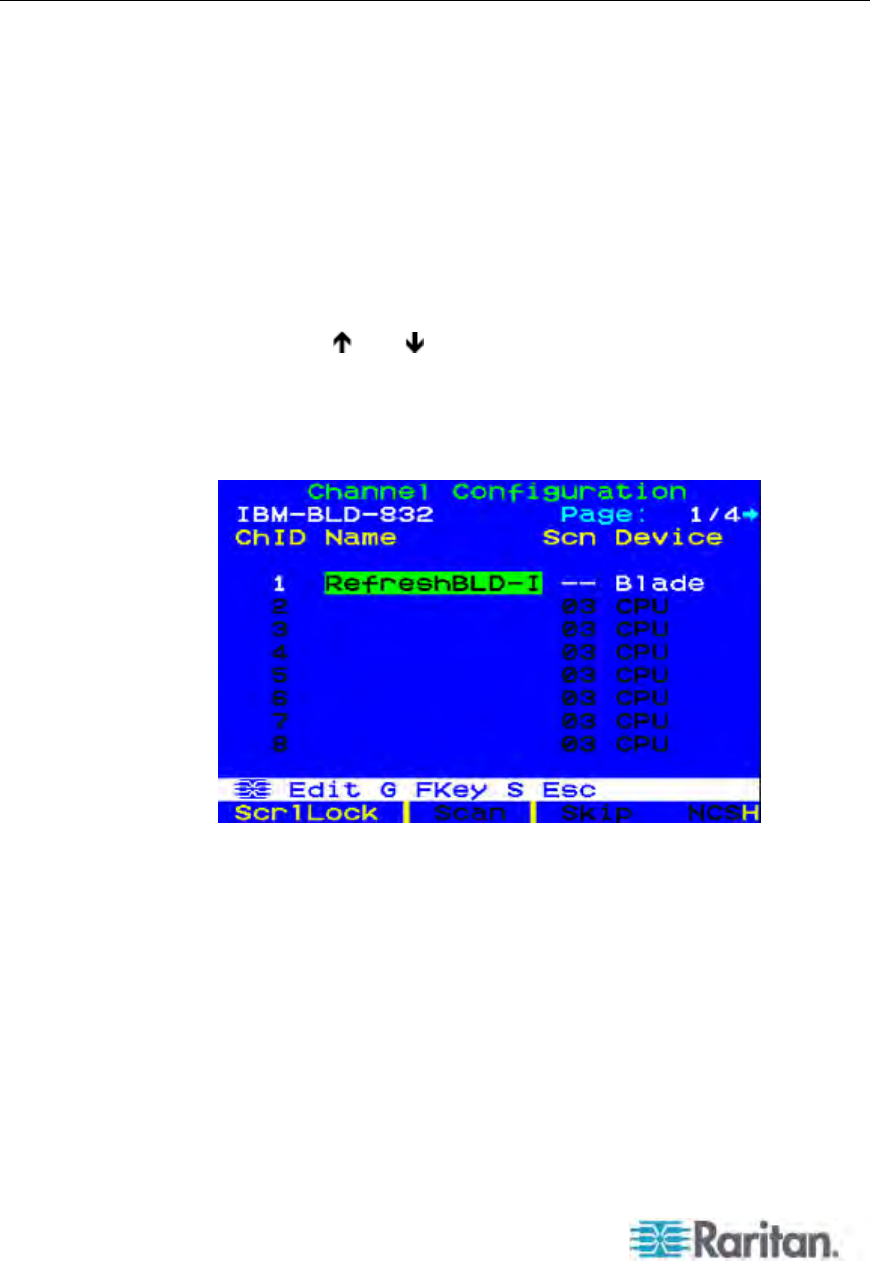
Chapter 9: Managing IBM BladeCenter Servers
142
Refreshing Channel Status
1. Log in to the Paragon system as an administrator.
a. Type admin in the User Name field and press Enter.
b. Type raritan (the default password; all lowercase) in the
Password field and press Enter. Note the password is
case-sensitive.
2. Make sure the Selection Menu is sorted by the channel number. If
not, press F12 to toggle the sorting.
3. Press F5 to enter the Administration Menu.
4. Select the Channel Configuration submenu, and press Enter.
5. Use the
and or the Page Up and Page Down keys to select
the channel port to which the IBM BladeCenter is connected, and
press Enter.
6. Type RefreshBLD-I. Please note this is a case-sensitive
command.
7. Press Enter.
8. Press S to refresh the BladeCenter channel status. It takes 5 to 7
minutes to complete refreshing, depending on your blade servers'
installation status.
9. Press F2 to go to the Selection Menu and verify that blade server
status has been updated.
Green channels indicate that there is a blade server installed and
it is turned on.