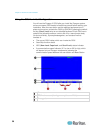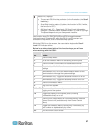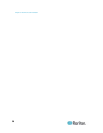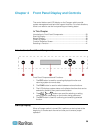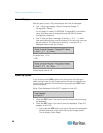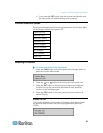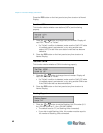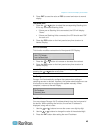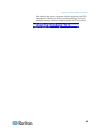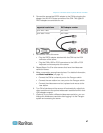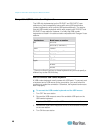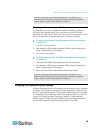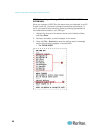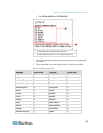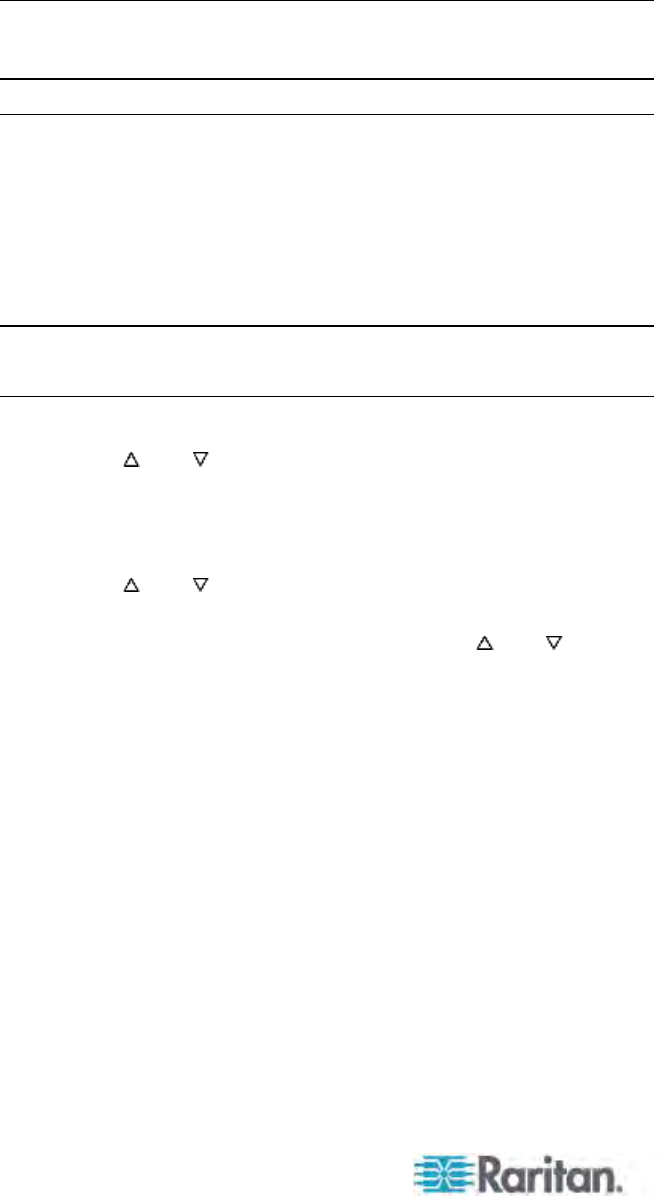
Chapter 4: Front Panel Display and Controls
44
4. Press the ENT button again to save changes and reboot the device
when asked to "Save Changes?" The device will restart with the new
network address.
Note: Stacking Units do not have their own databases, configuration
settings, and network addresses. You cannot configure one using its
front panel controls.
Reset Unit
The function enables restart of Paragon switch as if the switch's power is
physically turned off and back on again.
With the Paragon switch with firmware 2B1 or later, and user station
(UST1) with firmware 2K10 or later, you can perform either a power reset
or a factory "function" reset from the front panel using shortcut button
combinations.
Important: Performing a reset or partial reset in a cascaded
Paragon system must start from the third tier (if any) to the second
tier, and finally move to the base unit (first tier).
Power Reset:
1. Hold the
and buttons on the front panel of the Paragon switch
simultaneously for approximately three seconds.
2. When the front panel LCD stops scrolling, release the buttons.
Factory "Function" Reset:
1. Hold the
and buttons on the front panel of the Paragon switch
simultaneously while pressing the FUNC button.
2. When the front panel stops scrolling, release the
and buttons.
3. Wait for additional three seconds, and then release the FUNC
button.
4. "Clear Database Hit Ent/ESC?" appears on the LCD.
5. Press the ESC button if you want to exit the screen without clearing
the database, or press the ENT button if you want to clear the
database.
"Clear All?" appears on the LCD if pressing the ENT button. Then do
one of the following:
Press the ESC button once more to clear the channel
configuration. Paragon switch will rebuild the channel
configuration later. This is called a "Partial Reset."
Press the ENT button to clear the channel configuration, user
profile and system settings.