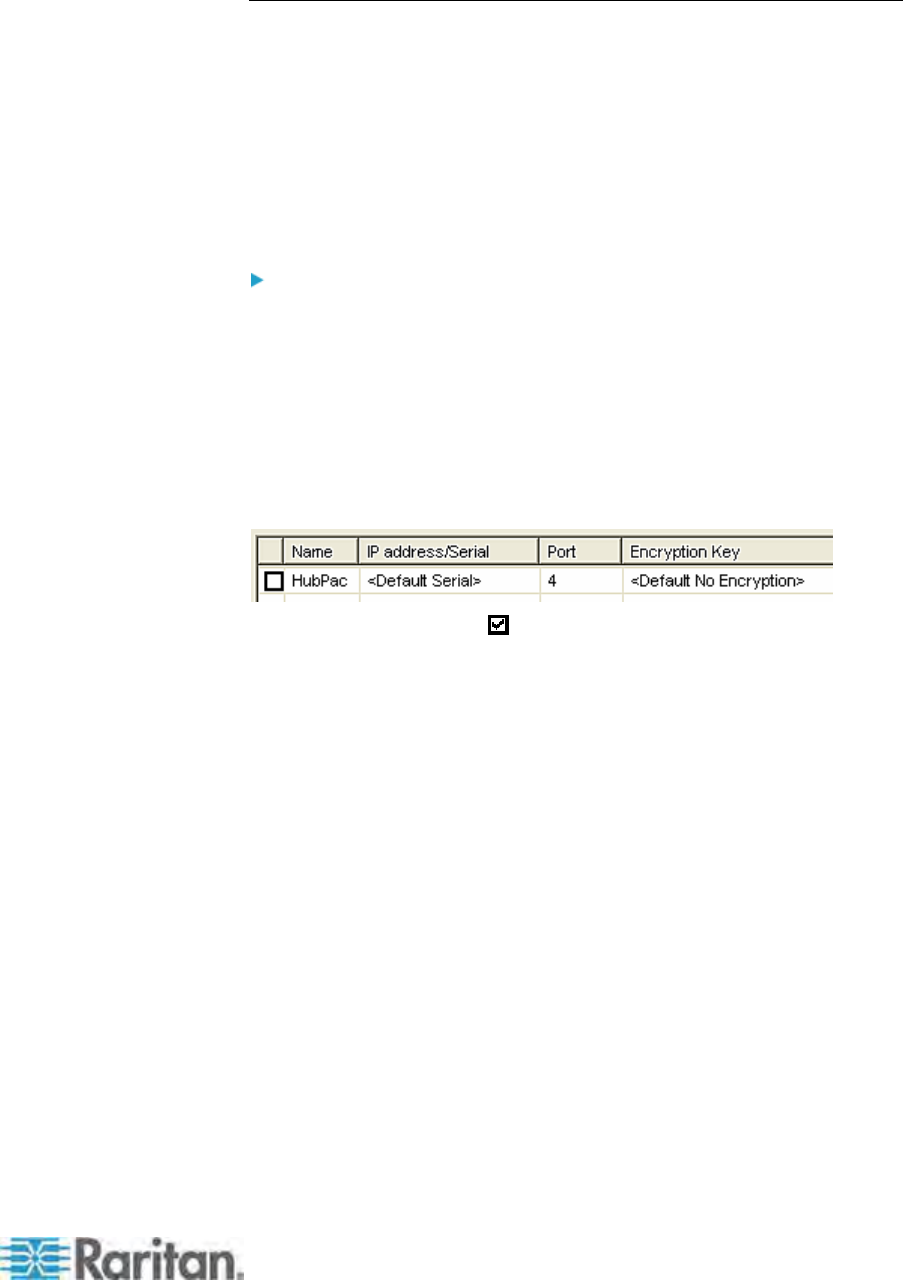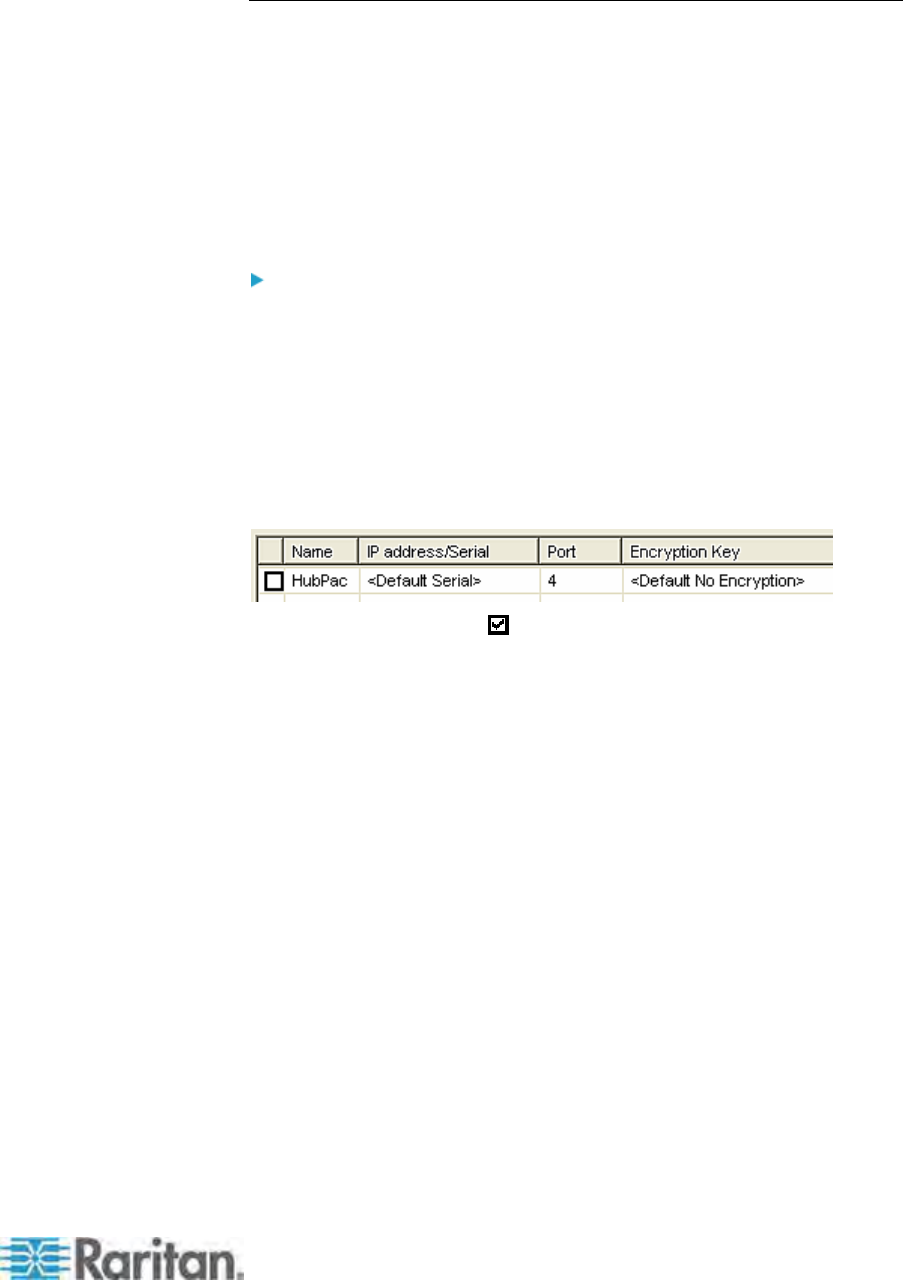
Chapter 12: Firmware Upgrade
183
STEP (D): Launch the Paragon Update Utility
After the hardware connection is completed, you can execute the
Paragon Update utility to upgrade the firmware. Note that Paragon
Update version 2.4.4 or later supports this firmware upgrade. Earlier
versions do not have this capability. Please use the latest version of the
Paragon Upgrade utility which you downloaded along with the HubPac
firmware to ensure the success of the upgrade.
Prior to the firmware update with Paragon Update, ensure the
P2-HubPac is turned on.
To launch the Paragon Update utility
1. Double click “ParagonUpdate_xxx.exe” (xxx represents the version).
The Paragon Update window appears.
2. Specify the device information of the connected HubPac.
a. Type a name for the HubPac in the Name field.
b. Select <Default Serial> in the IP address/Serial field.
c. Type the COM port number that your PC assigns to the HubPac
in the Port field.
3. Select the checkbox (
) beside the HubPac device.
4. Click Load Hex File and navigate to select the appropriate firmware
file.
5. Click Send To Paragon.
6. Click Yes. The utility starts to upgrade the “connected cluster” of the
HubPac.
7. When the connected cluster is upgraded successfully, the “Device
Update Successful” message appears.
Keep the Paragon Update window open if other clusters of the same
HubPac are not upgraded yet. See the subsequent section for more
information.
For more details of the Paragon Update utility, see Paragon Manager
User Guide.