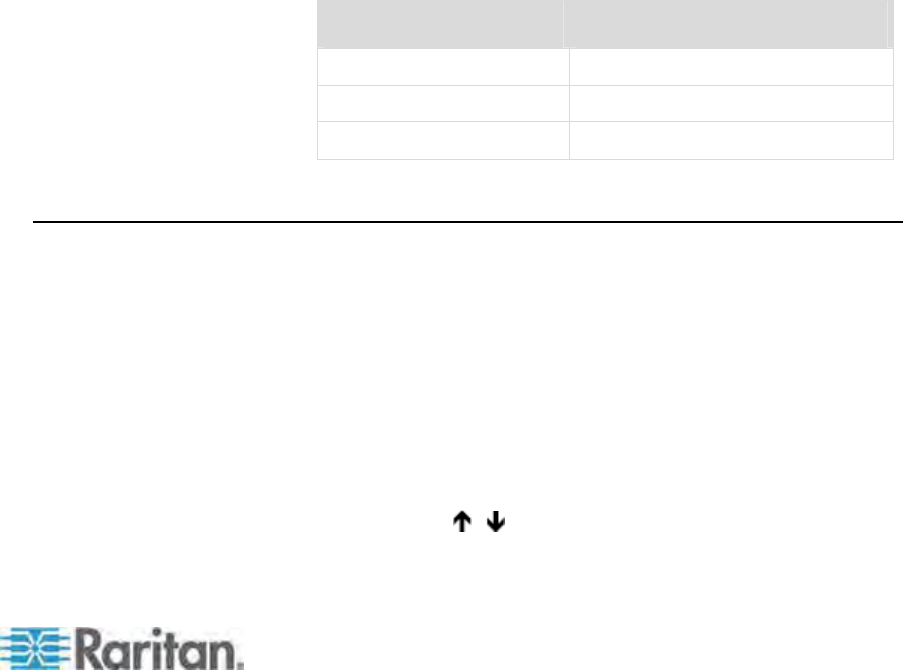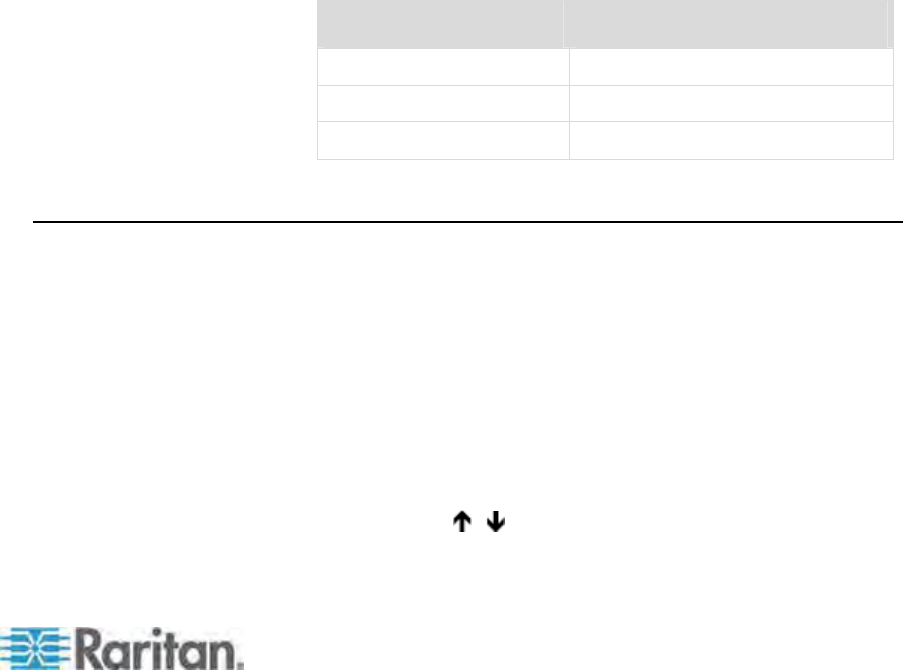
How-To: Paragon Essentials
xiii
b. Highlight the channel of the power strip. For example, highlight
the channel No. 25 if the power strip is connected to that
channel.
c. Press G to enter the Outlet Configuration screen of the power
strip.
d. Change the type of outlet No. 1: press Enter --> press the arrow
key to select “CPU” --> press Enter.
e. Associate the outlet No. 1 with the router: press the right arrow
key to move the highlight --> press Enter --> highlight the router
name “Router-Win” --> press Enter.
See Associating a Device with a Power Outlet (on page 125)
for details
.
f. Press S to save the power association.
3. Now you can control the power supply to “Router-Win” by doing this:
a. Press F2 to return to the Selection Menu screen.
b. Highlight the channel associated with the power strip. For
example, highlight the channel No. 33 if the router “Router-Win”
is connected to that channel.
c. Press F3 to view the associated power outlet screen.
d. Highlight one or more power outlets, and choose the action you
want to carry out:
Desired result Do this
Power off the outlet(s)
Press X --> type yes
Power on the outlet(s) Press O (alphabetical character)
Power cycle the outlet(s)
Press R --> type yes
See Controlling Power to an Outlet (on page 126) for details.
Case 4. Local Video Redirection (Forced Video)
Purpose: To locally direct a server to output its video/keyboard/mouse
data to a specific user station so the user of the specified user station
can be assigned to view and even work on the server.
1. Log in to the Paragon system as an administrator.
a. Type admin in the User Name field and press Enter.
b. Type raritan (the default password; all lowercase) in the
Password field and press Enter. Note the password is
case-sensitive.
2. Press arrow keys (
, ) to highlight the channel of the server
whose data you want to direct.