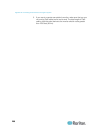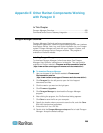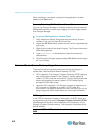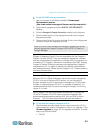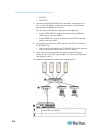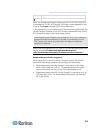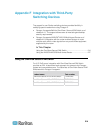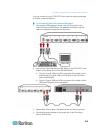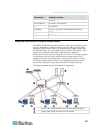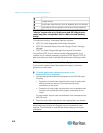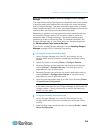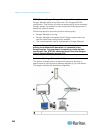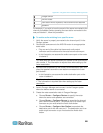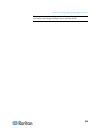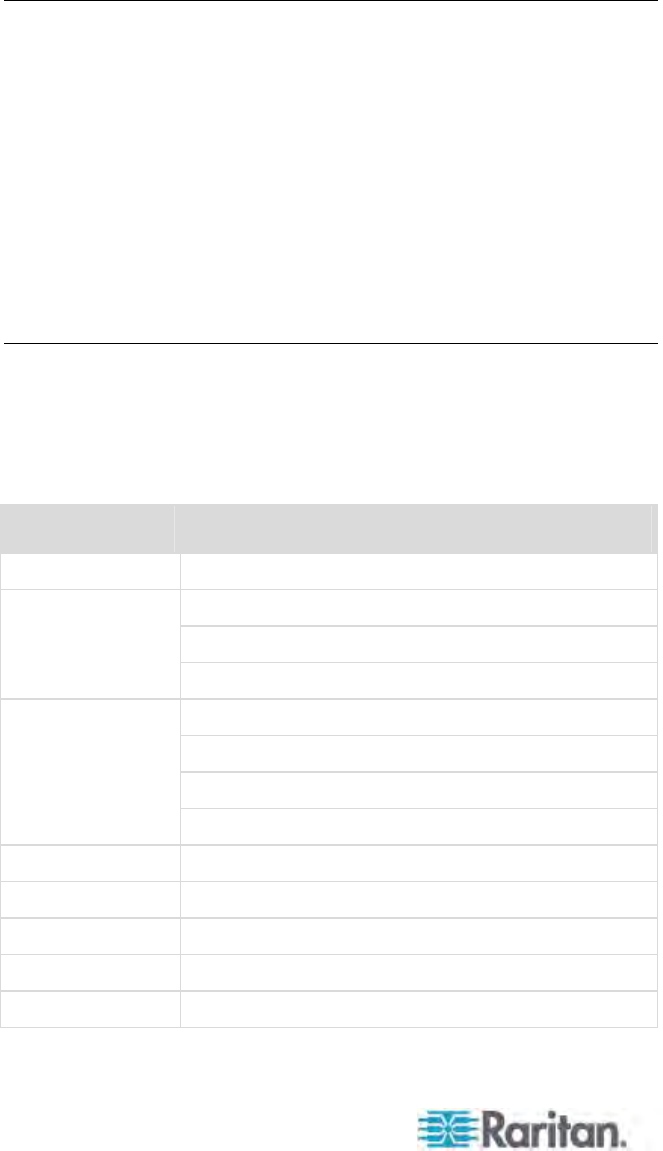
Appendix F: Integration with Third-Party Switching Devices
216
Now you can access the Paragon system and its servers from the
OmniView Secure KVM Switch. For information on the operation of the
OmniView Secure KVM Switch, see the user documentation that
accompanies the product.
Special Notice with the P2-EUST/C Card Reader
If you use the OmniView Secure KVM Switch as the front end of the
Paragon system and connect it to any P2-EUST/C device, you must
obey these rules when using the P2-EUST/C card reader.
Reinsert the smart card into the built-in card reader of P2-EUST/C
each time when switching to a different server that requires the smart
card authentication.
When the built-in card reader is reading and transmitting the card
data (indicated by the green blinking LED), do not press the buttons
(Switch Selectors) on the OmniView Secure KVM Switch to switch
channels. Doing this leads to the interruption of the card data
transmission as well as the authentication failure.
Supported Keyboards
Not all USB keyboards supports the access to the Paragon system from
the OmniView Secure KVM Switch. The table lists USB keyboards that
are compatible with the Paragon configuration involving the OmniView
Secure KVM Switch. However, USB keyboards not listed in the table
may also work well.
Manufacturer Model/part number
Song.Win KB-MED-U (MCK-30U)
Wireless MultiMedia Keyboard 1.0A (X09-57730)
Digital Media Pro Keyboard (KC-0405)
Microsoft
Nature Keyboard Elite (KU-0045)
Cordless Keyboard (Y-RR54 and Y-RJ20)
Cordless Desktop Pro (Y-RJ7)
Elite Keyboard (Y-BF38)
Logitech
Corded Keyboard (Y-BN52)
ZIPPY WK-808
Asima N/A
GoodVision JSKL-8831
Wintek WK-808/KT-808
HP C4768 (6512-UK)