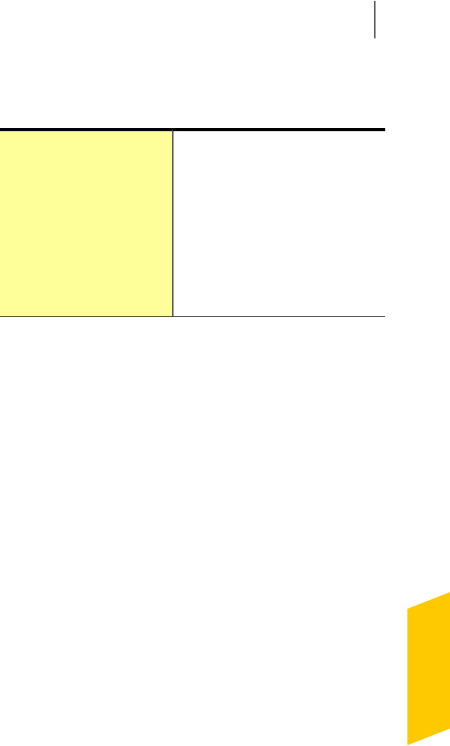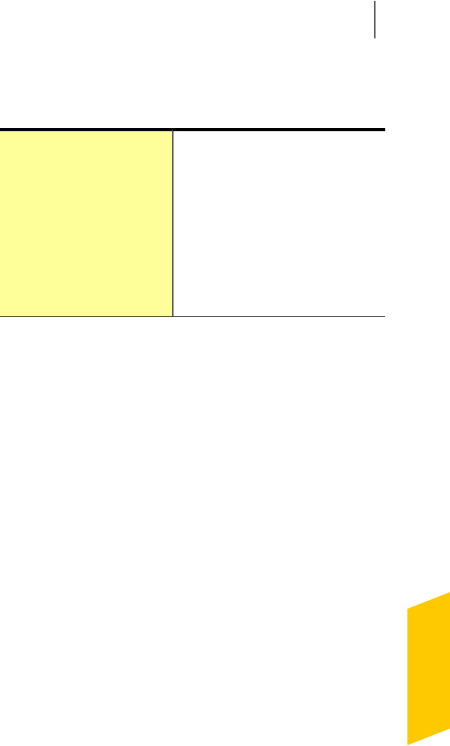
3
Click Go.
You can use the following options:
Suspends the scan temporarily.
Click Resume to continue the
scan.
Pause
Skips the current scan.Skip
Terminates a Quick Scan.Cancel
4
On the ResultsSummary window, do one of the
following:
1 If no items require attention, click Finish.
1 If there are items require attention, review the
risks in the ThreatsDetected window.
Running a Full System Scan
A Full System Scan thoroughly examines your entire
computer for viruses, spyware, and different security
vulnerabilities. A Full System Scan runs LiveUpdate,
virusandspywarescan,diskoptimization,andbackup.
A Full System Scan helps you to do the following:
1 Obtain latest protection and program updates.
1 Scan your computer for threats.
1 Optimizediskstoimprovetheperformanceofyour
computer.
1 Back up your data.
You can back up your files regularly to protect the
valuable information on your computer.
To run aFull SystemScan
1
In the Norton360 main window, clickPCSecurity,
and then click RunScans.
2
In the Scans window, under ComputerScan, click
FullSystemScan.
155Scanning your computer
About Computer Scan