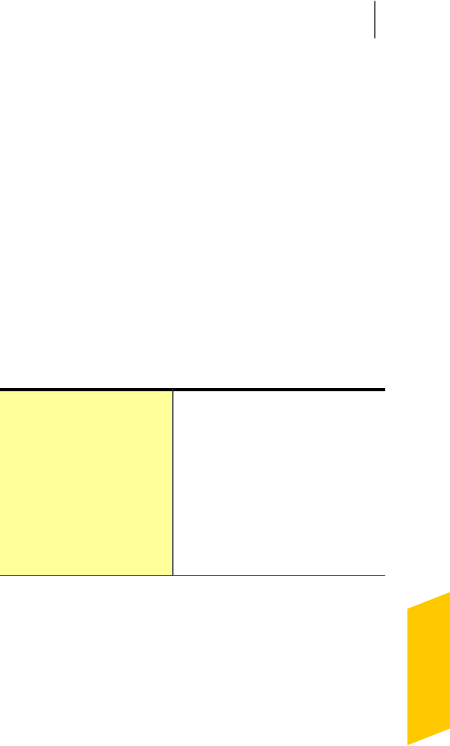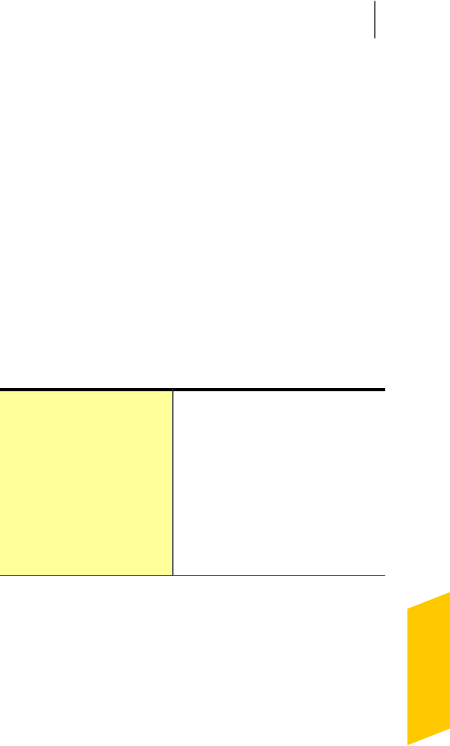
4
In the Scans window, do one of the following:
1 To scan specific drives, click Run next to Drive
Scan, select the drives that you want to scan,
and then click Scan.
1 Toscanspecificfolders,clickRunnexttoFolder
Scan, select the folders that you want to scan,
and then click Scan.
1 Toscanspecificfiles,clickRunnexttoFileScan,
select the files that you want to scan, and then
click Add.
Youcan alsopressCtrl,andselect multiplefiles
to scan.
You can use the following options to suspend a
scan:
Suspends a custom scan
temporarily.
Click Resume to continue the
scan.
Pause
Terminates the scan.
Click Yes to confirm.
Stop
5
In the ResultsSummary window, do one of the
following:
1 If no items require attention, click Finish.
1 If any items require attention, review them on
the ThreatsDetected window.
About the Results Summary window
Norton360displaystheResultSummarywindowwhen
yourunamanualscan.Attheendof ascan,theResults
Summary window provides the summary of the scan
results.
IfyourmostrecentscanwasaQuickScan,thiswindow
shows the results of a fast scan of the areas of your
157Scanning your computer
About Computer Scan