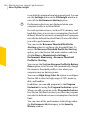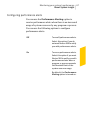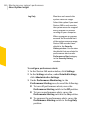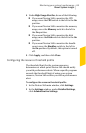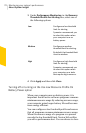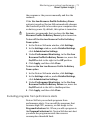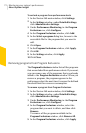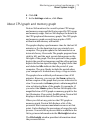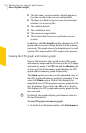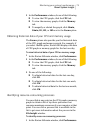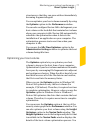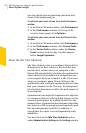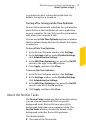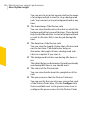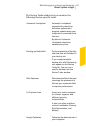1 The file name, version number, digital signature,
the date on which the process was installed.
1 The date on which the process was last used and
whether it is a startup file.
1 The stability details.
1 The confidence level.
1 The resource usage details.
1 The actions that the process performs on your
system.
In addition, the FileInsight window displays the CPU
graph and the resource usage details for the running
processes. The graph shows the breakdown of overall
system CPU usage and the CPU usage by the process.
Viewing the CPU graph and memory graph
Norton 360 monitors the overall system CPU usage
andmemoryusage andtheNorton-specificCPUusage
and memory usage.The CPU tab and the Memory tab
at the top of the Performance graph display the CPU
graph and the memory graph respectively.
The Zoom options provide you the magnified view of
theCPUgraphand memorygraph.Forexample,ifyou
select the 10min option, Norton 360 displays the
magnifiedviewofCPU graphormemorygraphforthe
last 10 minutes. If you select the 1W option, Norton
360displaystheCPU graphandmemorygraphforthe
last one week.
w
By default, the graphs display performance time for
the last 90 minutes.
To view CPUgraph andmemory graph
1
IntheNorton360mainwindow,clickPerformance.
Monitoring your system'sperformance
About System Insight
74