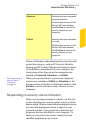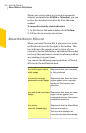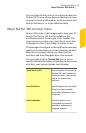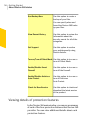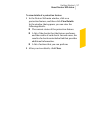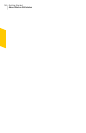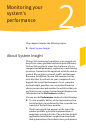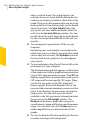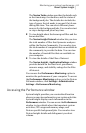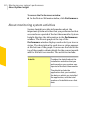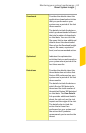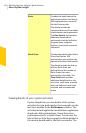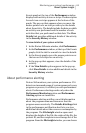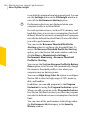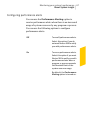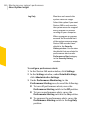TheNortonTaskswindowprovidesthedetailssuch
as the timestamp, the duration, and the status of
the background jobs. The details also include the
type of power the job needs to run and if a job ran
during idle time. You can select different power
sourcesfor thebackgroundjobs. Youcanalso start
or stop a background job at any time.
1 To viewdetails about theknown good files andthe
known bad files
TheNortonInsightNetworkwindowletsyouview
the total number of files that Symantec analyzes
within the Norton Community. You can also view
thetotalnumberofcomputers thatareavailablein
the community to provide the data. You can view
the number of trusted files that are available on
your computer.
1 To view the details of the Files of Interest
TheNortonInsight-ApplicationRatingswindow
provides details on the trust level, prevalence,
resource usage, and stability ratings for the Files
of Interest.
You can use the PerformanceMonitoring option to
monitor theperformance ofyour computer.To access
thePerformanceMonitoringoption,gototheNorton
360 main window, click Settings>Administrative
Settings>PerformanceMonitoring.
Accessing the Performance window
System Insight provides you a centralized location
whereyoucanviewandmonitoryoursystemactivities.
System Insight displays such information in the
Performancewindow.YoucanaccessthePerformance
window to view details about the important system
activities, CPU usage and memory usage, and
Norton-specific background jobs. You can also view
Norton Insight details and defragment your boot
volume.
61Monitoring your system'sperformance
About System Insight