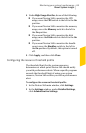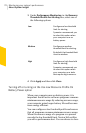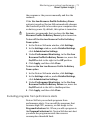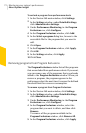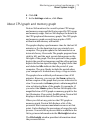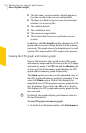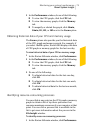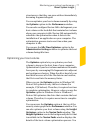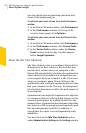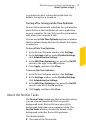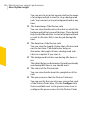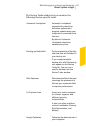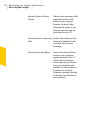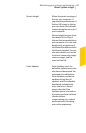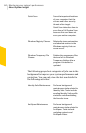structures sothat they cangrow without immediately
becoming fragmented again.
Youcanoptimize yourbootvolumemanuallybyusing
the Optimize option in the Performance window.
YoucanalsoconfigureNorton360todefragmentyour
bootvolumeorthelocaldiskthatcontainsboot volume
whenyour computerisidle. Norton360 automatically
schedules the optimization when it detects the
installation of an application on your computer. The
optimization process starts next time when your
computer is idle.
You can use the IdleTimeOptimizer optionin the
AdministrativeSettingswindowto optimizetheboot
volume during idle time.
Optimizing your boot volume
The Optimize option lets you optimize your boot
volume to improve the boot time of your computer.
Optimizationofyourbootvolumemaximizestheusable
free spaceby rearrangingfile fragments intoadjacent
and contiguous clusters. When the drive head of your
hard disk accesses all of the file data in one location,
the file is read into the memory faster.
When you use the Optimize option in Windows XP,
Norton 360 optimizes only the boot volume (for
example,C:\Windows).Therefore,itrequireslesstime
to complete optimization. However,when you use the
Optimize option in Windows Vista or Windows 7,
Norton 360optimizes the drivethat contains the boot
volume. Therefore, it requires more time to complete
optimization.
You can access the Optimize option at the top of the
securitystatusgraphinthePerformancewindow.You
can also optimize your boot volume using the Insight
Optimizer option in the NortonTasks window. The
InsightOptimizerrowinthebackgroundjobslistthat
is available in the NortonTasks window displays the
details of the boot volume optimization process. You
77Monitoring your system'sperformance
About System Insight