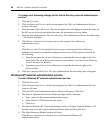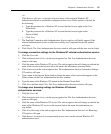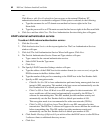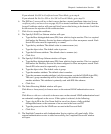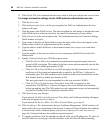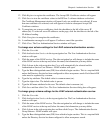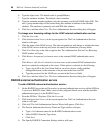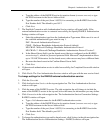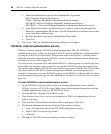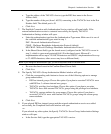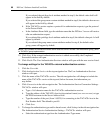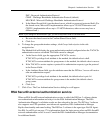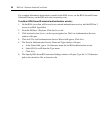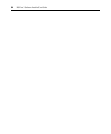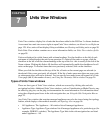88 DSView 3 Software Installer/User Guide
a. Select the authentication type from the Authentication Type menu.
PAP - Password Authentication Protocol
CHAP - Challenge Handshake Authentication Protocol (default)
MS-CHAP - Microsoft Challenge Handshake Authentication Protocol
MS-CHAP v2 - Microsoft Challenge Handshake Authentication Protocol Version 2
b. In the Shared Secret field, type the shared secret, which is a password protected field.
Microsoft’s implementation allows up to 128 ASCII characters for the shared secret; other
servers may have a different limit.
c. Re-enter the shared secret in the Confirm Shared Secret field.
d. Click Save.
6. Click Close. The User Authentication Services dialog box will appear.
TACACS+ external authentication service
DSView 3 software supports TACACS+ external authentication. Once the TACACS+
authentication service is added, you may map TACACS+ users to the DSView 3 software database
by using the Add User Account wizard. The username added in the DSView 3 software should
match the username configured in the TACACS+ server. For more information about adding users,
see Adding User Accounts on page 203.
You may choose to associate users with internal DSView 3 software groups to control group level
access rights. Or, you may choose to map users to external TACACS+ groups and control group
level access rights using the TACACS+ service. There are two types of external TACACS+ groups
that can be used: the TACACS+ standard privilege level attribute, or a custom group name
attribute. To map users to external TACACS+ groups, use the DSView 3 software Add User Group
wizard and specify the group type. For more information, see Adding User-defined User Groups on
page 216.
To add a TACACS+ external authentication service:
1. On the TACACS+ server that will be used as an external authentication service, add the
DSView 3 server as a TACACS+ client. Make a note of the configured shared secret and the
available authentication type(s) on the TACACS+ server.
2. From the DSView 3 Explorer, Click the Users tab.
3. Click Authentication Services in the top navigation bar. The User Authentication Services
window will open.
4. Click Add. The Add Authentication Service Wizard will appear. Click Next.
5. The Provide Authentication Service Name and Type window will open.
a. Type a 1-64 character name for the TACACS+ authentication service.
b. Select TACACS+ from the Type menu.
c. Click Next.
6. The Specify TACACS+ Connection Settings window will open.