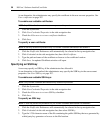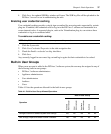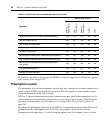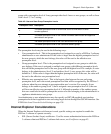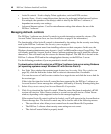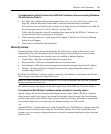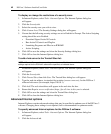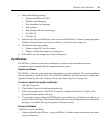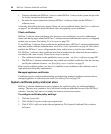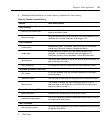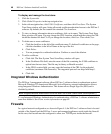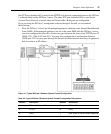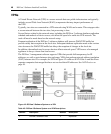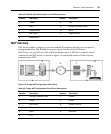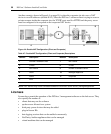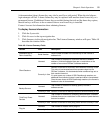44 DSView 3 Software Installer/User Guide
• Uniquely identifies the DSView 3 server to other DSView 3 servers in the system and provides
for secure transactions between them
• Provides for secure transactions between DSView 3 software clients and the DSView 3
software server
A Security Alert dialog box may appear if there are server certificate issues. See Server certificates
on page 57 for information about certificate alerts and updating server certificates.
Client certificates
DSView 3 software client certificates (also known as user certificates) are used to authenticate
client users during login when the DSView 3 software internal authentication service is configured
in their user accounts. See Adding User Accounts on page 203.
To use DSView 3 software client certificates for authentication, a DSView 3 software administrator
must first enable certificate authentication; see Client session information on page 62. Once this is
enabled, the DSView 3 server will prompt the client web browser to send its user certificates.
The DSView 3 software client certificate must first be loaded into the client web browser and be
associated with a user account. There are two ways to do this:
• The certificate location can be specified in a user account - see User certificates on page 207
• The DSView 3 software administrator may enable user-settable certificates, then the user may
specify the certificate location - see Specifying a user certificate on page 35
If the system certificate policy (see below) is enabled for user certificates, the certificate used at
login must meet the policy requirements.
Managed appliance certificates
Certificates are also used for authenticating and authorizing managed appliance sessions when a
managed appliance is added in secure mode. See Adding Units on page 107.
System certificate policy and trust store
DSView 3 software administrators may configure the certificate policy by enabling/disabling
settings. The trust store contains a list of all trusted certificate authorities known to the DSView 3
software. You may add, remove or modify the location of trust store entries.
To configure certificate policy settings:
1. Click the System tab.
2. Click Global Properties in the top navigation bar.
3. Click X.509 Certificates in the side navigation bar. The System Certificate Policy window
will open.