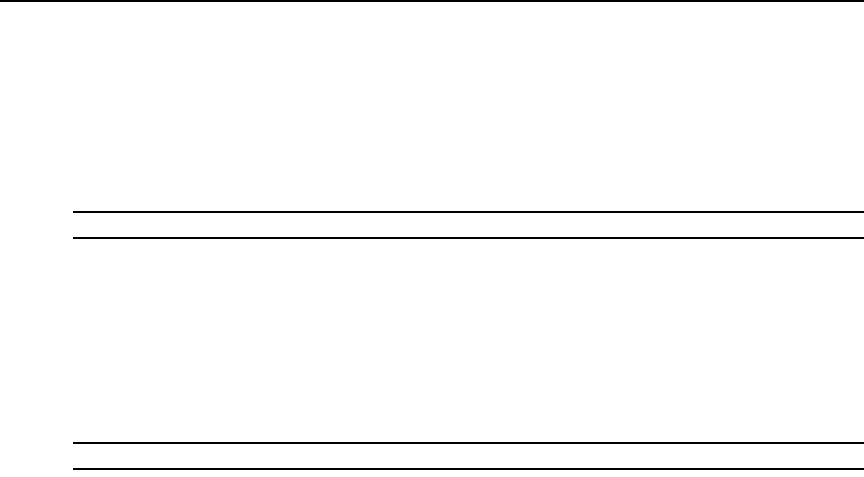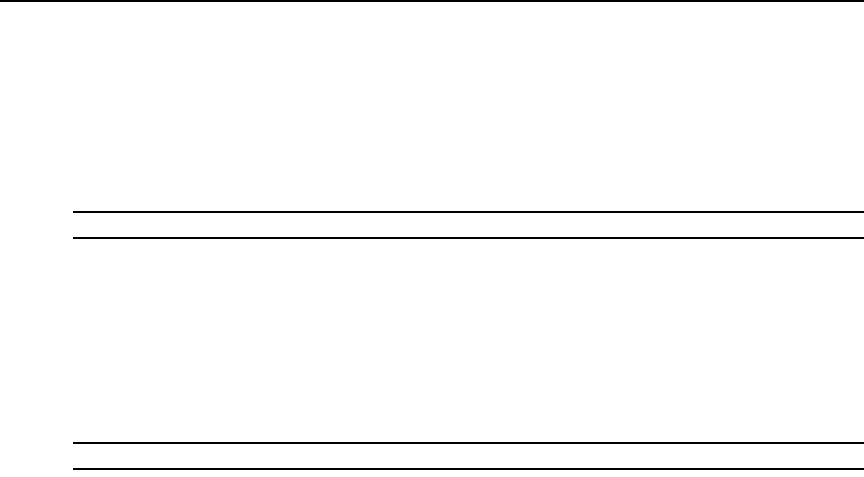
Appendices 341
• Boot
• Digital/Application
• Digital/Hardware
• Hardware
Rebooting a switch
NOTE: Users with a User level account may not reboot a switch.
To reboot the switch:
1. From the menu, select Tools - Reboot Appliance. A confirmation dialog box will appear.
2. Confirm or cancel the reboot.
Managing servers
To connect to a server:
NOTE: Users with a User level account may connect to a server only when given access to a switch.
Select View - Servers from the menu or click Servers in the side navigation bar. Select a server and
select Tools - Connect from the menu.
-or-
Select a server and click the Connect toolbar button.
-or-
Right-click on a server and select Connect from the shortcut menu.
A Video Viewer window will open. See Using the Video Viewer on page 223.
Power control of devices attached to power device sockets
Users with User level account privileges cannot change the power state of power device sockets.
Use the Power view to manage power device sockets attached to the switch. See Power view on
page 340.
To control the power of a device attached to a power device socket:
1. Select View - Power from the menu or click Power in the side navigation bar. A list of power
device sockets attached to the switch will appear in the content area.
2. To power up a device attached to a power device socket, choose one of the following actions:
• Select a socket that has not been powered up and select Tools - Power On from the
menu bar.
• Select a socket that has not been powered up and click the Power On toolbar button.
• Right-click on a socket that has not been powered up and select Power On from the
shortcut menu.