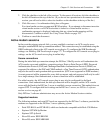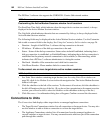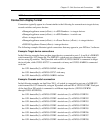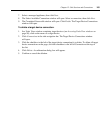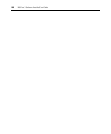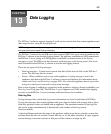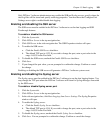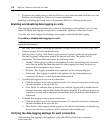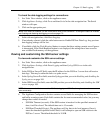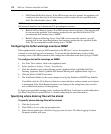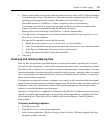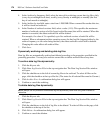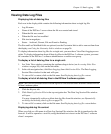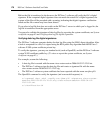Chapter 13: Data Logging 169
Only DSView 3 software administrators may enable the SSH and Syslog servers, specify where the
data log files will be stored and specify archiving properties. You must have the Configure Unit
Settings access right to enable/disable data logging.
Enabling and disabling the SSH server
The SSH server must be enabled in the DSView 3 software to use the data logging and SSH
Passthrough features.
To enable or disable the SSH server:
1. Click the System tab.
2. Click DSView Server in the top navigation bar.
3. Click SSH Server in the side navigation bar. The SSH Properties window will open.
4. To enable the SSH server:
a. Click the Enable SSH Server checkbox.
b. The default TCP port is 4122. If you wish to change the port, enter a port value in the
range 1-65535 in the Port field.
5. To disable the SSH server, uncheck the Enable SSH Server checkbox.
6. Click Save.
7. If you changed the port value, you are prompted to confirm the change. Confirm or cancel
the change.
Enabling or disabling the SSH server will generate a DSView 3 software system event.
Enabling and disabling the Syslog server
The Syslog server must be enabled in the DSView 3 software to use the data logging feature. You
may change the TCP port where the DSView 3 software will listen for Syslog messages forwarded
by the SSH server.
To enable or disable Syslog server port:
1. Click the System tab.
2. Click DSView Server in the top navigation bar.
3. In the side navigation bar, click Data Logging, then Server Settings. The Syslog Properties
window will open.
4. To enable the Syslog server:
a. Click the Enable Syslog Server checkbox.
b. The default TCP port is 4514. If you wish to change the port, enter a port value in the
range 1-65535 in the Port field.
5. To disable the Syslog server, uncheck the Enable Syslog Server checkbox.
6. Click Save. You are prompted to confirm the change. Confirm or cancel the change.