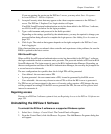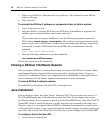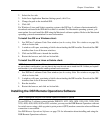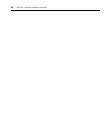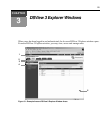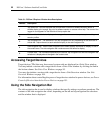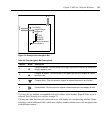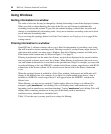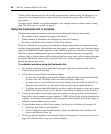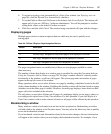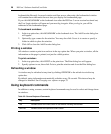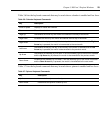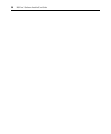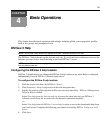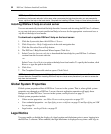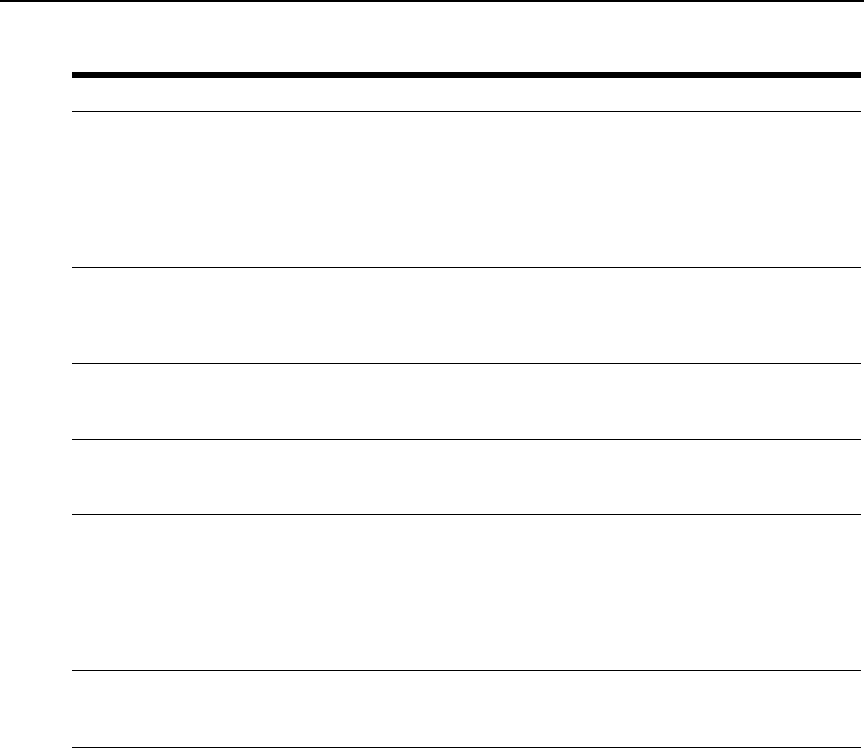
Chapter 3: DSView 3 Explorer Windows 25
To filter the list in a window:
1. In a window containing a Filter field, type a text string in the field. Searches are not
case sensitive.
2. Click Filter. A filtered list of the information in the window will be displayed.
3. Click Clear to return to a non-filtered list.
Saving information in a window
When you change information in a window, you must click Save in order to apply the changes. By
default, a message box will appear if you click Close or try to exit the window by clicking a link in
the top bar, top navigation bar or side navigation bar without first clicking Save.
Table 3.3: Filter Text Strings
Typed in the Filter Field Results
<String>
Entering a string displays a filtered list of items that contain the ‘word’ (that is, it
will find matching strings that are followed by anything other than a letter or
number). For example, typing email will list any items that contain the string
email, followed by a space or punctuation mark.
If you enter multiple words separated by spaces but without logical operators,
OR is assumed, and each word is treated separately. For example, typing email
server will display items containing email or server.
“<String>”
Surrounding the string with quotation marks displays a filtered list of items
containing the exact string, including spacing and punctuation. For example,
typing “email server” will display items that contain email server. The DSView
3 software will provide a closing quotation mark if it is omitted.
<String1> AND <String2>
Using the AND logical operator displays the items that contain both strings. For
example, typing email and server will display items named email-server-3,
email-server-2, server email and so on.
<String1> OR <String2>
Using the OR logical operator displays the items that contain at least one of the
strings. For example, typing email or server will find any items that contain the
string email or the string server.
(<String>)
Parentheses may be used to override the default (left to right) order of
precedence during evaluation of a filter string.
For example, searching for email and server or service would be the
equivalent of ((email and server) or service), which may not be the intended
search. The user may choose instead to change the order of precedence by
grouping the search terms with parentheses, such as (email) and (server
or service).
NOT <String>
Preceding the string with NOT displays all items that do not contain the string.
For example, typing not email will display all items except those containing
email (email, email server, email-server-1 and so on will not display).