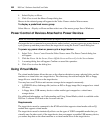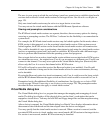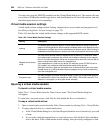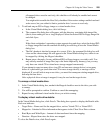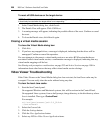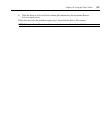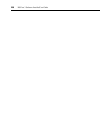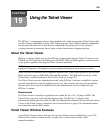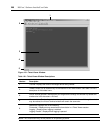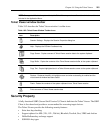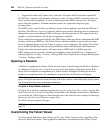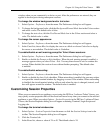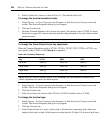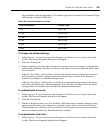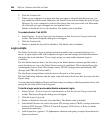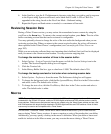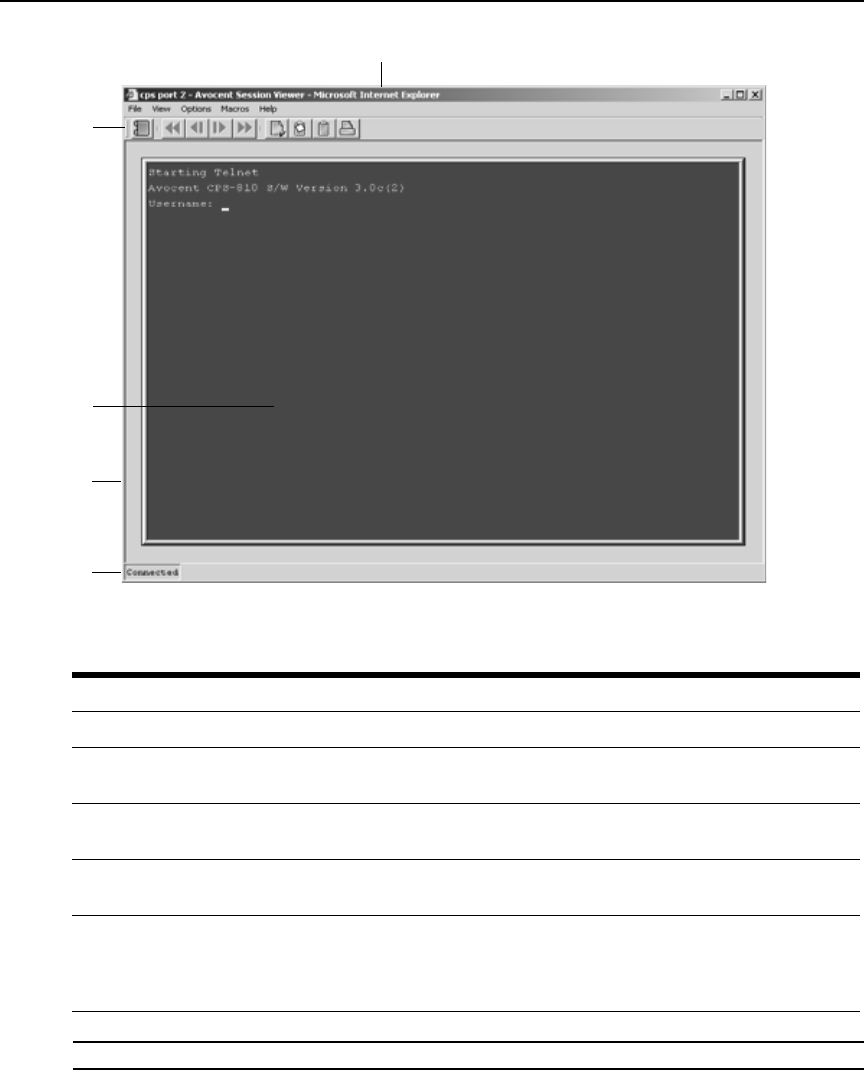
260 DSView 3 Software Installer/User Guide
Figure 19.1: Telnet Viewer Window
NOTE: The Close button may not be present on all operating systems.
Table 19.1: Telnet Viewer Window Descriptions
Number Description
1 Title Bar: Displays the name of the target device being viewed.
2
Toolbar: Allows you to access many of the features in the Telnet Viewer. See Table 19.2 for a
description of the toolbar icons.
3
Virtual Terminal window: Interacts with your target device through this window. By default the
window size is 80 characters x 24 lines.
4
Viewer window: Resizes the window when you click and hold on the frame. Although the window
may be resized, the Virtual Terminal window will remain the same size.
5
Status Bar: Displays one of the following:
Connected - Displays during normal terminal emulation in a Telnet Viewer session.
Logging - Displays when logging is enabled.
Logging Paused - Displays when logging is paused.
1
3
4
2
5