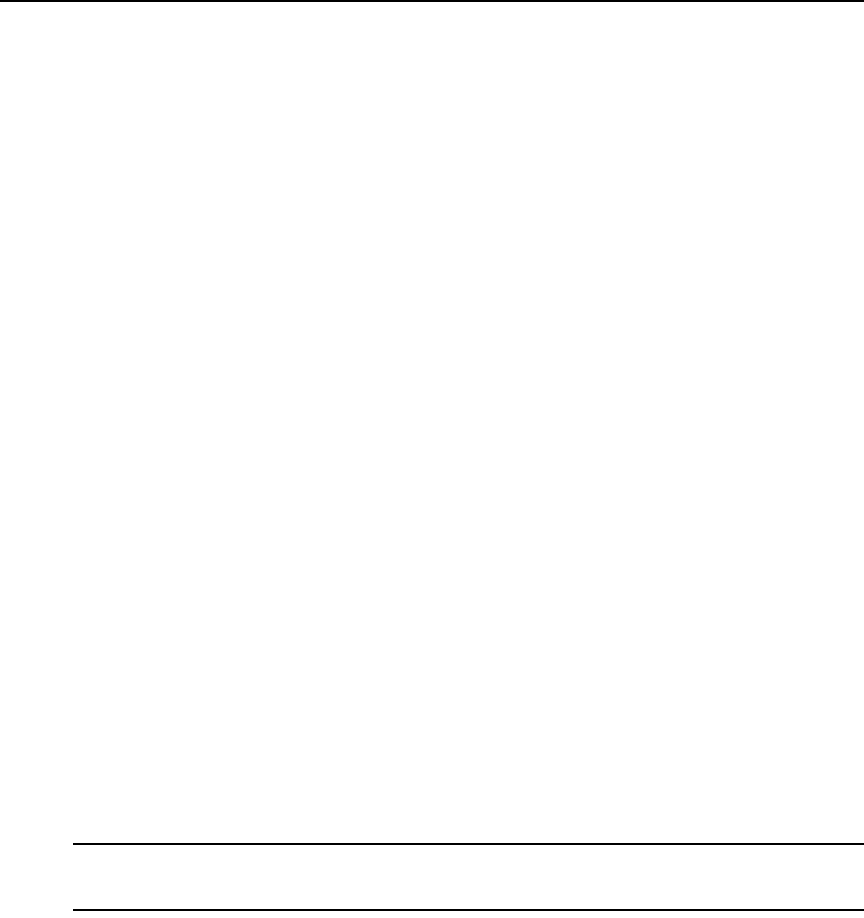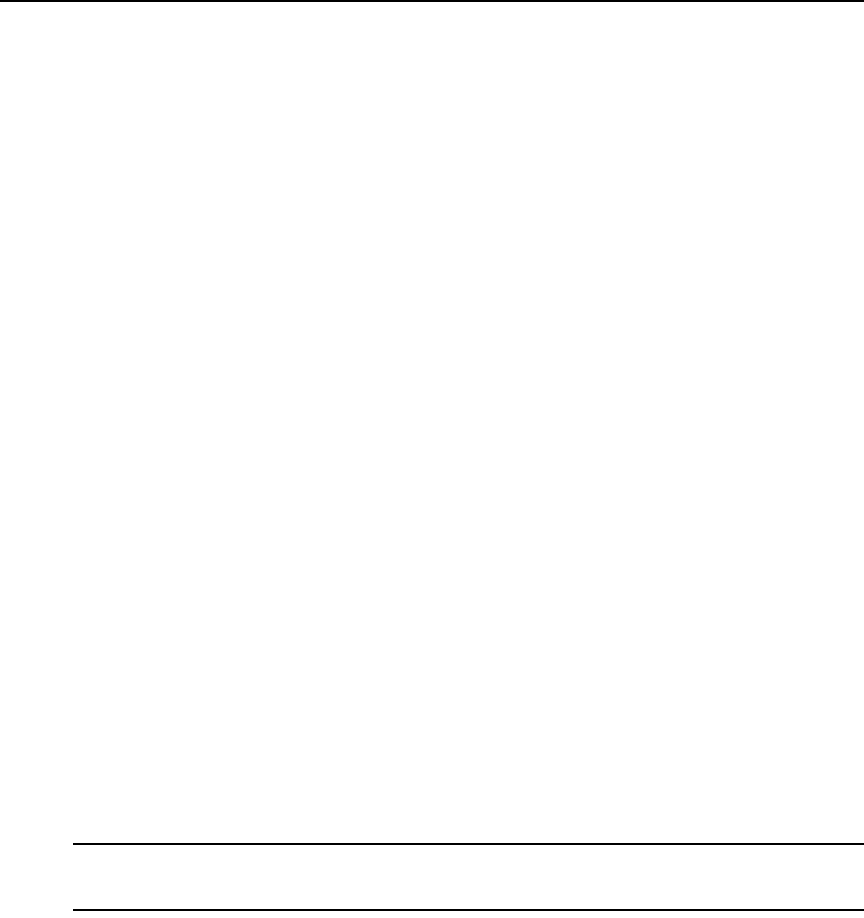
14 DSView 3 Software Installer/User Guide
To configure the DSView 3 software:
1. If you are configuring the DSView 3 software during the installation process, you have already
clicked Done in the Launch Default Browser window.
If you quit after installing the DSView 3 software installation process (by closing the window),
select Start - Programs - Avocent DSView 3 - DSView Software.
2. A security alert box will appear containing certificate information. See Certificates on page 43.
The DSView 3 Explorer will open with the Welcome page of the DSView Server
Configuration Wizard. Click Next.
3. The Select DSView Server Role window opens.
•Click Hub to assign the dedicated server as the hub server, then click Next. Go to step 3.
•Click Spoke to assign the dedicated server as a spoke server, then click Next. Go to step 8.
4. The Type in Master License Key window opens. Type the Avocent-provided license key for
the DSView 3 software hub server, then click Next. (DSView 3 software license keys prior to
version 3.0 are not valid.)
If you did not receive a license key, click the http://www.avocent.com/activation link to obtain
a license key.
If the entered license is already in use on another server, a license violation will occur when
you log in, and you must configure the server as a spoke server.
5. The Type in Initial Administrator Account window opens. Type a username, a password and
confirm the password of the user to whom you wish to give administrator privileges.
Usernames are case sensitive and may contain up to 64 characters. Click Next.
6. A Request in Progress message will appear. The license key will be installed and a DSView 3
software administrator account will be created. The built-in user groups will also be created.
7. The Completed Successful window will open when configuration is completed. Click Finish.
8. The User Login window will open in the DSView 3 Explorer.
You may now log in using the username and password specified during configuration.
If you chose to configure the server as a spoke server in the Select DSView Server Role window or
if you entered a duplicate software license key in the Type in Master License Key window,
continue with the following steps.
NOTE: The DSView 3 software versions of the spoke server and the hub server must match in order to register
the spoke server. For example, you may not register a spoke server running DSView 3 software version 3.0 with
a hub server running DSView 3 software version 3.2.
9. The Type in Hub Server Address and Port window will open. Type the address of the DSView
3 software hub server using standard dot notation (xxx.xxx.xxx.xxx) or type the DNS name in
the Address field. Click Next.
10. The Accept DSView Server Certificate window will open. Click Next to accept the certificate.