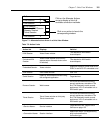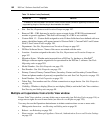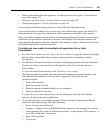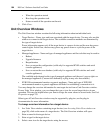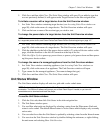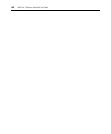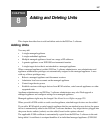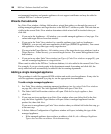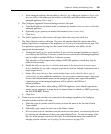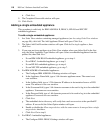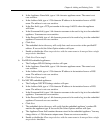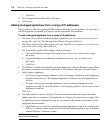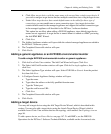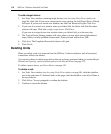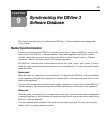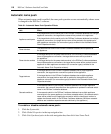Chapter 8: Adding and Deleting Units 109
• If the managed appliance has an address, click Yes, the <Managed Appliance Type> does
have an address and either type the address or the fully qualified domain name for the
managed appliance. Go to step 7.
5. The Configure Appliance Network Settings window will open.
a. Type the IP address and subnet mask, in standard dot notation (xxx.xxx.xxx.xxx), for the
managed appliance.
b. Optionally, type a gateway in standard dot notation (xxx.xxx.xxx.xxx).
c. Click Next.
6. The Select Appliance to Add window will open. Select the entry, then click Next.
7. The Select Options window will open. (For more information about the options that affect
adding target devices connected to the appliance, see Topology Synchronization on page 120.)
For appliances supported by plug-ins, the content of this window may differ; see the
appropriate documentation.
a. Enable the Enable secure mode checkbox if you want the managed appliance to only be
accessible by this DSView 3 software system. In non-secure mode, the managed appliance
may be added to multiple DSView 3 software systems.
This checkbox will not appear when adding a DSI5100 appliance, which may only be
added in Secure mode.
b. Enable the Allow target devices with the same name to be merged into a single target
device checkbox if you wish to merge a target device that has multiple connections into a
single target device.
c. Under Allow target devices that contain default names to be added for these type of
connections, you may enable the checkboxes for one or more connection types. Any target
devices that contain default names in the managed appliance and support the enabled
connection type in the managed appliance will be added to the DSView 3
software database.
This option has no effect when adding a DSI5100 appliance, since default target device
names are not supported. A target device is named when it is added as a BMC port using
the Add IPMI BMC Wizard.
d. Click Next.
8. If one or more cascade switches are connected to the managed appliance, the Configure
Cascade Switches window will open.
a. Select the type of cascade switch for each row from the menu in the Cascade Switch
Type column.
b. Optionally, type a name for each row in the Name column.
c. If two or more rows of a multiuser cascade switch are discovered, you can merge the rows
by selecting the checkboxes of those rows and clicking Merge. To undo the merge, click
the row of the merged switch and click Split. For information about other methods for
merging cascade switches, see Topology Synchronization on page 120.