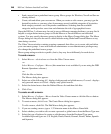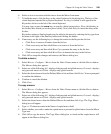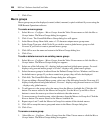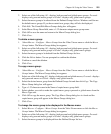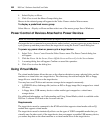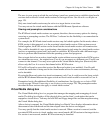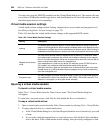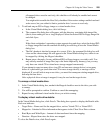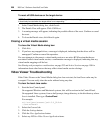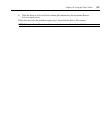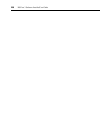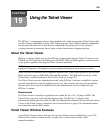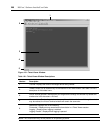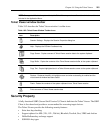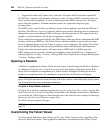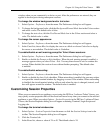256 DSView 3 Software Installer/User Guide
To reset all USB devices on the target device:
NOTE: The USB reset feature resets every USB device on the target device, including the mouse and keyboard.
It should only be used when the target device is not responding.
1. In the Virtual Media dialog box, click Details.
2. The Details View will appear. Click USB Reset.
3. A warning message will appear, indicating the possible effects of the reset. Confirm or cancel
the reset.
4. To close the Details view, click Details again.
Closing a virtual media session
To close the Virtual Media dialog box:
1. Click Exit.
2. If you have any mapped drives, a message is displayed, indicating that the drives will be
unmapped. Confirm or cancel the operation.
If a user attempts to disconnect a virtual media session or an active KVM session that has an
associated locked virtual media session, a confirmation message is displayed, indicating that any
virtual media mappings will be lost.
See Sharing and preemption considerations on page 253 and Active Sessions on page 158 for
information about other factors that may affect virtual media session closings.
Video Viewer Troubleshooting
If the Video Viewer or the Virtual Media dialog box does not start, the local Java cache may be
corrupted. You can easily clear the cache without losing any data.
To clear the local Java cache:
1. Start the Java Control panel.
On supported Windows and Macintosh systems, this will be an item in the Control Panel.
On supported Linux systems, from a shell prompt, change directory to the bin directory where
Java is installed. Then type
./ControlPanel.
For example:
cd /usr/java/avocent/jrel.5.0_02/bin
./ControlPanel
2. Select the General tab.
3. Click the Settings button.
4. Click the View Applications button.
5. Select any DSView Video Viewer Application items.