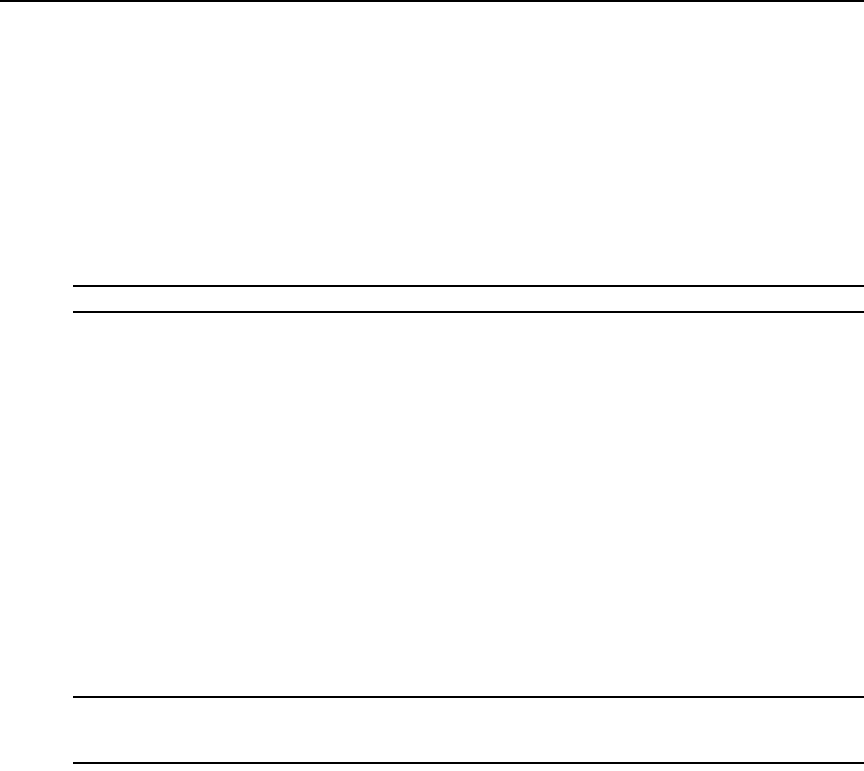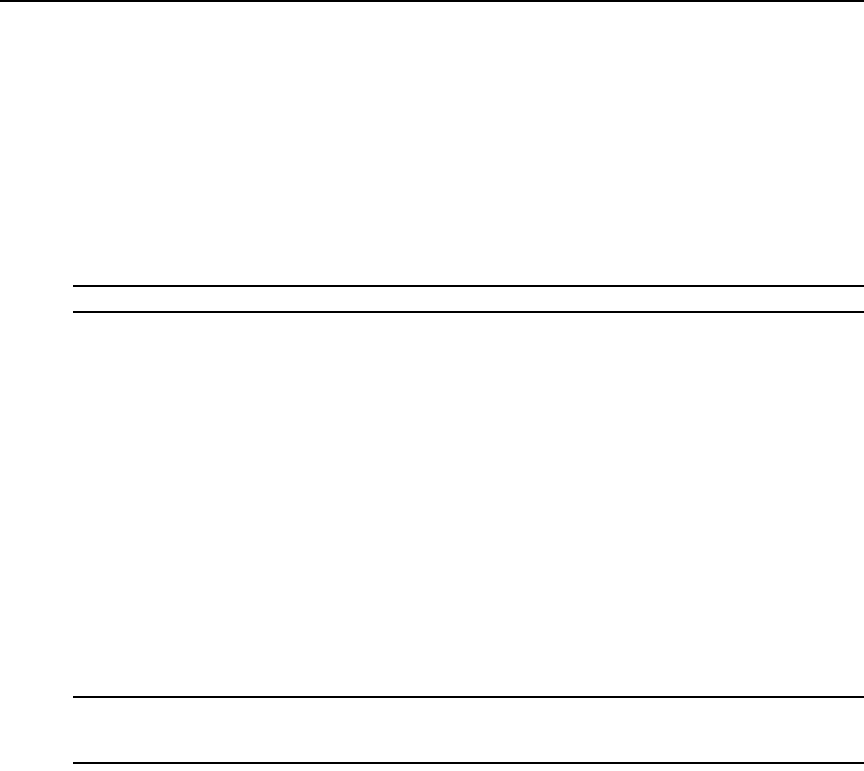
Chapter 19: Using the Telnet Viewer 271
3. Click the Edit button. The Configure Macro Groups dialog box expands to display an Edit
Group area containing the information defined for the macro.
4. Edit the macro group properties as needed.
5. Click OK. The changes are saved and the Configure Macro Groups dialog box returns to its
abbreviated view.
6. Repeat steps 2-5 to edit additional macro groups.
7. Click OK to close the Configure Macro Groups dialog box.
To delete a macro group:
NOTE: You must have DSView 3 software administrator privileges to delete global macro groups.
1. Select Macros - Configure - Groups from the menu. The Configure Macro Groups dialog
box appears.
2. Select the macro group in the Macro Groups table that you wish to delete.
3. Click the Delete button. A dialog box appears, prompting you to confirm the deletion.
4. Confirm or cancel the deletion.
Logging
The Telnet Viewer has a logging function that saves the contents of a Telnet Viewer session to a
file. You may enable automatic logging or dynamically start logging at any time. Additionally, you
may pause, resume and stop logging, regardless of whether it was started automatically
or dynamically.
While logging is occurring or when it is paused, a Logging Status label appears in the status panel
at the bottom of the DSView 3 management software Telnet Viewer window.
NOTE: When you enable or disable automatic logging, the logging will begin or end at the start of the next
DSView 3 software Telnet Viewer session to that device. If you change the default log file directory used for
automatic logging, the change does not take effect until the next session to that device.
Log files
The format of log filenames is shown below, where <mmddyy> represents the month, day and
year, and <hhmmss> represents the current hour, minute and second in military time:
scvTelnet<mmddyy>_<hhmmss>.log
The default log directory is session-specific, that is, each Telnet Viewer session may have its own
location for storing logfiles. You may change the name of the file and the location of the directory
that stores the logfiles. If you do not change the default directory, logfiles are stored in your
home directory.
You may display a log file at any time, using a standard text editor. The screen buffer is written to
the log file when the buffer is full, or when logging is paused or stopped. To ensure the log file is
up-to-date, either pause or stop the logging.