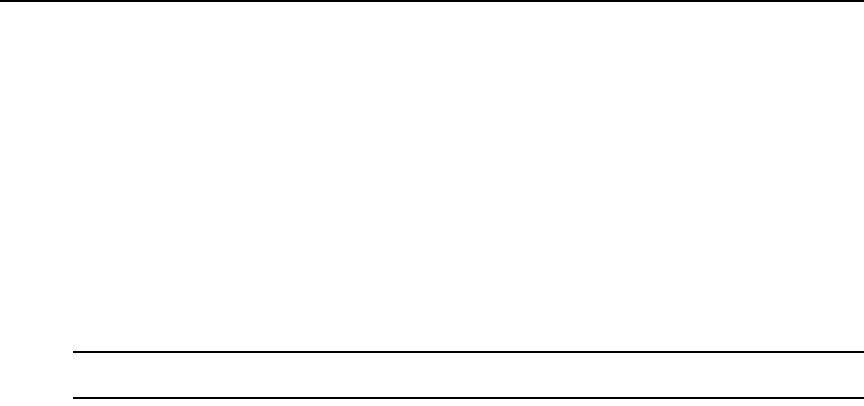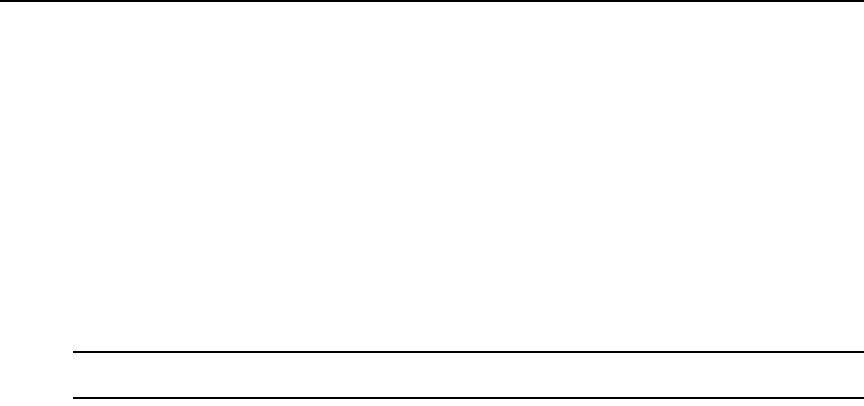
196 DSView 3 Software Installer/User Guide
2. Click Groups in the top navigation bar. The Unit Groups window will open. If a unit group has
subgroups (children), an arrow will be displayed next to its name.
• To display a list of groups in the global root group, click Global Root. The first global unit
group listed will automatically be selected. Click on the arrow next to a group to expand it
and display subgroup names.
• To display a list of groups in the personal root group, click Personal Root. The first
personal unit group listed will automatically be selected. Click on the arrow next to a
group to expand it and display subgroup names.
You may customize the number of items per page that appear in this window; see Using the
Customize link in windows on page 26.
To display a list of unit groups in a Units View window:
NOTE: When you create a unit group, you may indicate whether it (and any of its child unit groups) will be
displayed in the side navigation bar.
1. Click the Units tab.
2. Click Groups in the side navigation bar. The Groups - Global Root window will open.
• If a unit group has subgroups (children), an arrow will be displayed next to its name.
When a selected group has subgroups, the window will display either the immediate
children of the unit group or all descendents of the unit group, depending on the Show
group descendants setting.
• If a unit group does not have subgroups, a document icon will be displayed next to its
name in the side navigation bar.
When you click on a unit group in the side navigation bar that has a document icon (that is, it has no
subgroups), a window will open, listing the units in the group. This window can include the same
fields as other Units View windows; see Units View windows fields on page 99. You may enable or
disable a field display using the Customize link. See Using the Customize link in windows on
page 26.
When you customize this window, you may also enable/disable the display of descendants. When
enabled and a unit group is selected in a side navigation bar, the window will display all
descendants of the group. When disabled, only the immediate children of the selected group will
be displayed.
To display information about a unit group:
1. Click the Units tab.
2. Click Groups in the top navigation bar.
3. Click the group container or the parent group of the unit group you want to display
information about.
4. Click on the unit group name.
5. The side navigation bar will contain information links about the selected unit group.