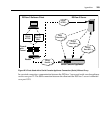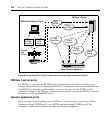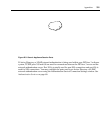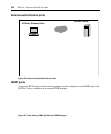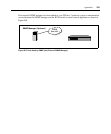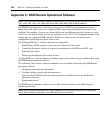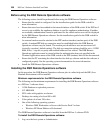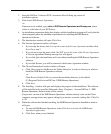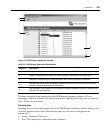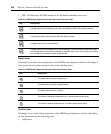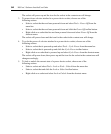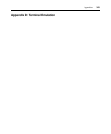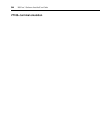Appendices 337
2. Insert the DSView 3 software DVD. An autorun file will bring up a menu of
installation options.
3. Click Install DSR Remote Operations.
-or-
If autorun is not enabled, type
<drive:>\DSR Remote Operations\win32\setup.exe, where
<drive:> is the letter of your DVD drive.
4. An installation preparation dialog box displays and the installation program will verify that the
client computer meets the minimum requirements for installing the DSR Remote
Operations Software.
5. The Introduction window will open. Click Next.
6. The License Agreement window will open.
• If you accept the terms, click I accept the terms of the License Agreement and then click
Next. Go to step 7.
• If you do not accept the terms, click I do NOT accept the terms of the License Agreement.
A License Agreement Warning message box will appear.
• If you click Quit, the installation will exit without installing the DSR Remote Operations
software.
• If you click Resume, you will be returned to the License Agreement window.
7. The Choose Destination Location window will open.
a. Click Choose and use the Browse for Folder dialog box to select a directory in which to
install the DSR Remote Operations software.
-or-
Click Restore Default Folder to restore the installation directory to the default
(C:\Program Files\Avocent DSView 3\DSR Remote Operations).
b. Click Next.
8. The Installing... window will open and displays the progress of the installation. The software
will be installed in the specified folder and a Start - Programs - Avocent DSView 3 - DSR
Remote Operations shortcut menu will be created.
If a previous version of the DSR Remote Operations software already exists on the Client
computer, message boxes may appear asking if you want to overwrite existing files. Click Yes
to All.
9. When the software has finished installing, the DSR Remote Operations Installation window
will open.
a. To start the DSR Remote Operations, select Click here to invoke the DSR Remote
Operations application.
b. Click Done when you are finished.