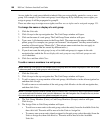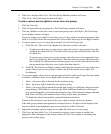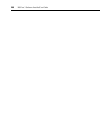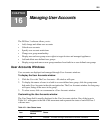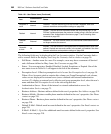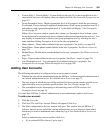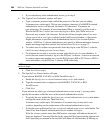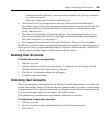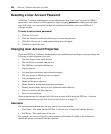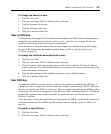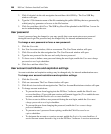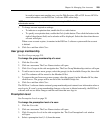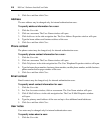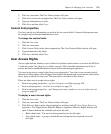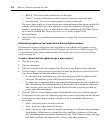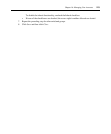206 DSView 3 Software Installer/User Guide
Resetting a User Account Password
A DSView 3 software administrator or user administrator may reset a user’s password. When a
password is reset, the user will be required to login by typing
password as their password, then
enter and verify a new password for their account the next time they start a new DSView 3
software session.
To reset a user account password:
1. Click the Users tab.
2. Click the checkbox to the left of the user(s) to reset the password.
3. Click Reset Password. A confirmation dialog box will appear.
4. Confirm or cancel the reset.
Changing User Account Properties
If you have DSView 3 software administrator or user administrator privileges, you may change the
following account properties for a user:
• The user (login) name and full name
• The certificate associated with the user
• The SSH key associated with the user
• Login password
• Account login restrictions and expiration settings
• The user groups to which the user is assigned
• User preemption levels
• Home and business addresses
• Home, business, mobile and pager phone numbers
• Primary email address and up to five additional email addresses
• Notes you wish to add about the user
• Up to six custom fields
Some properties may be changed only if the user account will be using the DSView 3 software
internal authentication service. See Authentication Services on page 73.
Username
The username information that you may specify for a user includes:
• User Name - The name that the DSView 3 software uses to log in and identify the user.
• Full Name - The actual name of the user.
For example, you may use Engr10 as the username and Jonathan Z. Smith as the full name to
identify the person associated with the username.