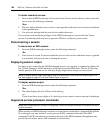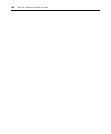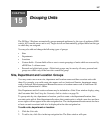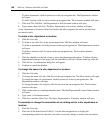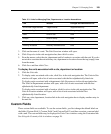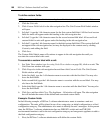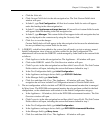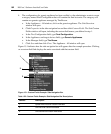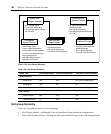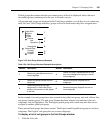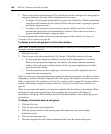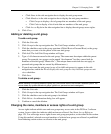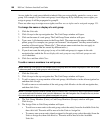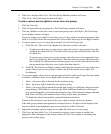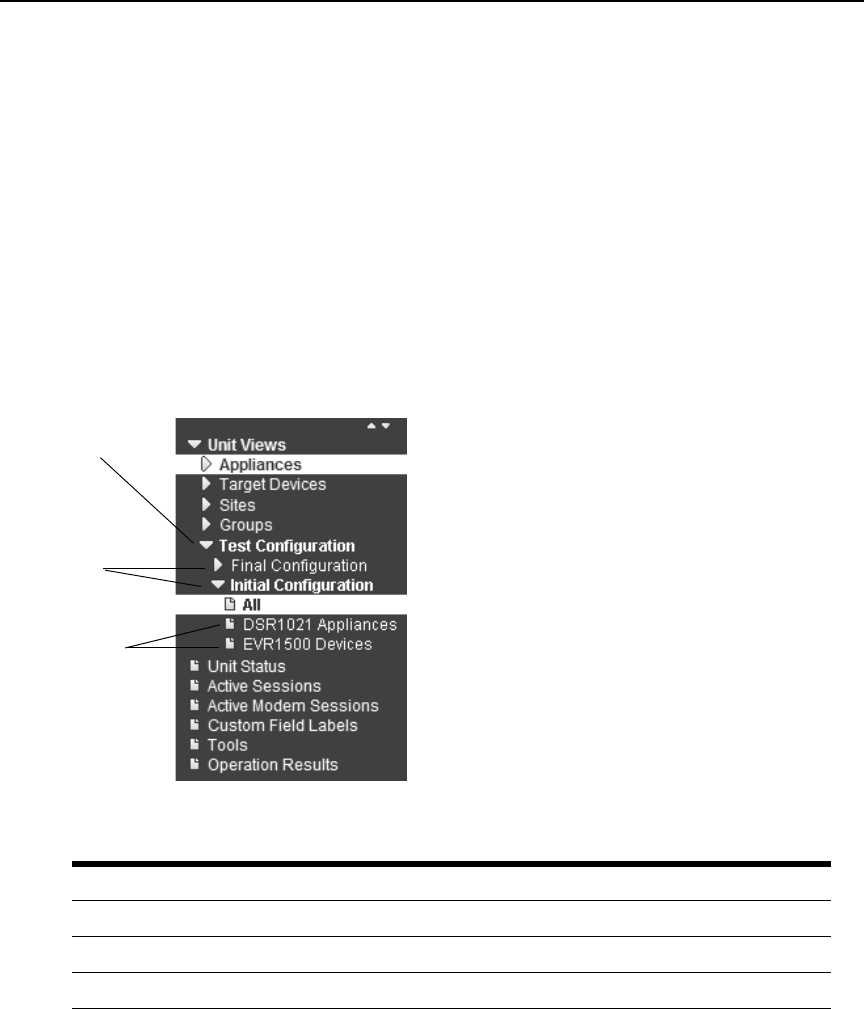
192 DSView 3 Software Installer/User Guide
4. The configuration of a generic appliance has been verified, so the administrator wants to create
a category named Final Configuration that will contain the final test units. The category will
contain one generic appliance managed by Tim Brown.
a. In the Appliances - All window, click on the generic appliance. The Unit Overview
window will open.
b. Click Properties in the side navigation bar and then click Custom Fields. The Unit Custom
Fields window will open, including the custom field names you defined in step 1.
c. In the Test Configuration field, type
Final Configuration.
d. In the Appliances and target devices field, type
Generic Appliances.
e. In the Manager field, type
Tim Brown.
f. Click Save and then click Close. The Appliance - All window will open.
Figure 15.1 indicates how the side navigation bar will appear after the example procedure. Clicking
on a custom field link displays the units associated with that custom field.
Figure 15.1: Custom Fields Example: Side Navigation Bar
Table 15.2: Custom Fields Example: Side Navigation Bar Descriptions
Number Description
1 System-wide first-level custom field label
2 Unit first-level custom field labels
3 Unit second-level custom field labels
1
2
3