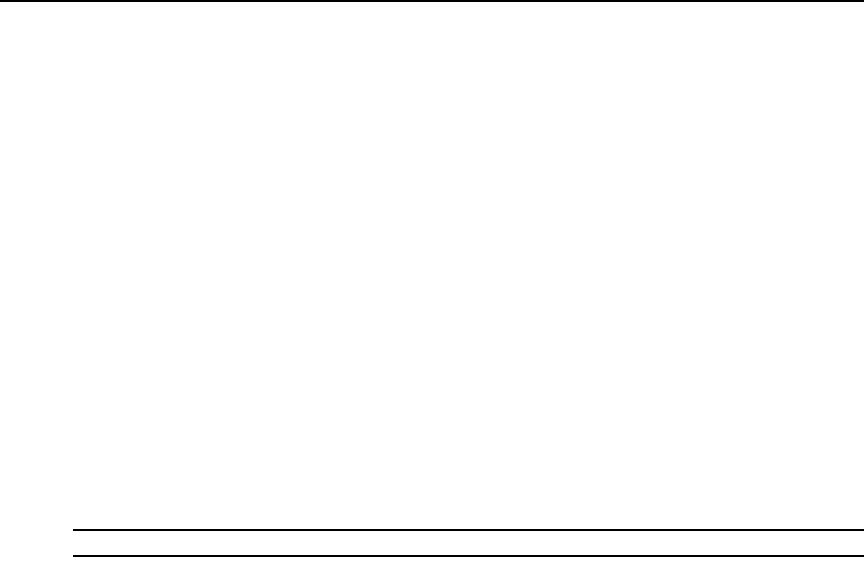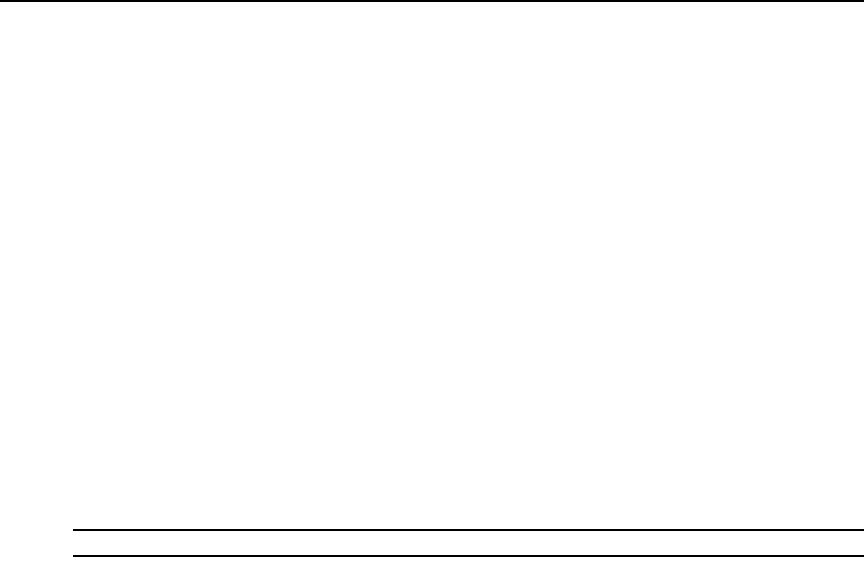
Appendices 359
Appendix E: Regaining Access to the DSView 3 Software
Access to a DSView 3 software system may be lost due to reasons such as:
• Being locked out by the DSView 3 software
• Deleting the last DSView 3 software administrator
• Forgetting the DSView 3 software administrator password
To regain access to a DSView 3 software system:
1. Contact Avocent Technical Support. You will be provided with the resetpassword.zip
archive file.
2. Extract the resetpassword.zip archive file into the <DSView Installation Directory>\bin
directory on the DSView 3 software hub server using a third party product.
3. From the Control Panel, select Administrative Tools - Services and stop the Avocent DSView 3
software service.
4. Open a terminal window, change directories to the <DSView Installation Directory>/bin direc-
tory and enter
resetpassword.bat. A code successfully generated message will appear in the
terminal window, along with a request code in the same format as the following:
341D3DAD-E71A15B1-66D77BBD-E655BB6C
NOTE: Request codes are valid for only four hours.
5. Contact Avocent Technical Support and provide the generated request code.
6. Avocent Technical Support will provide you with a reset code.
7. In a terminal window, enter
resetpassword.bat <reset code>. A Message reset performed
successfully message will appear in the terminal window, along with the Administrator user-
name and password for the DSView 3 management software.
8. From the Control Panel, select Administrative Tools - Services and restart the Avocent DSView
3 software service.
9. You may now log into the DSView 3 management software.