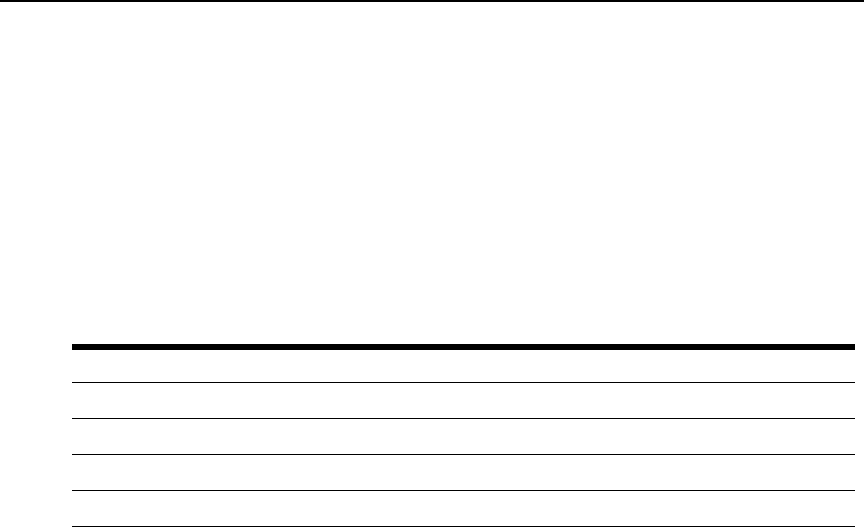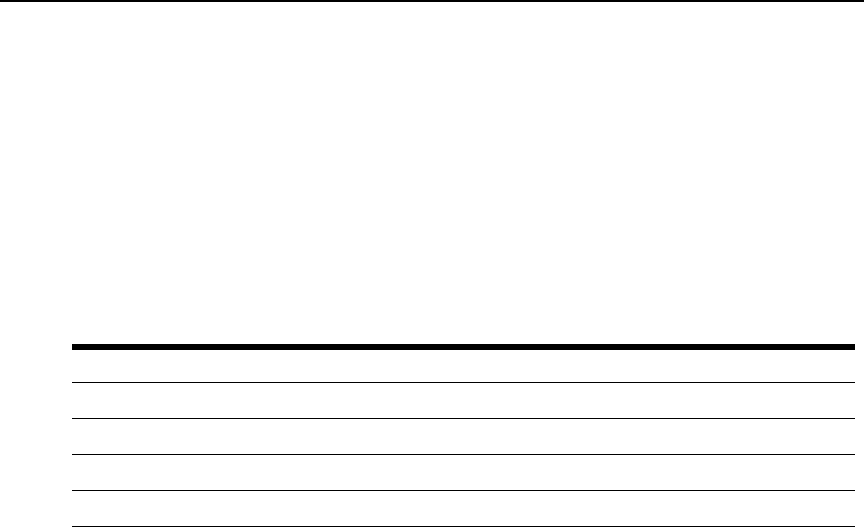
Chapter 3: DSView 3 Explorer Windows 27
6. To expand a topology view automatically in a Units View window (see Topology view on
page 96), click the Expand View Automatically checkbox.
7. To set the Fields to Show and List Items as the default, click Set as Default. This button will
appear only if you are a DSView 3 software administrator. You will be prompted to confirm
setting these values as the default. Confirm or cancel.
8. Click Save and then click Finish. The window being customized will open with the changes.
Displaying pages
Multiple page windows contain navigation buttons which may be used to quickly move
among pages.
The page navigation buttons are enabled only if there are enough pages available to make
them necessary.
The number of items that display in a window page is specified by using the Customize link (see
Using the Customize link in windows on page 26). If a page’s content cannot fit vertically and/or
horizontally in the window, scroll bars will appear. The current page and total number of pages
appear in the top left corner of the window.
Many operations allow you to select all items on a page by enabling a checkbox located to the left
of the column headings in the window. Enabling this checkbox selects all the items listed on a page
(whether or not the entire page is visible). However, for multi-page displays, items listed on other
pages will not be included in the selection.
The only time you can select all items on all pages of a multipage display in one step is when you
are setting access rights from a Units View windows. For this operation, if you click Rights in a
Units View window with no units selected, all units on all pages will be affected by the operation.
Bookmarking a window
Many windows contain a bookmark icon and text in the top option bar. Bookmarking a window
will add a link to the window in the Favorites menu. You may select the link at any time to quickly
access the bookmarked window.
If you bookmark a window and information related to the window changes, this new information
will appear in the window when you next display the bookmarked window. For example, if you
Table 3.4: DSView 3 Explorer Page Navigation Buttons
Button Description
|< First Page - Navigates to the beginning of a list displayed in a window.
<< Previous Page - Navigates to the previous page of a list displayed in a window.
>> Next Page - Navigates to the next page of a list displayed in a window.
>| Last Page - Navigates to the end of a list displayed in a window.