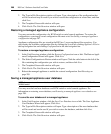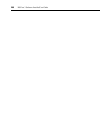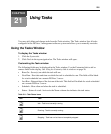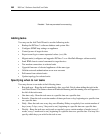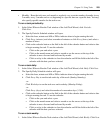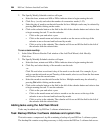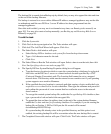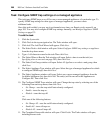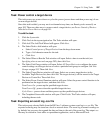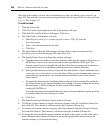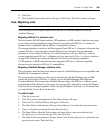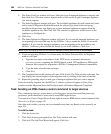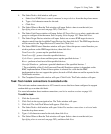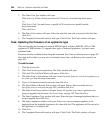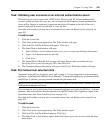296 DSView 3 Software Installer/User Guide
Task: Configure SNMP trap settings on a managed appliance
This task turns SNMP traps on or off for one or more managed appliances of a particular type. To
specify SNMP trap settings for other types of managed appliances, you must create
additional tasks.
Once this task is added, you may run it on demand at any time; see Running tasks manually on
page 305. You may also configure SNMP trap settings manually; see Managed Appliance SNMP
Settings on page 133.
To add the task:
1. Click the System tab.
2. Click Tasks in the top navigation bar. The Tasks window will open.
3. Click Add. The Add Task Wizard will appear. Click Next.
4. The Select Task to Add window will open. Select Configure SNMP trap settings on appliance
from the drop-down menu.
5. Type a 1-64 character name for the task.Then click Next.
6. The Select When to Run the Task window will open. Select a time to run the task (see
Specifying when to run tasks on page 292), then click Next.
7. The Select Unit Group window will open. Select All Appliances or select a unit group, then
click Next.
8. The Select Appliance Type window will open. Select the type of managed appliance for which
to configure SNMP traps, then click Next.
9. The Select Appliances window will open. Select one or more managed appliances from the
Available Appliances list, then click Add. The unit(s) will be moved to the Appliances to
Configure list. Then click Next.
10. The Configure SNMP Traps window will open. Change the trap state by selecting one of the
following from each trap menu, then click Next.
• No Change - uses the trap on/off state already configured.
• Enable - turns the trap on.
• Disable - turns the trap off.
-or-
Click one of the following buttons:
• No Change All - uses the on/off states already configured.
• Enable All - turns all traps on.
• Disable All - turns all traps off.
11. The Completed Successful window will open. Click Finish. The Tasks window will open,
including the new task.