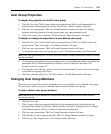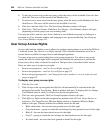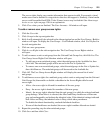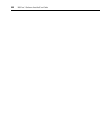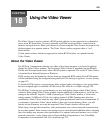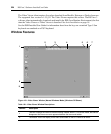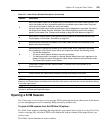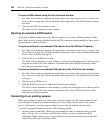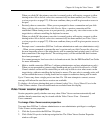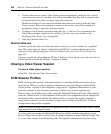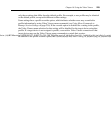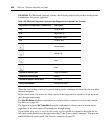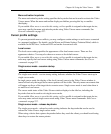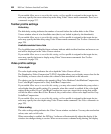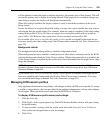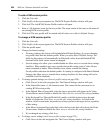Chapter 18: Using the Video Viewer 227
When you click OK, the primary user who is currently active will receive a request to allow
sharing unless Allow shared connections automatically has been enabled (see Video Viewer
session properties on page 227). If the user confirms, then you will be given active access to
the port.
• Passively share a connection - When you are prompted to share a connection and you click
Share with the other user and also click Passive Share, a passive connection will be
established. When sharing access to a port passively, you may only view what occurs on the
target device, without controlling the keyboard or mouse.
When you click OK, the primary user who is currently active will receive a request to allow
sharing unless Allow shared connections automatically has been enabled (see Video Viewer
session properties on page 227). If the user confirms, then you will be given passive access to
the port.
• Preempt a user’s connection (DSView 3 software administrators and user administrators only)
- When you are prompted to preempt the user’s session and you click Preempt the other user,
the user requesting access to the target device will be connected and existing user(s) will lose
their connection to the target device. The existing user(s) will be notified that their sessions
have been preempted.
You cannot preempt a local user who is in broadcast mode. See the DSR Installer/User Guide
for more information.
• Make a stealth connection (DSView 3 software administrators and user administrators only) -
When you are prompted to connect using Stealth mode and you click Stealth mode, a Video
Viewer window session will be started but you will only be able to view what occurs on the
target device, without controlling the keyboard or mouse. The user who is currently active will
not be notified that access is being shared and no request to authorize sharing will be made.
Up to 12 users may share a single port at one time. If a 13th user attempts to connect, an error
message will inform the user that no sessions are available.
To display a list of users sharing their port or channel, select View - List of Shared Users in the
Video Viewer window. Users in stealth mode are excluded from this display.
Video Viewer session properties
Session properties specify whether users may share Video Viewer sessions automatically and
whether shared connections may be viewed with the Video Viewer View - Connected
Users command.
To change Video Viewer session properties:
You must have DSView 3 software administrator or user administrator privileges to configure
Video Viewer session properties.
1. Click the System tab in the DSView 3 Explorer.
2. Click Global Properties in the top navigation bar. The Video Viewer Session Properties
window will open.