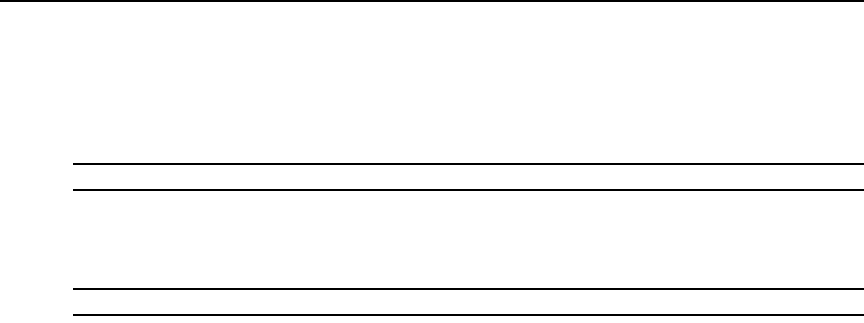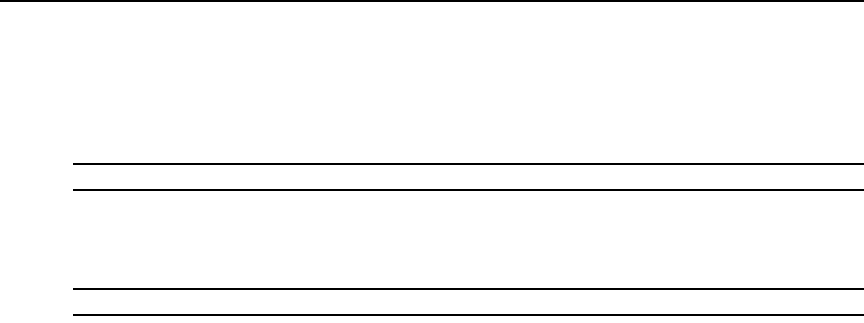
Chapter 19: Using the Telnet Viewer 275
2. The operating system’s print dialog box appears. Make the appropriate settings. The screen
contents will then be sent to the printer.
Power Control of Devices Attached to Power Devices
NOTE: A user must have DSView 3 software administrator privileges to control the power of a target device.
If a target device attached to an appliance port is connected to a power device outlet and the target
device has been accessed in a serial session, you may power up, power down or cycle (power down
and then power up) the target device using the Power Control dialog box.
NOTE: This operation is valid only during serial sessions.
The Options - Power menu option will not be available if the target device cannot be power
controlled using the DSView 3 software, or if the user does not have power control access rights.
The current state of the power device outlet appears in the Current Power Status area of the dialog
box. As you change the power state, the information is updated in real time.
Depending on the configuration of a power device outlet, it may not immediately respond to a
power change request (for example, it may be configured to remain off for a specific period
of time).
To power up, power down, or power cycle a target device:
1. Select Options - Power from the Telnet Viewer main window. The Power Control dialog box
will appear.
2. Click On, Off or Cycle.
3. Click Close to close the dialog box.
Closing a Telnet Viewer Session
To close a Telnet Viewer session:
Select File - Exit from the Telnet Viewer window.