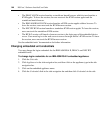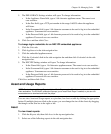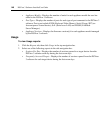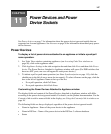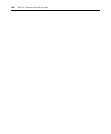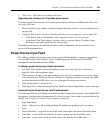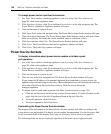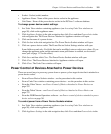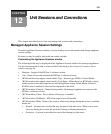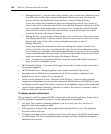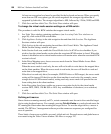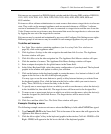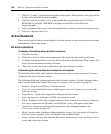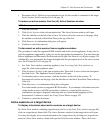152 DSView 3 Software Installer/User Guide
5. Click the checkbox to the left of the power device socket(s). To select all sockets on the page,
click the checkbox to the left of Socket at the top of the list.
6. Click On, Off or Cycle to power up, power down or power cycle (off and then on) the selected
power device sockets. The Power field for the selected sockets will reflect the state.
7. For certain power device types and models, administrators may also lock or unlock a socket’s
current state by clicking Lock or Unlock. This sets the control field of the selected socket(s) to
the specified value; users other than administrators cannot change the state. The default value
is Unlock.
To control power from a Units View window:
1. In a Units View window containing power devices (see Accessing Units View windows on
page 98), click the checkbox next to the power device(s). To select all power devices in the
page, click the checkbox to the left of Name at the top of the list. (If any of the selected units
are not power devices, the operation will be ignored for them.)
2. Click Operations, then select Wall Power On, Wall Power Off or Wall Power Cycle from the
drop-down menu.
3. A Multiple Unit Operation window will open, containing a link to view results; see Multiple
unit operations from a Units View window on page 102.