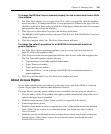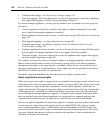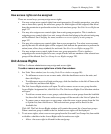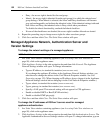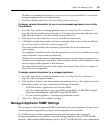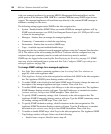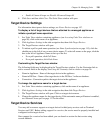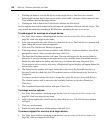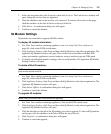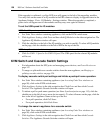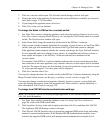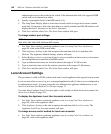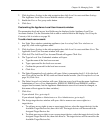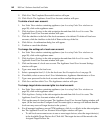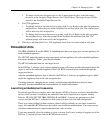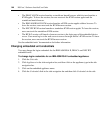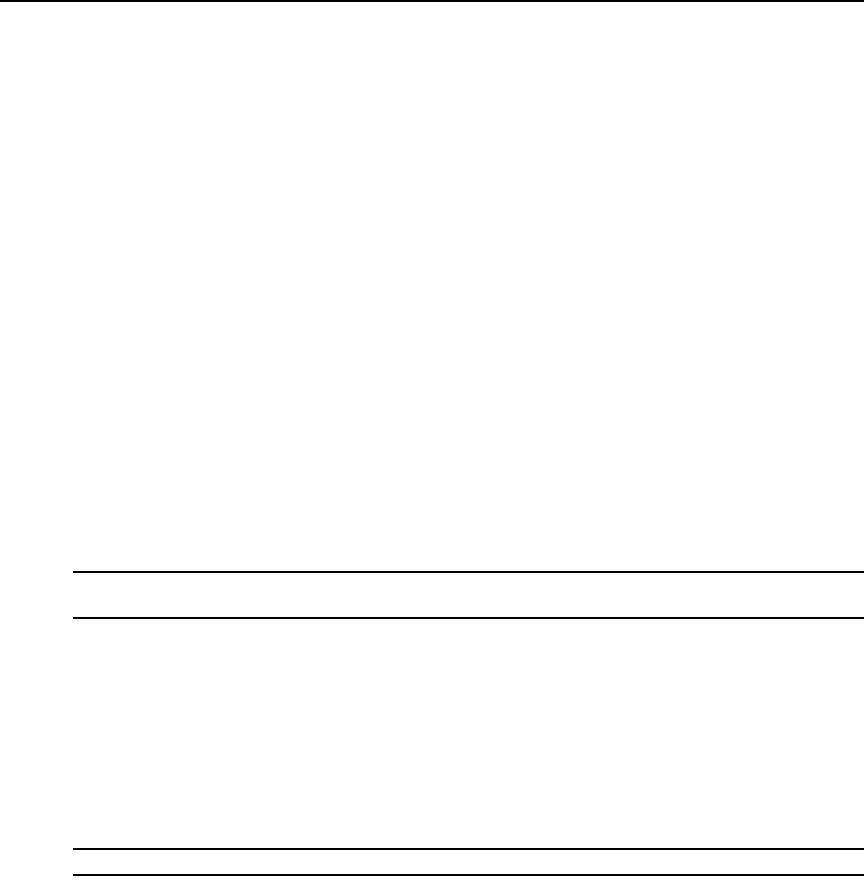
Chapter 10: Managing Units 137
2. In the side navigation bar, click Properties, then click Services. The Unit Services window will
open, listing the services that are supported.
3. Click the checkbox next to the services to be removed. To remove all services on the page,
click the checkbox to the left of Service at the top of the list.
4. Click Delete. A confirmation dialog box will appear.
5. Confirm or cancel the deletion.
IQ Module Settings
IQ modules are connected to supported KVM switches.
To display IQ module information:
1. In a Units View window containing appliances (see Accessing Units View windows on
page 98), click on the KVM switch name.
2. Click Appliance Settings, click Ports and then click IQ Modules in the side navigation bar. The
Appliance IQ Modules window will open. This window lists all modules with their EID,
status, port number, application version, hardware version, interface type and USB speed.
3. To display an individual module’s settings, click on an IQ module. The Appliance IQ Module
Settings window will open.
To delete offline IQ modules:
NOTE: Any offline module will have a red circle and an “X” to the left of its EID. An online module will have a
green circle to the left of its EID.
1. In a Units View window containing appliances (see Accessing Units View windows on
page 98), click on the KVM switch name.
2. Click Appliance Settings, click Ports and then click IQ Modules in the side navigation bar. The
Appliance IQ Modules window will open.
3. Click Delete Offline. A confirmation dialog box will appear.
4. Confirm or cancel the deletion.
To upgrade IQ modules:
NOTE: Offline IQ modules may not be selected for upgrading.
1. In a Units View window containing appliances, click on the KVM switch name.
2. Click Appliance Settings, click Ports and then click IQ Modules in the side navigation bar. The
Appliance IQ Modules window will open.
3. Click the checkbox to the left of the IQ modules you wish to upgrade. To select all IQ modules
on the page, click the checkbox to the left of EID at the top of the list.
4. Click Upgrade. A confirmation dialog box will appear.
5. Confirm or cancel the upgrade.