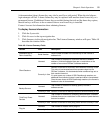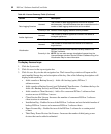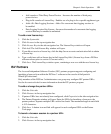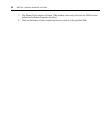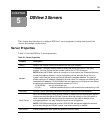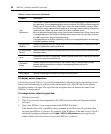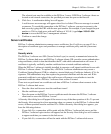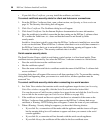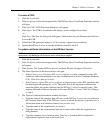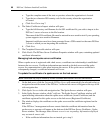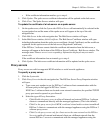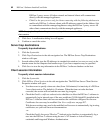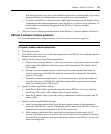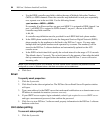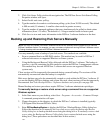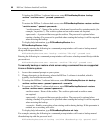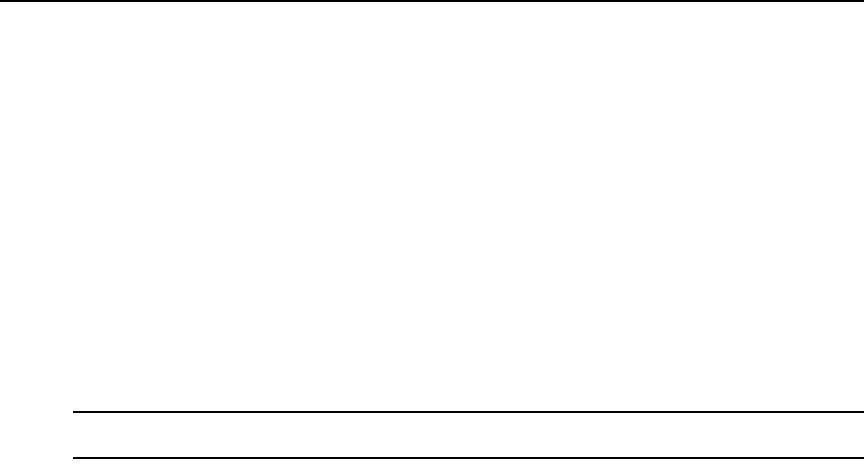
Chapter 5: DSView 3 Servers 59
To create a CSR:
1. Click the System tab.
2. Click Certificate in the side navigation bar. The DSView Server Certificate Properties window
will open.
3. Click Get CSR. A File Download dialog box will appear.
4. Click Open. The CSR is downloaded and displays in the configured text editor.
-or-
Click Save. The Save As dialog box will appear. Select a directory and filename and click Save
to save the CSR.
5. Submit the CSR generated request to a CA to obtain a signed server certificate.
6. Update the DSView 3 server to use the certificate created by the CA.
To update certificate information on the DSView 3 server:
NOTE: You may also update a spoke server certificate on a hub server and update a hub server certificate on a
spoke server; see Managing hub and spoke server certificates on page 60.
1. Click the System tab.
2. Click Certificate in the side navigation bar. The DSView Server Certificate Properties window
will appear.
3. Click Update. The Update DSView Server Certificate Wizard will appear. Click Next.
4. The Select Operation to Perform window will open.
• Select Create a new self-signed SSL server certificate to create a minimal security SSL
certificate without incurring the costs and overhead involved with a Certificate Authority
(CA). Click Next, then go to step 5.
• Select Import a signed SSL server certificate to import a more secure SSL certificate that
has been approved (perhaps by a CA). The public key of the imported certificate must
match the public key in the certificate that the DSView 3 server is currently using. This
requires that both certificates be made on the same DSView 3 server. Click Next, then go
to step 6.
5. The Type in Certificate Information window will open.
a. Type the name of the computer that will serve as the DSView 3 server on your intranet in
the Common Name field. If the DSView 3 server is outside the intranet, type the server’s
full domain name in dot notation format (xxx.xxx.xxx.xxx).
b. Type the name of the organization (or country).
c. Type the name of the organizational division or name under which the organization is
doing business.
d. Type the complete city or location name. The City or Location field is required for
organizations registered only at the local level.