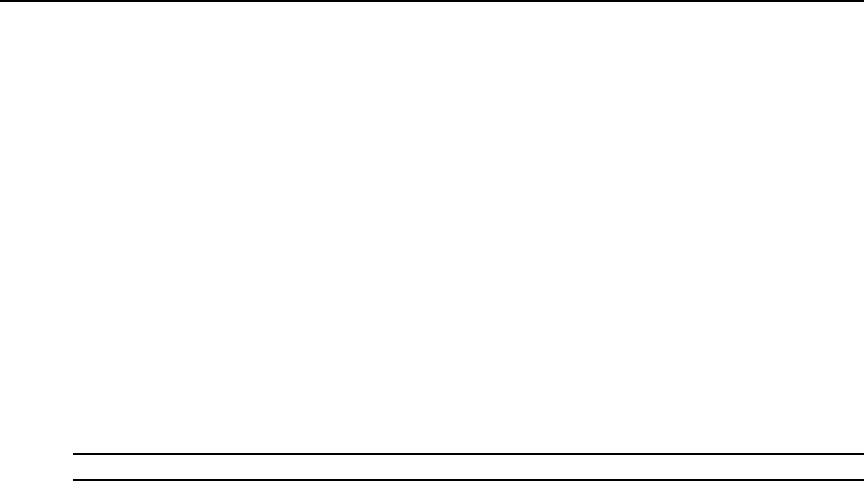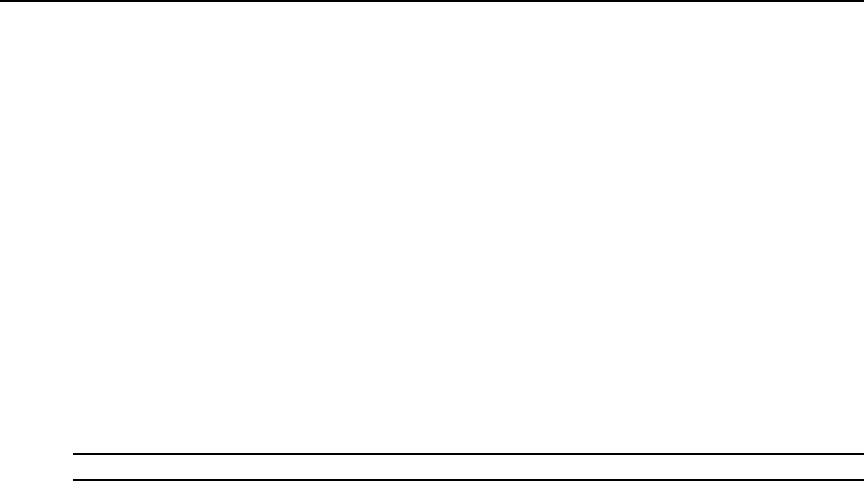
178 DSView 3 Software Installer/User Guide
2. Click DSView Server in the top navigation bar.
3. Click SSH Passthrough in the side navigation bar. The SSH Passthrough Properties
window opens.
4. To enable SSH Passthrough, select the Enable SSH Passthrough checkbox.
-or-
To disable SSH Passthrough, uncheck the Enable SSH Passthrough checkbox.
5. In the event of a network failure, you may establish an SSH Passthrough session to the target
device through Modem Dial-Up. To allow this capability, select the Enable Modem Dial-Up
Connections checkbox. If the main network connection is unavailable when trying to open an
SSH Passthrough session, you will be notified that the network is unreachable and a
connection over modem dial-up is being established.
-or-
To prevent connections through Modem Dial-Up, uncheck the Enable Modem Dial-Up
Connections checkbox. If the main network connection fails, the SSH Passthrough connection
will fail without attempting an alternate connection.
NOTE: Modem dial-up connections are only available on supported ACS console servers.
6. Click Save.
7. If you have not already done so, click the SSH Server page link and enable the SSH server. See
Enabling SSH Passthrough on page 177 for more information.
Enabling or disabling SSH Passthrough will generate a DSView 3 software system event.
SSH port sharing
SSH Passthrough sessions and/or Avocent Session Viewer sessions can be shared to allow other
users to view the session data. You can also enable hub/spoke forwarding to allow sessions from
multiple DSView 3 servers to be shared simultaneously. The first user to open an SSH Passthrough
or Avocent Session Viewer session has read/write access; all subsequent users who share the
session have read-only access. Users can enter a command to obtain read/write access, but only one
user at a time can possess read/write access.
To configure SSH Passthrough port sharing:
1. Click the System tab.
2. Click DSView Server in the top navigation bar.
3. Click SSH Passthrough in the side navigation bar. The SSH Passthrough Properties
window opens.
4. To enable shared SSH Passthrough sessions, select the Enable Port Sharing checkbox.
5. To allow simultaneous shared SSH Passthrough sessions from multiple DSView 3 servers,
select the Enable Hub/Spoke Forwarding checkbox.